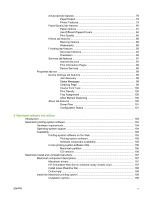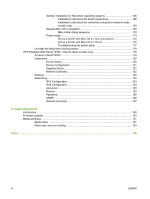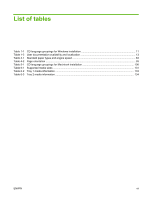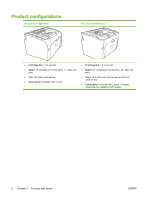List of figures
Figure 1-1
HP LaserJet P1000 Series, front view
..............................................................................................
4
Figure 1-2
HP LaserJet P1000 Series, back view
..............................................................................................
4
Figure 1-3
HP LaserJet P1500 Series, front view
..............................................................................................
5
Figure 1-4
HP LaserJet P1500 Series, back view
..............................................................................................
5
Figure 2-1
Getting Started Guide — Welcome screen
....................................................................................
18
Figure 2-2
HP EWS – Device Status page
.......................................................................................................
21
Figure 2-3
HP EWS – Device Configuration page
...........................................................................................
22
Figure 2-4
HP EWS – Supplies Status page
....................................................................................................
22
Figure 2-5
HP EWS – Network Summary page
...............................................................................................
23
Figure 2-6
HP EWS – Settings tab
...................................................................................................................
24
Figure 2-7
HP EWS – IPv4 Configuration page
...............................................................................................
25
Figure 2-8
HP EWS – IPv6 Configuration page
...............................................................................................
25
Figure 2-9
HP EWS – Advanced page
.............................................................................................................
26
Figure 2-10
HP EWS – Bonjour page
..............................................................................................................
26
Figure 2-11
HP EWS – Password page
...........................................................................................................
27
Figure 2-12
HP EWS – SNMP page
................................................................................................................
27
Figure 2-13
HP EWS – Network Summary page
.............................................................................................
28
Figure 3-1
Driver Installation — Getting Started Guide — Welcome screen
...................................................
35
Figure 3-2
Driver Installation — Select Your Connection screen
.....................................................................
36
Figure 3-3
Driver Installation — Begin Setup screen
.......................................................................................
36
Figure 3-4
Driver Installation — Software Wizard — Welcome screen
............................................................
37
Figure 3-5
Driver Installation — End User License Agreement screen
............................................................
38
Figure 3-6
Driver Installation — Select the Printer screen
...............................................................................
38
Figure 3-7
Driver Installation — Printer Connections screen
...........................................................................
39
Figure 3-8
Driver Installation — Identify Printer screen
....................................................................................
40
Figure 3-9
Driver Installation — Firewall Detected
...........................................................................................
41
Figure 3-10
Driver Installation — Printer Not Found screen
............................................................................
42
Figure 3-11
Driver Installation — Printer Found screen
...................................................................................
43
Figure 3-12
Driver Installation — Specify Printer screen
.................................................................................
44
Figure 3-13
Driver Installation — Check Printer Connection screen
................................................................
45
Figure 3-14
Driver Installation — Confirm Network Settings screen
................................................................
46
Figure 3-15
Driver Installation — Confirm Change Settings screen
................................................................
47
Figure 3-16
Driver Installation — Change TCP/IP Settings screen
.................................................................
48
Figure 3-17
Driver Installation — Setup Settings screen
.................................................................................
49
Figure 3-18
Driver Installation — Exit Setup screen
........................................................................................
49
Figure 3-19
Driver Installation — HP Extended Capabilities screen
................................................................
50
Figure 3-20
Driver Installation — Setup Complete screen
...............................................................................
51
Figure 3-21
Driver Installation — Setup Complete screen 2
............................................................................
51
Figure 3-22
Driver Installation — Reboot screen
.............................................................................................
52
ENWW
ix