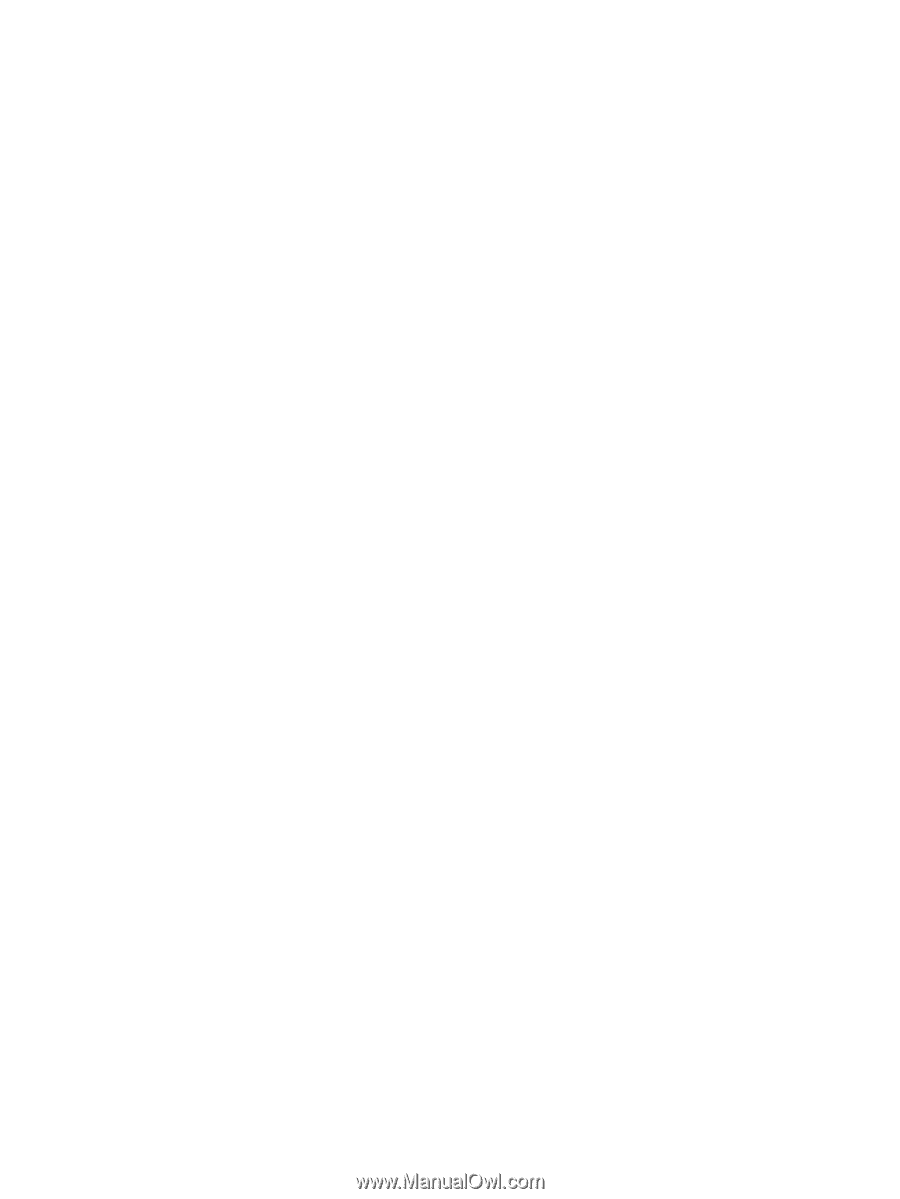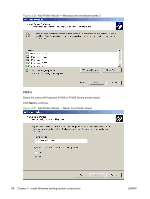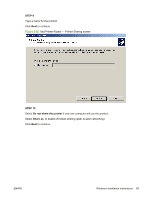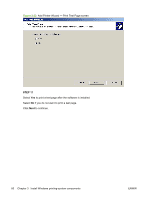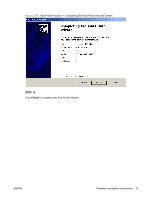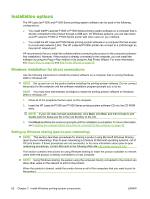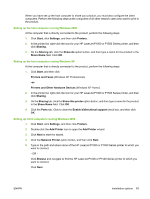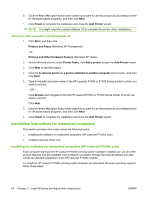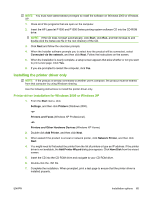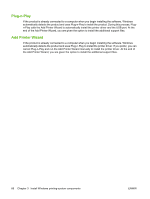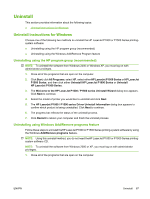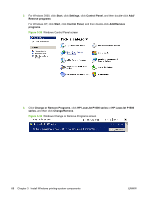HP P1505 HP LaserJet P1000 and P1500 Series - Software Technical Reference - Page 77
Setting up the host computer running Windows 2000, Printers and Faxes - laserjet windows 8
 |
UPC - 883585164776
View all HP P1505 manuals
Add to My Manuals
Save this manual to your list of manuals |
Page 77 highlights
When you have set up the host computer to share your product, you must also configure the client computers. Perform the following steps at the computers of all other network users who want to print to the product. Setting up the host computer running Windows 2000 At the computer that is directly connected to the product, perform the following steps: 1. Click Start, click Settings, and then click Printers. 2. In the printer list, right-click the icon for your HP LaserJet P1000 or P1500 Series printer, and then click Sharing. 3. On the Sharing tab, click the Share As option button, and then type a name for the product in the Share Name field. Click OK. Setting up the host computer running Windows XP At the computer that is directly connected to the product, perform the following steps: 1. Click Start, and then click Printers and Faxes (Windows XP Professional). -orPrinters and Other Hardware Devices (Windows XP Home). 2. In the printer list, right-click the icon for your HP LaserJet P1000 or P1500 Series printer, and then click Sharing. 3. On the Sharing tab, click the Share this printer option button, and then type a name for the product in the Share Name field. Click OK. 4. Click the Ports tab. Click to clear the Enable bidirectional support check box, and then click OK. Setting up client computers running Windows 2000 1. Click Start, click Settings, and then click Printers. 2. Double-click the Add Printer icon to open the Add Printer wizard. 3. Click Next to start the wizard. 4. Click the Network Printer option button, and then click Next. 5. Type in the path and share name of the HP LaserJet P1000 or P1500 Series printer to which you want to connect. - OR Click Browse and navigate to find the HP LaserJet P1000 or P1500 Series printer to which you want to connect. Click Next. ENWW Installation options 63