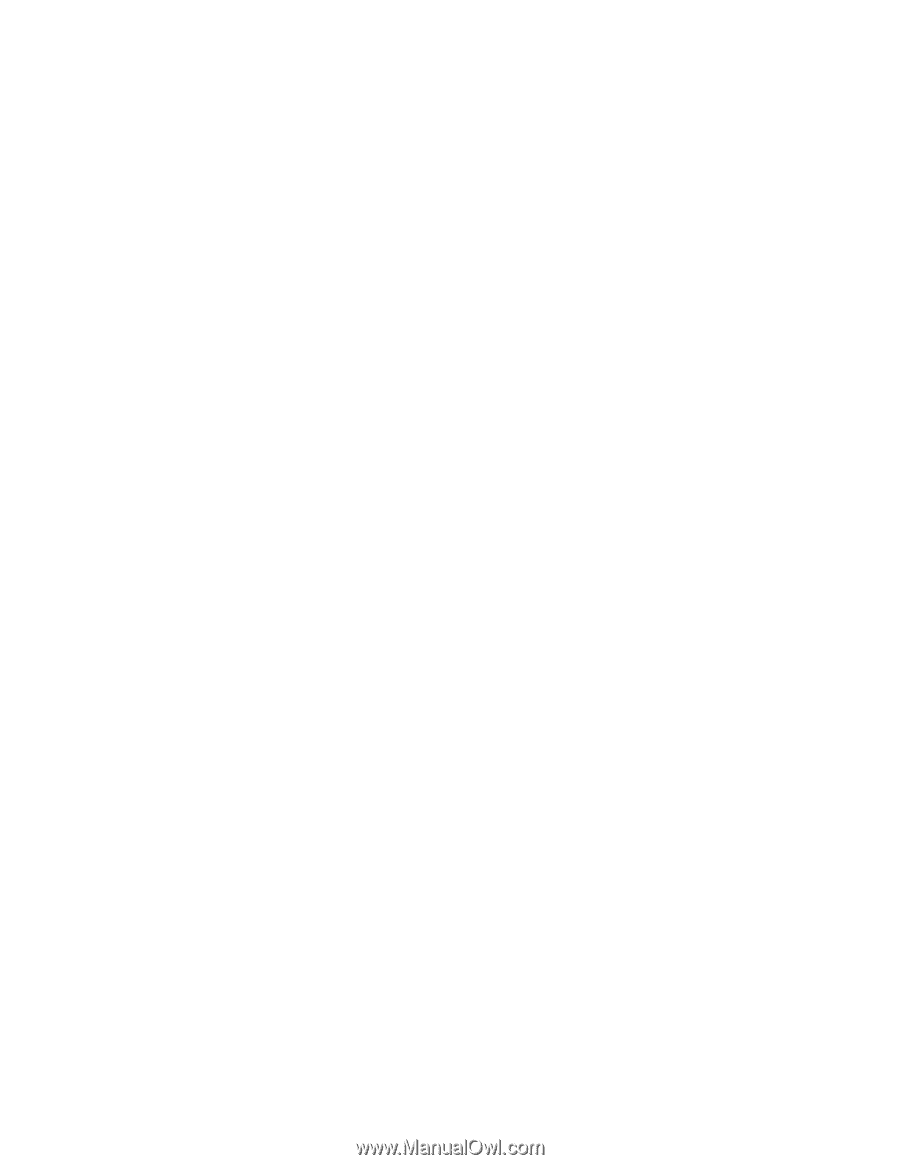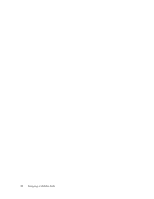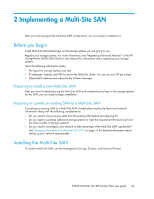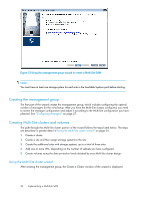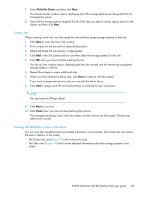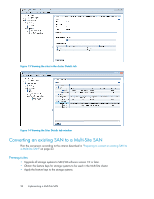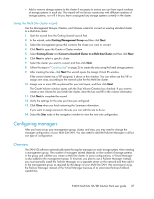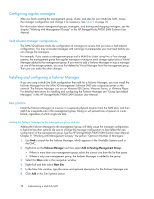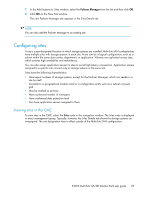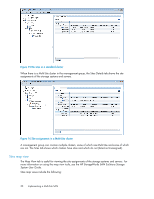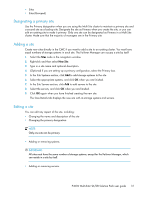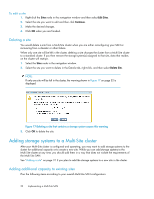HP P4000 9.0 HP StorageWorks P4000 Multi-Site HA/DR Solution Pack User Guide - Page 27
Using the Multi-Site cluster wizard, Configuring managers, Overview
 |
View all HP P4000 manuals
Add to My Manuals
Save this manual to your list of manuals |
Page 27 highlights
• Add or remove storage systems to the cluster if necessary to ensure you can have equal numbers of storage systems in each site. The wizard will not let you create sites with different numbers of storage systems; nor will it let you leave unassigned any storage systems currently in the cluster. Using the Multi-Site cluster wizard Use the Management Groups, Clusters, and Volumes wizard to convert an existing standard cluster to a Multi-Site cluster. 1. Start the wizard from the Getting Started Launch Pad. 2. In the wizard, select Existing Management Group and then click Next. 3. Select the management group that contains the cluster you want to convert. 4. Click Next to open the Create a Cluster window. 5. Select Existing Cluster and Convert a Standard Cluster to a Multi-Site Cluster and then click Next. 6. Click Next to select a specific cluster. 7. Select the cluster you want to convert and then click Next. 8. Follow the steps in "Creating sites" on page 25 to create the sites using the listed storage systems. 9. After creating the sites, click Next The wizard opens the Assign Virtual IPs window. If the current cluster has a VIP assigned, it shows in this window. You can either use this VIP or assign new ones, according to the network plan for the Multi-Site cluster. 10. Assign one or more VIPs as planned for your site layout, and then click Next. The Create Volume window opens with the Skip Volume Creation box checked. If you want to create a new volume for your Multi-Site cluster, clear the box and fill in the volume information. 11. Click Next to complete the wizard. 12. Verify the settings for the sites you have just configured. 13. Click Close when you finish reviewing the Summary information. If you want to assign servers to the site, you can edit the site to do so. 14. Select the Sites node in the navigation window to view the new site configuration. Configuring managers After you have set up your management group, cluster, and sites, you may need to change the manager configuration of your Multi-Site SAN. You also need to add the Failover Manager in all but one type of configuration. Overview The SAN/iQ software automatically starts the regular manager on each storage system when creating a management group. The number of managers started depends on the number of storage systems in the group and whether you create a Multi-Site cluster. In some configurations, a Virtual Manager is also added to the management group. If, however, you plan to use a Failover Manager instead, you must manually install the Failover Manager on a separate server on the network and then add it to the management group as required by the design of your Multi-Site SAN. We recommend using the Failover Manager instead of the Virtual Manager because of its automated failover/failback capabilities. P4000 Multi-Site HA/DR Solution Pack user guide 27