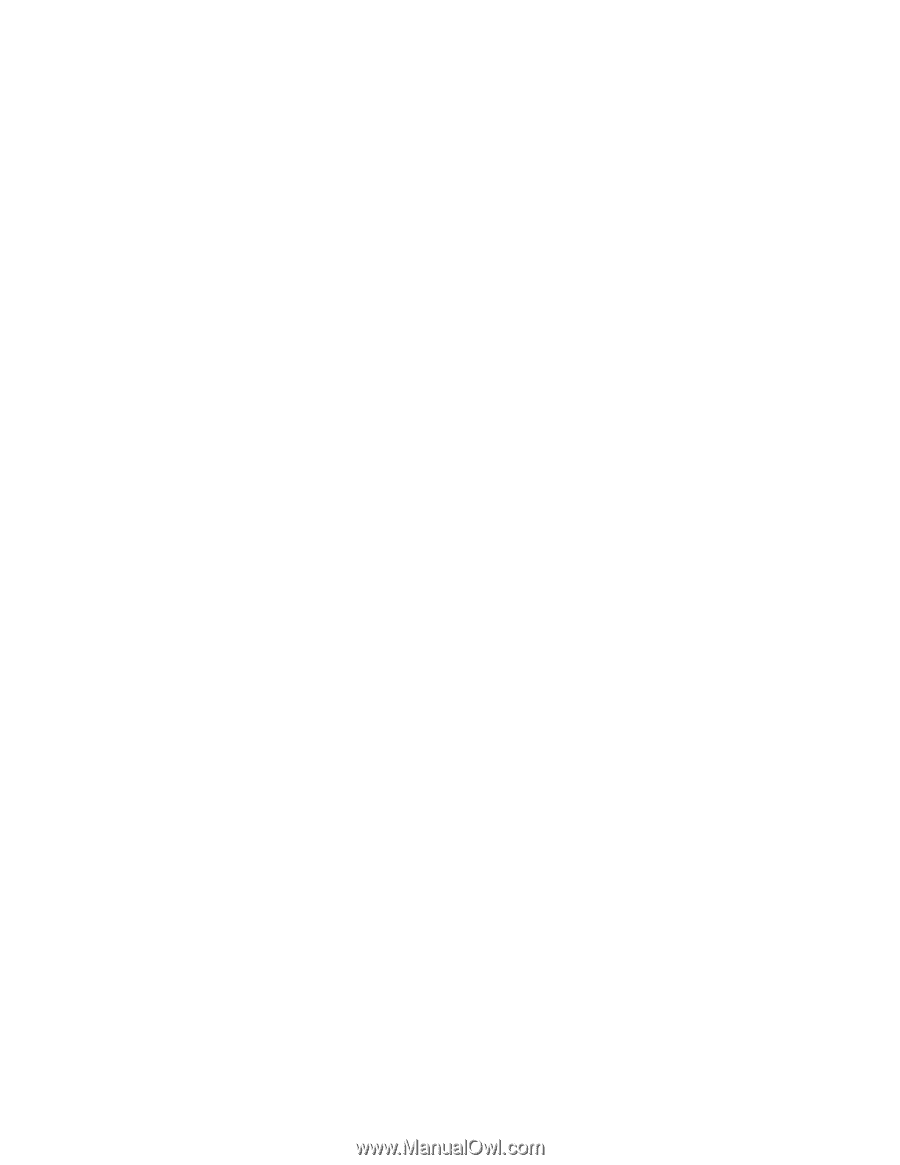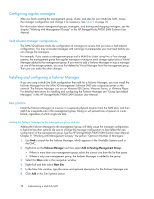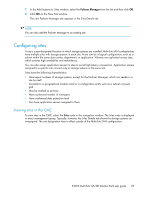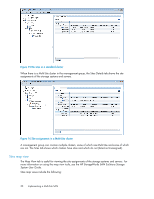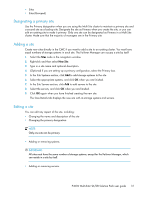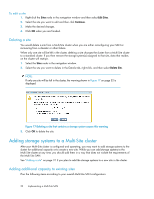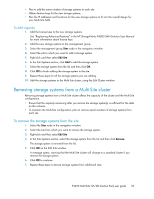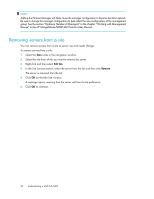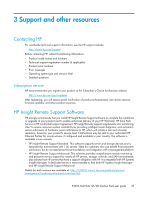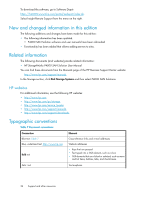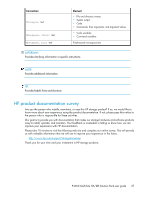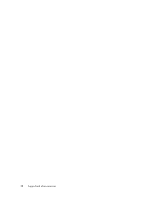HP P4000 9.0 HP StorageWorks P4000 Multi-Site HA/DR Solution Pack User Guide - Page 33
To add capacity, Removing storage systems from a Multi-Site cluster
 |
View all HP P4000 manuals
Add to My Manuals
Save this manual to your list of manuals |
Page 33 highlights
• Plan to add the same number of storage systems to each site. • Obtain feature keys for the new storage systems. • Plan the IP addresses and locations for the new storage systems to fit into the overall design for your Multi-Site SAN. To add capacity 1. Add the license keys to the new storage systems. See "Registering Advanced Features" in the HP StorageWorks P4000 SAN Solution User Manual for more information about license keys. 2. Add the new storage systems to the management group. 3. Select the management group Sites node in the navigation window. 4. Select the site to which you want to add a storage system. 5. Right-click and then select Edit Site. 6. In the Site Systems section, click Add to add the storage system. 7. Select the storage system from the list and then click OK. 8. Click OK to finish adding the storage system to the site. 9. Repeat these steps for all the storage systems you are adding. 10. Add the storage systems to the Multi-Site cluster, using the Edit Cluster window. Removing storage systems from a Multi-Site cluster Removing storage systems from a Multi-Site cluster affects the capacity of the cluster and the Multi-Site configuration. • Ensure that the capacity remaining after you remove the storage system(s) is sufficient for the data on the volumes. • To maintain the Multi-Site configuration, plan to remove equal numbers of storage systems from each site. To remove the storage systems from the site 1. Select the Sites node in the navigation window. 2. Select the site from which you want to remove the storage system. 3. Right-click and then select Edit Site. 4. In the Site Systems section, select the storage system from the list and then click Remove. The storage system is removed from the list. 5. Click OK on the Edit Site window. A message opens, warning that the Multi-Site cluster will change to a standard cluster if you remove the storage system. 6. Click OK to continue. 7. Repeat these steps to remove storage systems from additional sites. P4000 Multi-Site HA/DR Solution Pack user guide 33