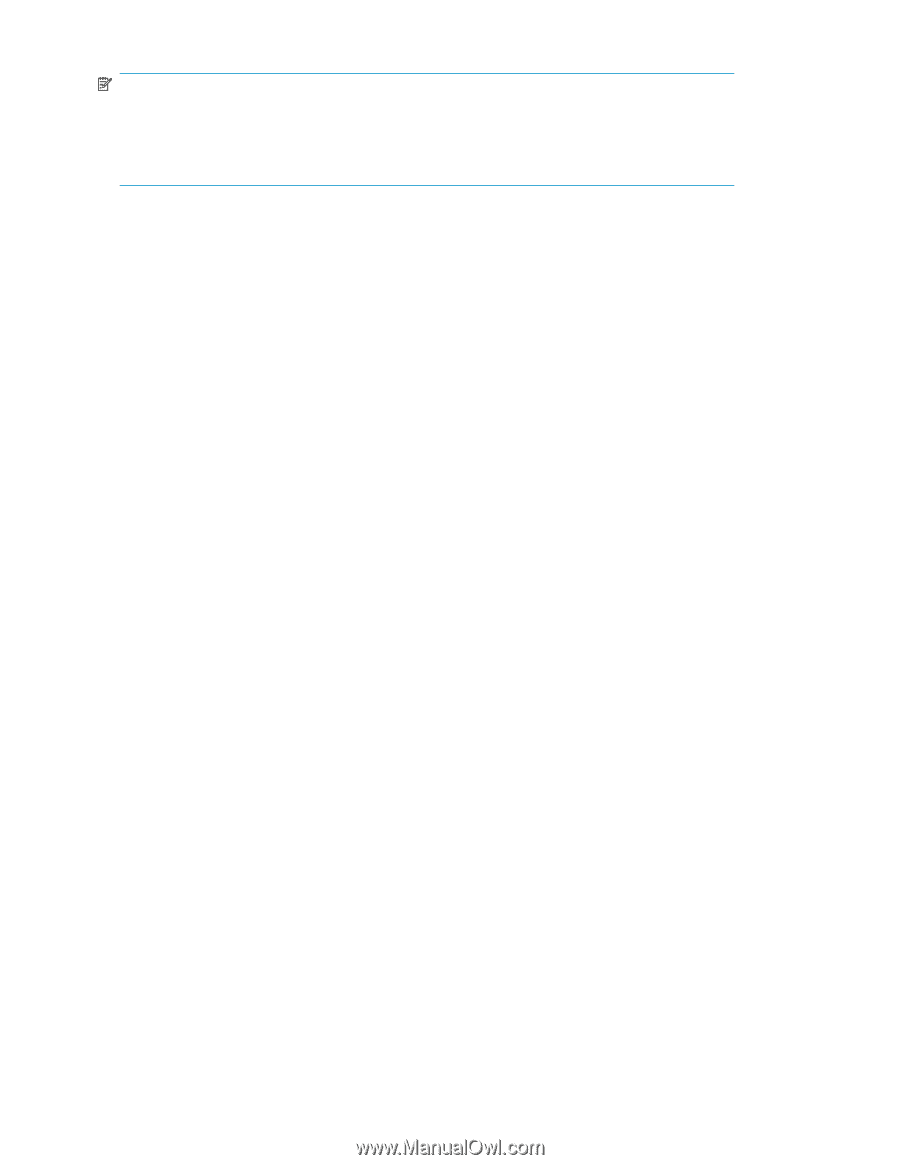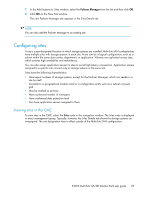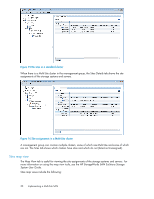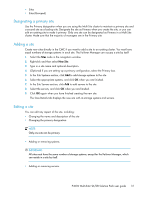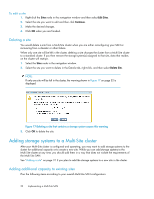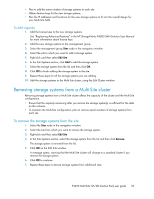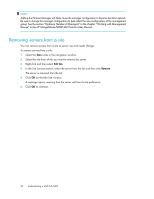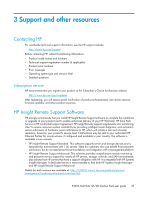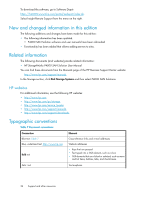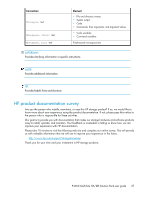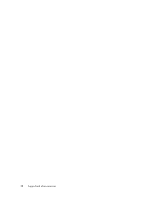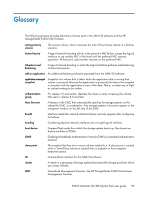HP P4000 9.0 HP StorageWorks P4000 Multi-Site HA/DR Solution Pack User Guide - Page 34
Removing servers from a site, HP StorageWorks P4000 SAN Solution User Manual
 |
View all HP P4000 manuals
Add to My Manuals
Save this manual to your list of manuals |
Page 34 highlights
NOTE: Adding the Failover Manager will likely cause the manager configuration to become less than optimal. Be sure to change the manager configuration to best reflect the new configuration of the management group. See the section "Optimum Number of Managers" in the chapter, "Working with Management Groups" in the HP StorageWorks P4000 SAN Solution User Manual. Removing servers from a site You can remove servers from a site as server use and needs change. To remove servers from a site: 1. Select the Sites node in the navigation window. 2. Select the site from which you want to remove the server. 3. Right-click and then select Edit Site. 4. In the Site Servers section, select the server from the list and then click Remove. The server is removed from the list. 5. Click OK on the Edit Site window. A message opens, warning that the server will lose its site preference. 6. Click OK to continue. 34 Implementing a Multi-Site SAN