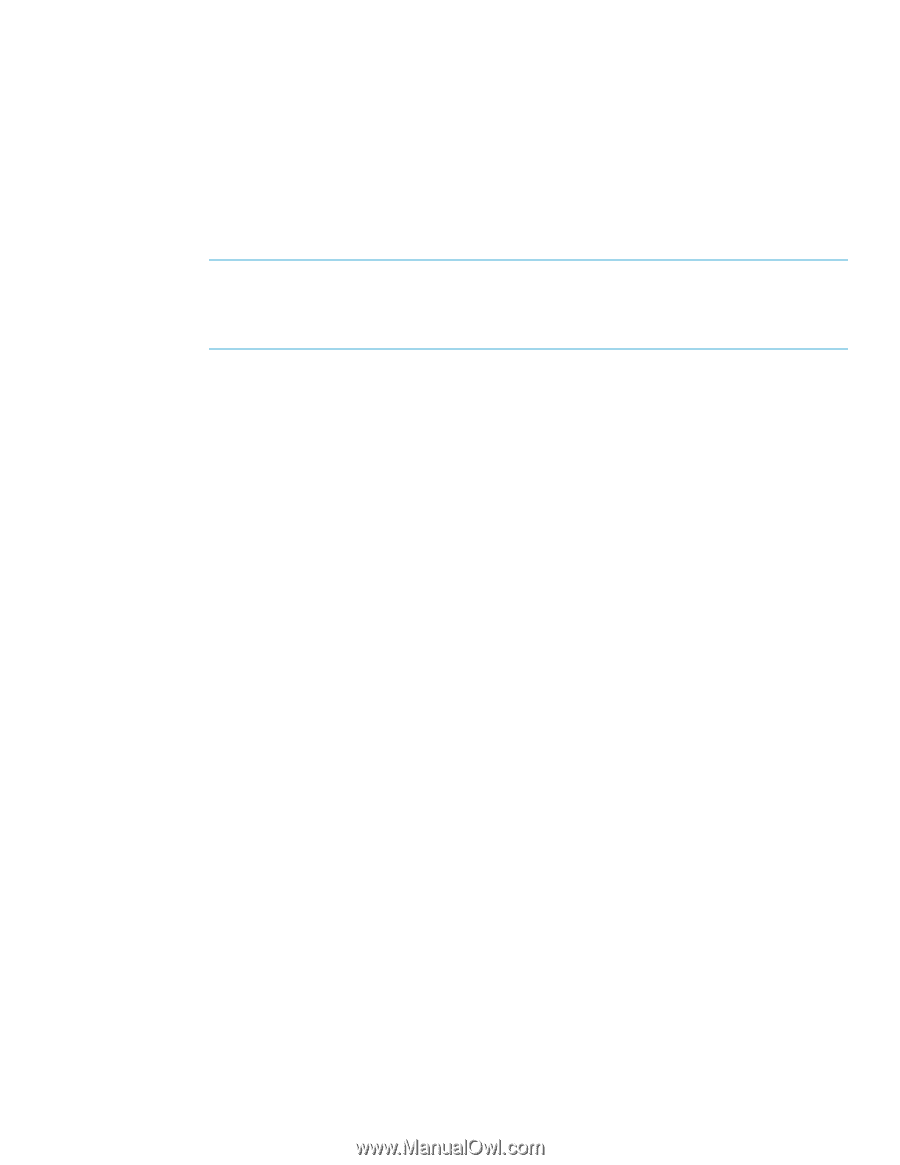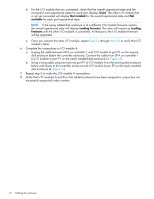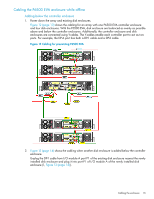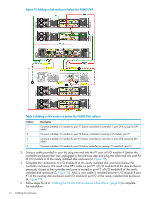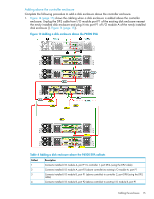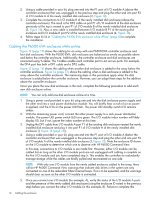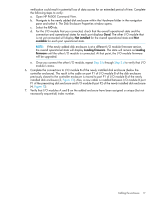HP P6000 HP P6300/P6500 EVA M6612/6625 Disk Enclosure Installation Instruction - Page 17
Step 5.b, to verify that I/O - upgrade
 |
View all HP P6000 manuals
Add to My Manuals
Save this manual to your list of manuals |
Page 17 highlights
verification could result in potential loss of data access for an extended period of time. Complete the following steps to verify: a. Open HP P6000 Command View. b. Navigate to the newly added disk enclosure within the Hardware folder in the navigation pane and select it. The Disk Enclosure Properties window opens. c. Select the I/O tab. d. For the I/O module that you connected, check that the overall operational state and the connection and operational states for each port displays Good. The other I/O module that is not yet connected will display Not installed for the overall operational state and Not available for each port operational state. NOTE: If the newly added disk enclosure is at a different I/O module firmware version, the overall operational state will display Loading firmware. The state will remain as Loading firmware until the other I/O module is connected. At that point, the I/O module firmware will be upgraded. e. Once you connect the other I/O module, repeat Step 5.b through Step 5.d to verify that I/O module's status. 6. Complete the connections to I/O module B of the newly installed disk enclosure (below the controller enclosure). The result is the cable on port P1 of I/O module B of the disk enclosure previously closest to the controller enclosure is moved to port P1 of I/O module B of the newly installed disk enclosure (3, Figure 13). Also, a new cable is installed between I/O module B port P1 of the preexisting disk enclosure and I/O module B port P2 of the newly installed disk enclosure (4, Figure 13). 7. Verify that I/O modules A and B on the added enclosure have been assigned a unique (but not necessarily sequential) index number. Cabling the enclosure 17