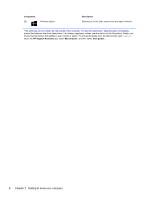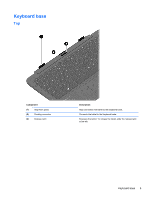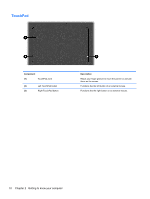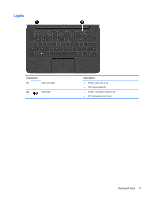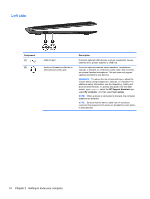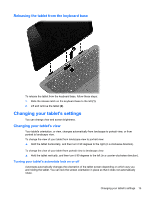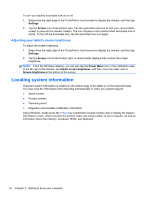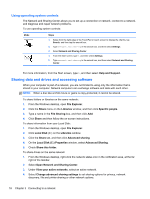HP Pavilion 11-h013dx User Guide - Page 23
Right side, external drive, printer, scanner or USB hub.
 |
View all HP Pavilion 11-h013dx manuals
Add to My Manuals
Save this manual to your list of manuals |
Page 23 highlights
Right side Component (1) Memory card reader (2) HDMI port (3) USB 3.0 port (4) AC adapter light (5) Power connector Description Connects optional memory cards that store, manage, share, or access information. 1. To insert the memory card, hold the card, label side up with connectors facing the slot and push in the card until it is firmly seated. 1. To remove the memory card, press in on the card and quickly release it until it pops out. Connects an optional video or audio device, such as a highdefinition television, any compatible digital or audio component, or a high-speed HDMI device. Connects optional USB devices, such as a keyboard, mouse, external drive, printer, scanner or USB hub. ● White: The AC adapter is connected and the battery is charged. ● Amber: The AC adapter is connected and the battery is charging. ● Off: The computer is using battery power. Connects an AC adapter. Keyboard base 13