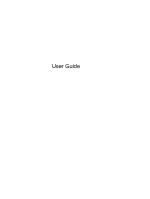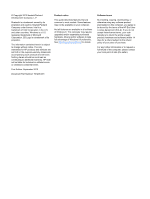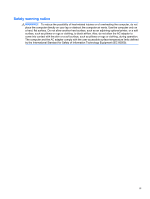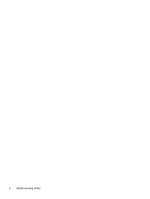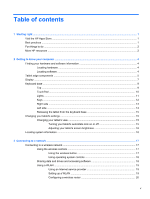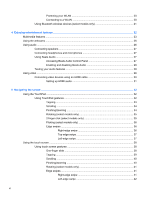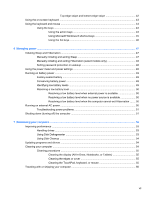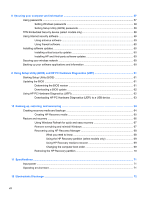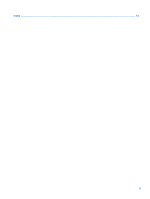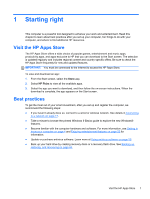Protecting your WLAN
.......................................................................................
20
Connecting to a WLAN
......................................................................................
20
Using Bluetooth wireless devices (select models only)
.....................................................
21
4
Enjoying entertainment features
.................................................................................................................
22
Multimedia features
............................................................................................................................
23
Using the webcams
............................................................................................................................
26
Using audio
........................................................................................................................................
26
Connecting speakers
.........................................................................................................
27
Connecting headphones and microphones
.......................................................................
27
Using Beats Audio
.............................................................................................................
27
Accessing Beats Audio Control Panel
...............................................................
27
Enabling and disabling Beats Audio
..................................................................
28
Testing your audio features
...............................................................................................
28
Using video
.........................................................................................................................................
29
Connecting video devices using an HDMI cable
...............................................................
30
Setting up HDMI audio
......................................................................................
31
5
Navigating the screen
...................................................................................................................................
32
Using the TouchPad
...........................................................................................................................
32
Using TouchPad gestures
.................................................................................................
32
Tapping
.............................................................................................................
33
Scrolling
............................................................................................................
34
Pinching/zooming
..............................................................................................
34
Rotating (select models only)
............................................................................
35
2-finger click (select models only)
.....................................................................
35
Flicking (select models only)
.............................................................................
36
Edge swipes
......................................................................................................
36
Right-edge swipe
..............................................................................
36
Top-edge swipe
................................................................................
37
Left-edge swipe
................................................................................
37
Using the touch screen
.......................................................................................................................
38
Using touch screen gestures
.............................................................................................
38
One-finger slide
.................................................................................................
38
Tapping
.............................................................................................................
39
Scrolling
............................................................................................................
40
Pinching/zooming
..............................................................................................
40
Rotating (select models only)
............................................................................
41
Edge swipes
......................................................................................................
41
Right-edge swipe
..............................................................................
41
Left-edge swipe
................................................................................
42
vi