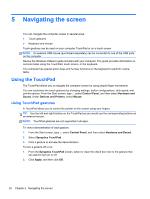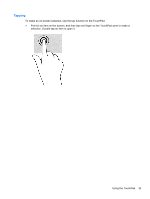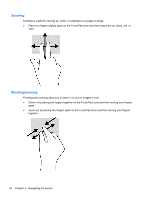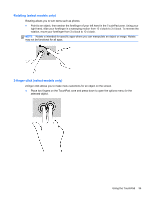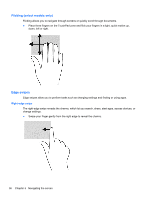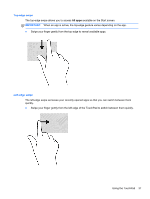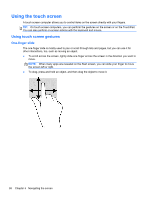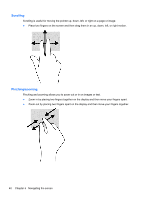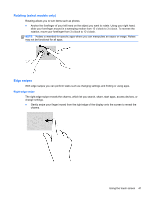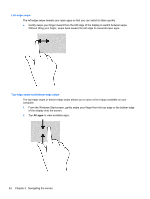HP Pavilion 11-h013dx User Guide - Page 47
Top-edge swipe, All apps
 |
View all HP Pavilion 11-h013dx manuals
Add to My Manuals
Save this manual to your list of manuals |
Page 47 highlights
Top-edge swipe The top-edge swipe allows you to access All apps available on the Start screen. IMPORTANT: When an app is active, the top-edge gesture varies depending on the app. ● Swipe your finger gently from the top edge to reveal available apps. Left-edge swipe The left-edge swipe accesses your recently opened apps so that you can switch between them quickly. ● Swipe your finger gently from the left edge of the TouchPad to switch between them quickly. Using the TouchPad 37
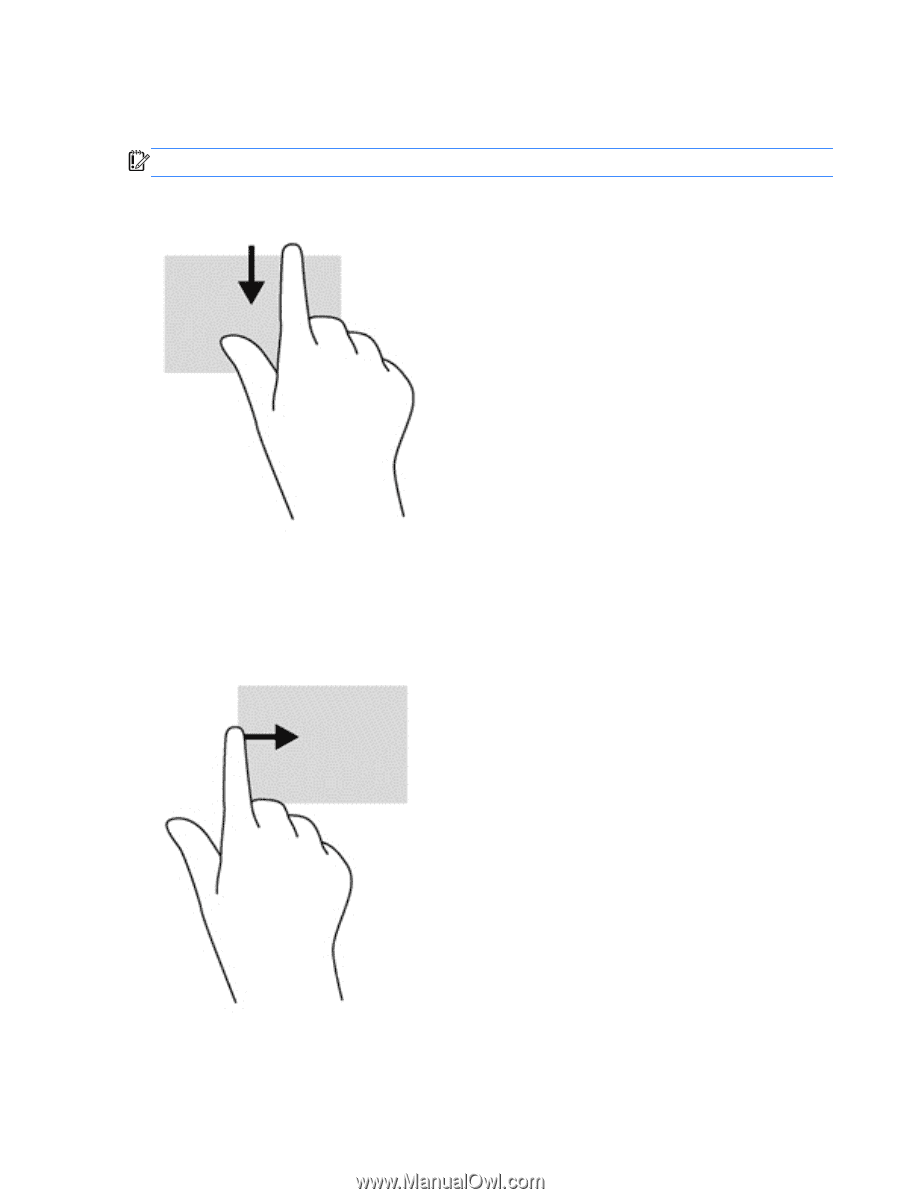
Top-edge swipe
The top-edge swipe allows you to access
All apps
available on the Start screen.
IMPORTANT:
When an app is active, the top-edge gesture varies depending on the app.
●
Swipe your finger gently from the top edge to reveal available apps.
Left-edge swipe
The left-edge swipe accesses your recently opened apps so that you can switch between them
quickly.
●
Swipe your finger gently from the left edge of the TouchPad to switch between them quickly.
Using the TouchPad
37