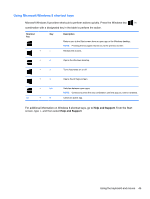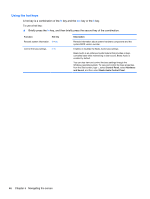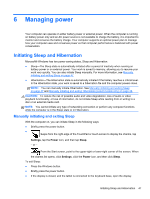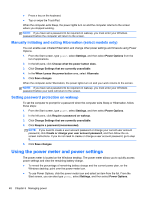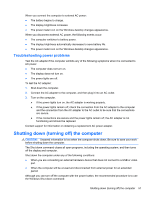HP Pavilion 11-h013dx User Guide - Page 59
Running on battery power, Factory-sealed battery, Conserving battery power
 |
View all HP Pavilion 11-h013dx manuals
Add to My Manuals
Save this manual to your list of manuals |
Page 59 highlights
Different power meter icons indicate whether the computer is running on battery or external power. The icon also reveals a message if the battery has reached a low or critical battery level. Running on battery power When a charged battery is in the tablet and the tablet is not plugged into external power, the tablet runs on battery power. If the tablet has a charged battery installed and the AC adapter is disconnected from the tablet, the tablet automatically switches to battery power and the display brightness decreases to conserve battery life. The battery in the tablet slowly discharges when the tablet is off and unplugged from external power. On select computer models, there is a second battery in the keyboard base. When the tablet is attached to the keyboard base, the system is powered by the keyboard base's battery until the battery reaches a critical level in the keyboard base. At that time, the system switches to the tablet's battery. Computer battery life varies, depending on power management settings, programs running on the computer, display brightness, external devices connected to the tablet, and other factors. NOTE: On select computer models, there is a secondary battery in the keyboard base. When the tablet is attached to the keyboard base, the system is powered by the keyboard base's battery. Factory-sealed battery Your computer has one or two internal, rechargeable battery that can be replaced only by an authorized service provider. For information about keeping your battery in good condition, see Conserving battery power on page 49. To monitor the status of your battery, or if the battery is no longer holding a charge, run Battery Check in Help and Support. To access battery information, from the Start screen, type support, select the HP Support Assistant app, and then select Battery and performance. If Battery Check indicates that your battery should be replaced, contact support. Do not attempt to remove or replace the factory-sealed battery. Removing or replacing the battery could affect your warranty coverage. If the battery is no longer holding a charge, contact support. When a battery has reached the end of its useful life, do not dispose of the battery in general household waste. Follow the local laws and regulations in your area for battery disposal. Conserving battery power Tips for conserving battery power and maximizing battery life: ● Lower the brightness on the display. ● Select the Power saver setting in Power Options. ● Turn off wireless devices when you are not using them. ● Disconnect unused external devices that are not plugged into an external power source, such as an external hard drive connected to a USB port. ● Stop, disable, or remove any external media cards that you are not using. ● Before you leave your work, initiate Sleep or shut down the computer. Identifying low battery levels When a battery that is the sole power source for the computer reaches a low or critical battery level, the following behavior occurs: ● The battery light (select models only) indicates a low or critical battery level. Running on battery power 49