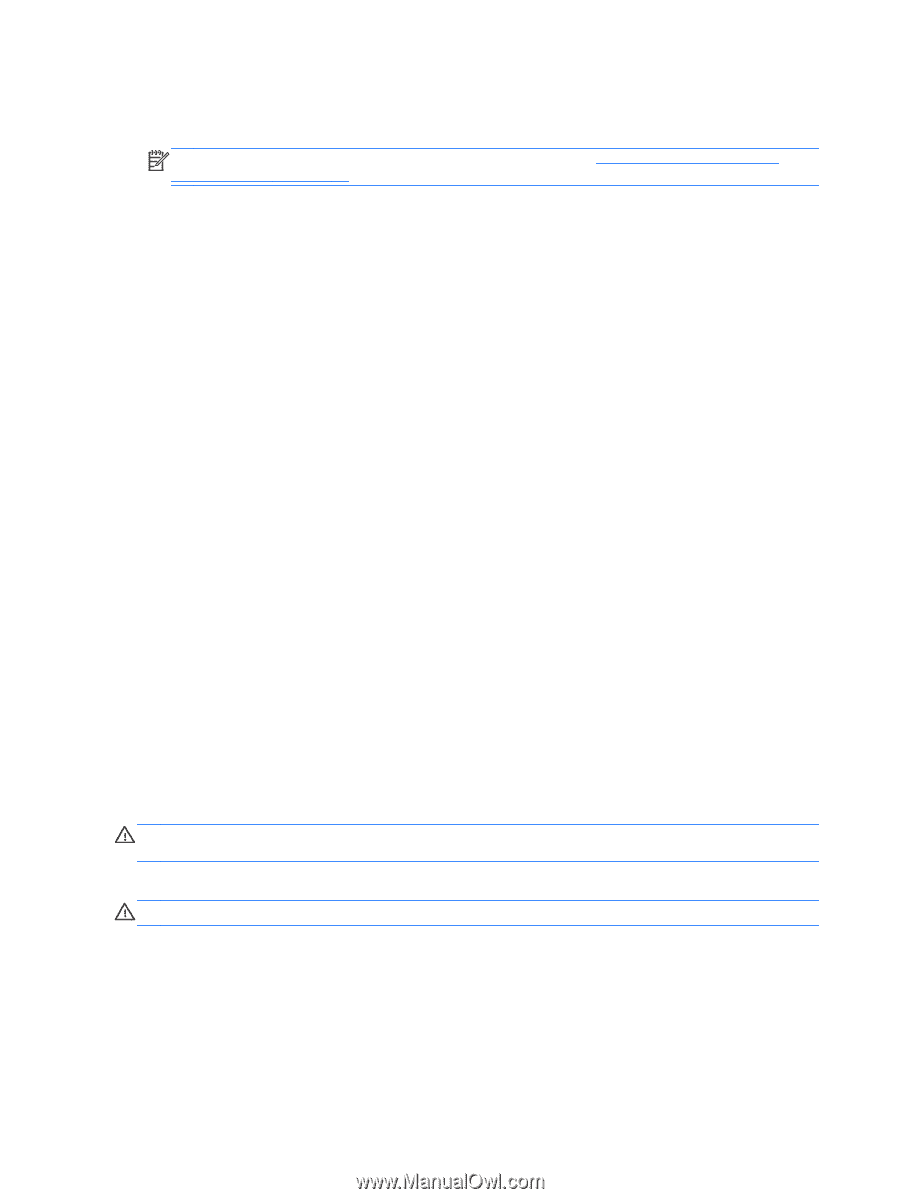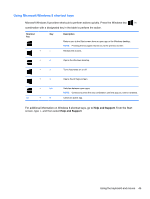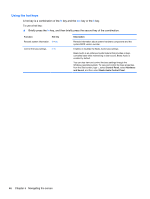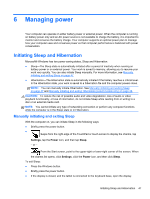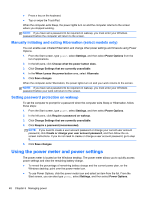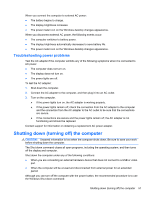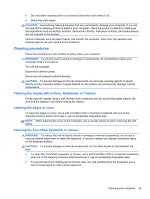HP Pavilion 11-h013dx User Guide - Page 60
Resolving a low battery level, Resolving a low battery level when external power is available
 |
View all HP Pavilion 11-h013dx manuals
Add to My Manuals
Save this manual to your list of manuals |
Page 60 highlights
- or - ● The power meter icon on the Windows desktop shows a low or critical battery notification. NOTE: For additional information about the power meter, see Using the power meter and power settings on page 48. The computer takes the following actions for a critical battery level: ● If Hibernation is disabled and the computer is on or in the Sleep state, the computer remains briefly in the Sleep state, and then shuts down and loses any unsaved information. ● If Hibernation is enabled and the computer is on or in the Sleep state, the computer initiates Hibernation. Resolving a low battery level Resolving a low battery level when external power is available ● Connect an AC adapter. ● Connect the keyboard base to the tablet. ● Connect an optional power adapter purchased as an accessory from HP. Resolving a low battery level when no power source is available Save your work and shut down the computer. Resolving a low battery level when the computer cannot exit Hibernation When the computer lacks sufficient power to exit Hibernation, follow these steps: 1. Connect the AC adapter to the computer and to external power. 2. Exit Hibernation by pressing the power button. Running on external AC power For information on connecting to AC power, refer to the Setup Instructions poster provided in the computer box. The computer does not use battery power when the computer is connected to AC external power with an approved AC adapter or an optional docking/expansion device. WARNING! To reduce potential safety issues, use only the AC adapter provided with the computer, a replacement AC adapter provided by HP, or a compatible AC adapter purchased from HP. Connect the computer to external AC power under any of the following conditions: WARNING! Do not charge the computer battery while you are onboard aircraft. ● When charging or calibrating a battery ● When installing or modifying system software ● When writing information to a disc (select models only) ● When running Disk Defragmenter on computers with internal hard drives ● When performing a backup or recovery 50 Chapter 6 Managing power