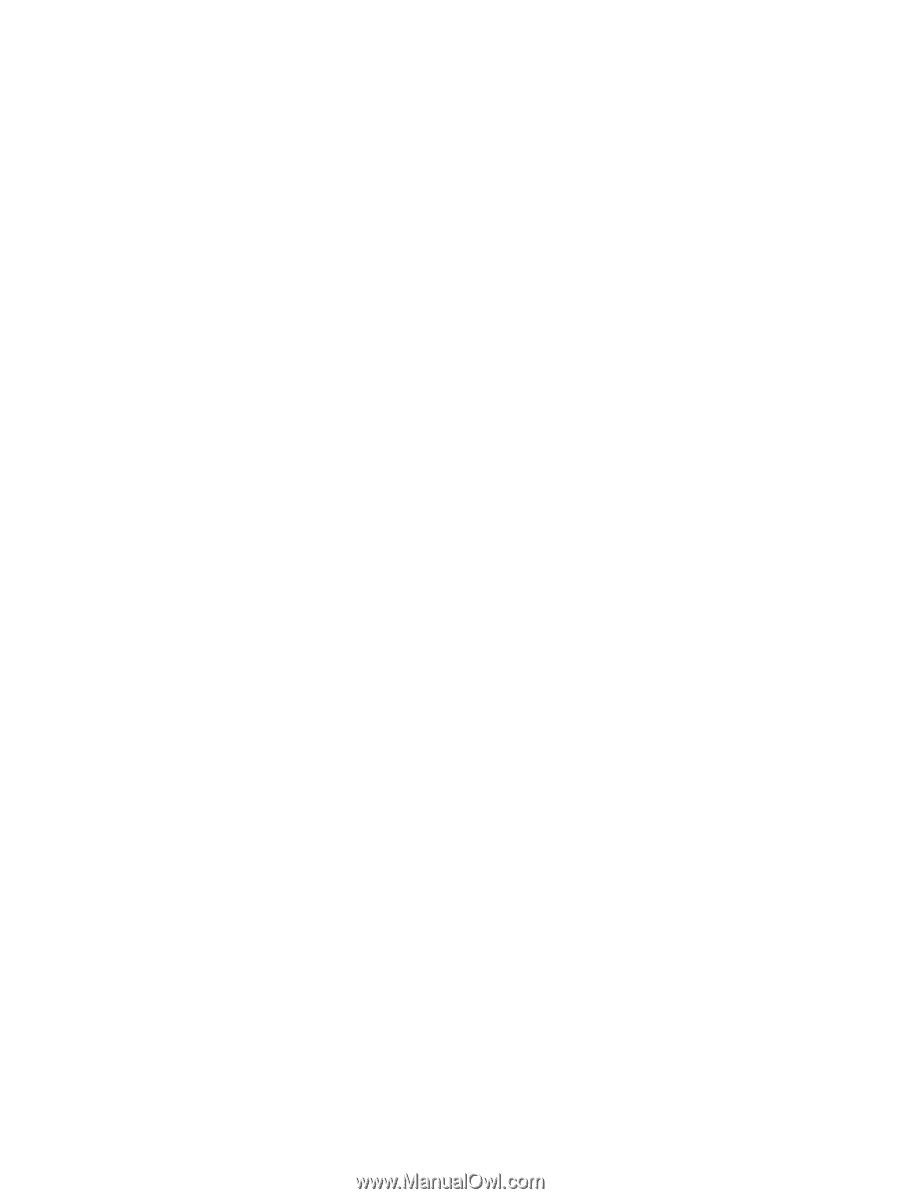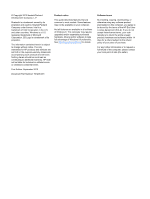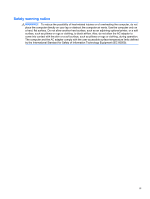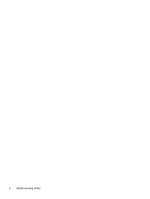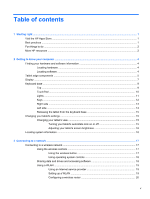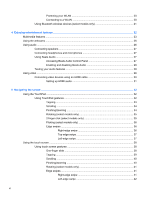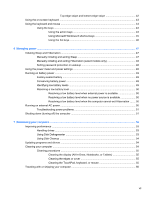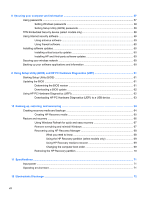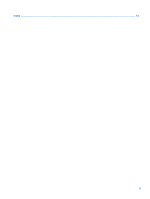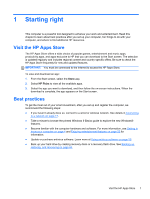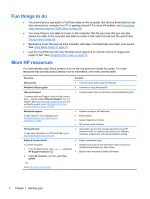Top-edge swipe and bottom-edge swipe
..........................................
42
Using the on-screen keyboard
...........................................................................................................
43
Using the keyboard and mouse
..........................................................................................................
43
Using the keys
...................................................................................................................
43
Using the action keys
........................................................................................
43
Using Microsoft Windows 8 shortcut keys
.........................................................
45
Using the hot keys
.............................................................................................
46
6
Managing power
............................................................................................................................................
47
Initiating Sleep and Hibernation
.........................................................................................................
47
Manually initiating and exiting Sleep
..................................................................................
47
Manually initiating and exiting Hibernation (select models only)
.......................................
48
Setting password protection on wakeup
............................................................................
48
Using the power meter and power settings
........................................................................................
48
Running on battery power
..................................................................................................................
49
Factory-sealed battery
.......................................................................................................
49
Conserving battery power
..................................................................................................
49
Identifying low battery levels
..............................................................................................
49
Resolving a low battery level
.............................................................................................
50
Resolving a low battery level when external power is available
........................
50
Resolving a low battery level when no power source is available
.....................
50
Resolving a low battery level when the computer cannot exit Hibernation
.......
50
Running on external AC power
..........................................................................................................
50
Troubleshooting power problems
......................................................................................
51
Shutting down (turning off) the computer
...........................................................................................
51
7
Maintaining your computer
..........................................................................................................................
53
Improving performance
......................................................................................................................
53
Handling drives
..................................................................................................................
53
Using Disk Defragmenter
...................................................................................................
53
Using Disk Cleanup
...........................................................................................................
54
Updating programs and drivers
..........................................................................................................
54
Cleaning your computer
.....................................................................................................................
54
Cleaning procedures
..........................................................................................................
55
Cleaning the display (All-in-Ones, Notebooks, or Tablets)
...............................
55
Cleaning the edges or cover
.............................................................................
55
Cleaning the TouchPad, keyboard, or mouse
...................................................
55
Traveling with or shipping your computer
...........................................................................................
56
vii