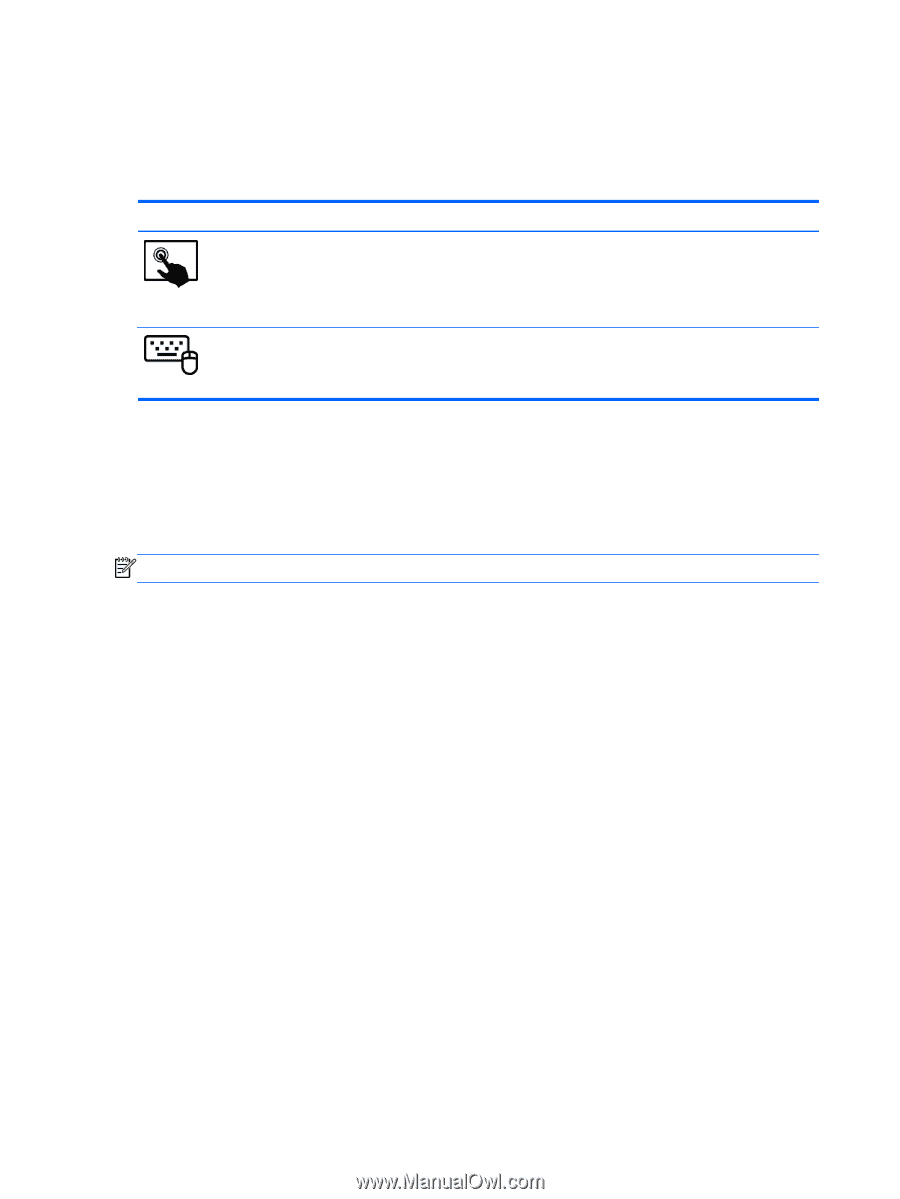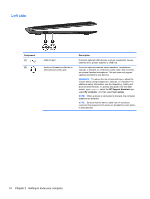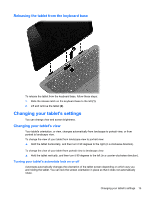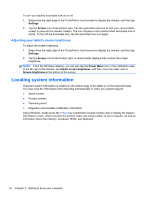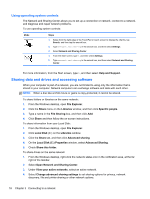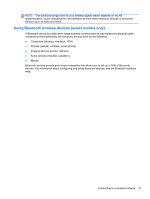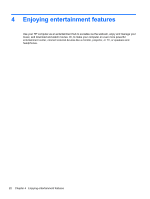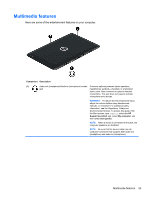HP Pavilion 11-h013dx User Guide - Page 28
Using operating system controls, Sharing data and drives and accessing software
 |
View all HP Pavilion 11-h013dx manuals
Add to My Manuals
Save this manual to your list of manuals |
Page 28 highlights
Using operating system controls The Network and Sharing Center allows you to set up a connection or network, connect to a network, and diagnose and repair network problems. To use operating system controls: Mode Steps 1. Swipe from the right edge of the TouchPad or touch screen to display the charms, tap Search, and then tap the search box. 2. Type network and sharing in the search box, and then select Settings. 3. Select Network and Sharing Center. 1. From the Start screen, type n, and then select Settings. 2. Type network and sharing in the search box, and then select Network and Sharing Center. For more information, from the Start screen, type h, and then select Help and Support. Sharing data and drives and accessing software When your computer is part of a network, you are not limited to using only the information that is stored in your computer. Network computers can exchange software and data with each other. NOTE: When a disc like a DVD movie or game is copy-protected, it cannot be shared. To share folders or libraries on the same network: 1. From the Windows desktop, open File Explorer. 2. Click the Share menu on the Libraries window, and then click Specific people. 3. Type a name in the File Sharing box, and then click Add. 4. Click Share and then follow the on-screen instructions. To share information from your Local Disk: 1. From the Windows desktop, open File Explorer. 2. Click Local Disk (C:) on the Libraries window. 3. Click the Share tab, and then click Advanced sharing. 4. On the Local Disk (C:) Properties window, select Advanced Sharing. 5. Check Share this folder. To share drives on the same network: 1. From the Windows desktop, right-click the network status icon in the notification area, at the far right of the taskbar. 2. Select Open Network and Sharing Center. 3. Under View your active networks, select an active network. 4. Select Change advanced sharing settings to set sharing options for privacy, network discovery, file and printer sharing or other network options. 18 Chapter 3 Connecting to a network