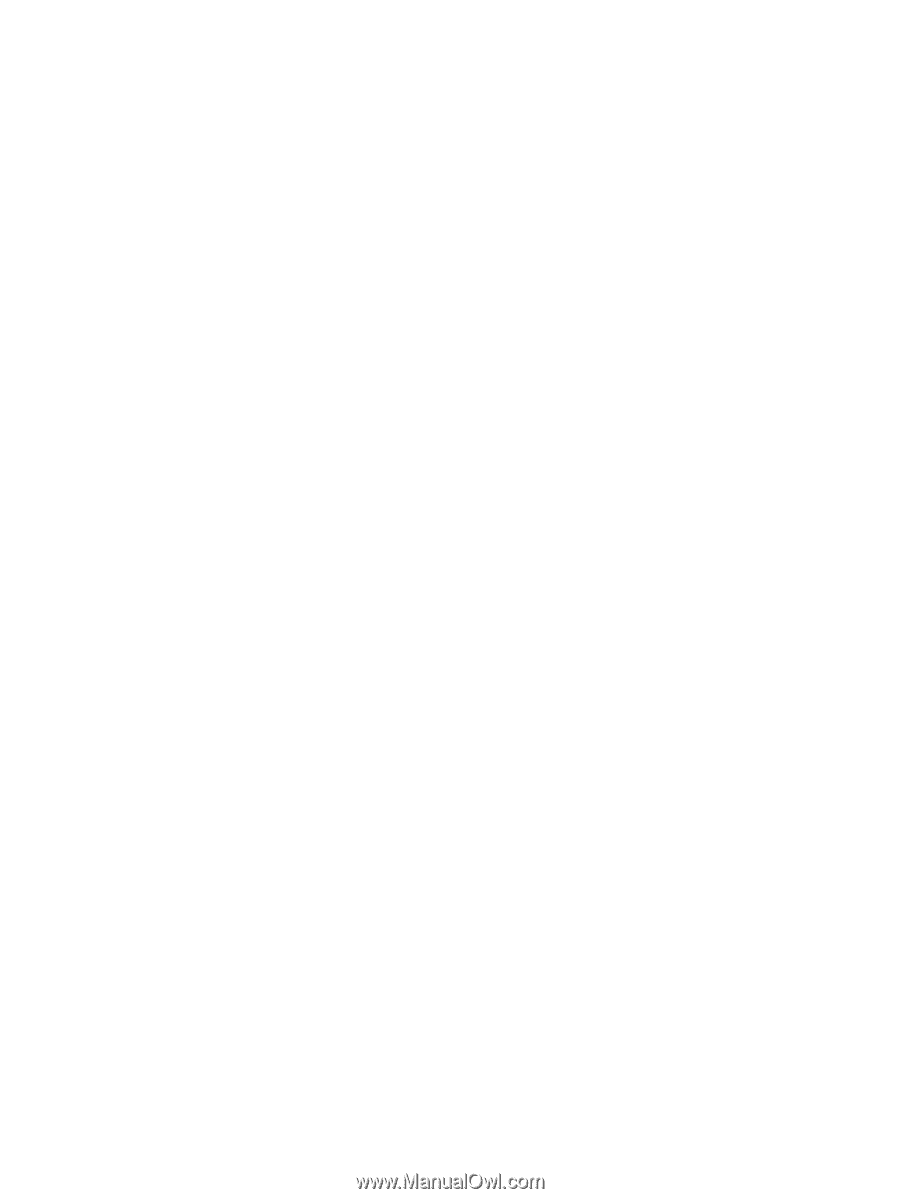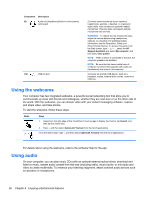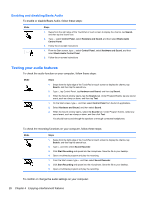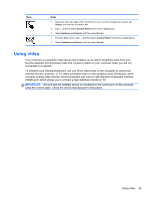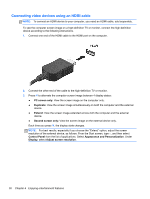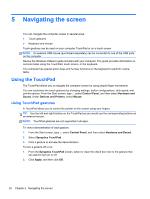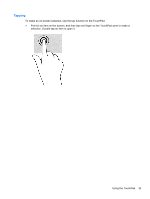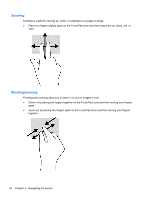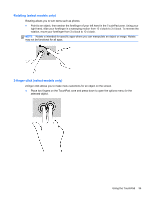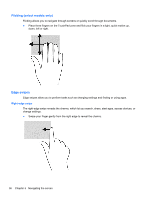HP Pavilion 11-h013dx User Guide - Page 41
Setting up HDMI audio, Speakers, Playback devices, Set Default, Speakers / HP
 |
View all HP Pavilion 11-h013dx manuals
Add to My Manuals
Save this manual to your list of manuals |
Page 41 highlights
Setting up HDMI audio HDMI is the only video interface that supports high-definition video and audio. After you connect an HDMI TV to the computer, you can then turn on HDMI audio by following these steps: 1. From the Windows desktop, right-click the Speakers icon in the notification area, at the far right of the taskbar, and then select Playback devices. 2. On the Playback tab, select the name of the digital output device. 3. Click Set Default, and then click OK. To return the audio stream to the computer speakers: 1. From the Windows desktop, right-click the Speakers icon in the notification area, at the far right of the taskbar, and then click Playback devices. 2. On the Playback tab, click Speakers / HP. 3. Click Set Default, and then click OK. Using video 31