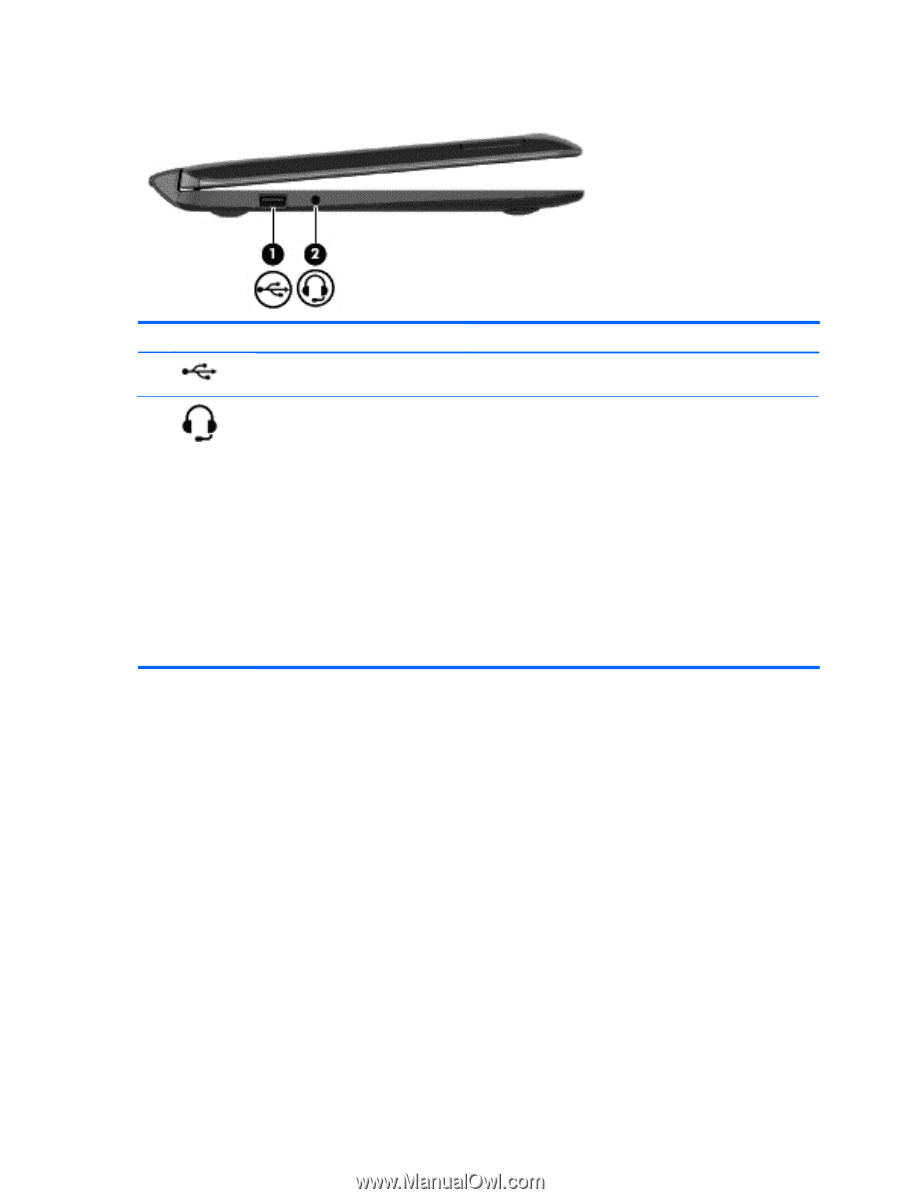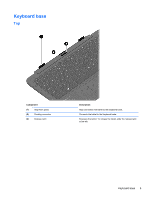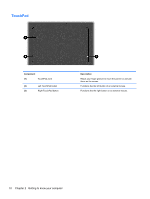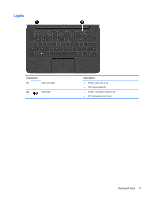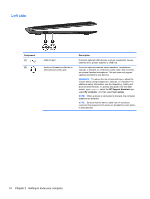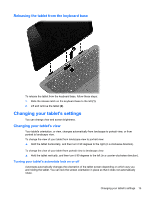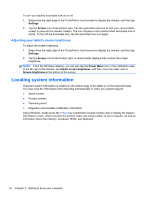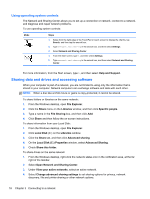HP Pavilion 11-h013dx User Guide - Page 24
Left side
 |
View all HP Pavilion 11-h013dx manuals
Add to My Manuals
Save this manual to your list of manuals |
Page 24 highlights
Left side Component (1) (2) USB 2.0 port Audio-out (headphone)/Audio-in (microphone) combo jack Description Connects optional USB devices, such as a keyboard, mouse, external drive, printer, scanner or USB hub. Connects optional powered stereo speakers, headphones, earbuds, a headset, or a television audio cable. Also connects an optional headset microphone. This jack does not support optional microphone-only devices. WARNING! To reduce the risk of personal injury, adjust the volume before using headphones, earbuds, or a headset. For additional safety information, see the Regulatory, Safety and Environmental Notices. To access this guide, from the Start screen, type support, select the HP Support Assistant app, select My computer, and then select User guides. NOTE: When a device is connected to the jack, the computer speakers are disabled. NOTE: Be sure that the device cable has a 4-conductor connector that supports both audio-out (headphone) and audioin (microphone). 14 Chapter 2 Getting to know your computer