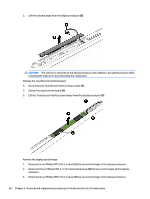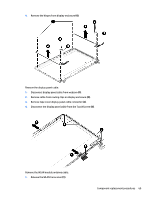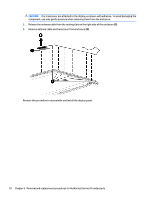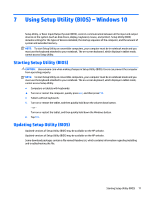HP Pavilion 14-ab000 ab000 through 14 - ab099 Maintenance and Service Guide 1 - Page 76
Display assembly (TouchScreen) (select models only
 |
View all HP Pavilion 14-ab000 manuals
Add to My Manuals
Save this manual to your list of manuals |
Page 76 highlights
Display assembly (TouchScreen) (select models only) Description Display enclosure in blizzard white finish Display enclosure in cobalt blue finish Display enclosure in natural silver finish Display enclosure in pretty pink finish Display enclosure in sunset red finish Display enclosure in "TKB" finish Display enclosure in violet purple finish Display panel cable Display hinges Display panel - BrightView, HD Spare part number 818391-001 818388-001 818386-001 818389-001 818387-001 818392-001 818390-001 811584-001 806748-001 811079-001 IMPORTANT: Make special note of each screw and screw lock size and location during removal and replacement. Before disassembling the display panel, follow these steps: 1. Shut down the computer. 2. Disconnect all external devices connected to the computer. 3. Disconnect the power from the computer by first unplugging the power cord from the AC outlet and then unplugging the AC adapter from the computer. 4. Remove the battery (see Battery on page 31), and then remove the following components: a. Optical drive (see DVD±RW Double-Layer SuperMulti Drive on page 32). b. Bottom cover (see Bottom cover on page 34). c. Display assembly (see Removing the display on page 55). Remove the display panel from the top enclosure: 1. Using a case utility tool, carefully separate the panel from the display enclosure (1). CAUTION: Do not insert the case utility tool or other device at the top of the bezel near the webcam. Doing so could damage the webcam and other components. 66 Chapter 6 Removal and replacement procedures for Authorized Service Provider parts