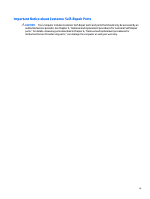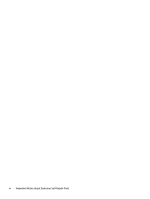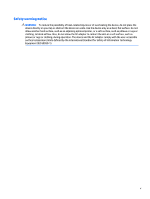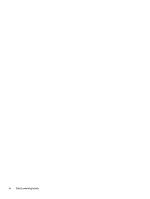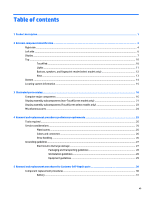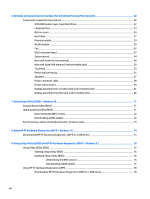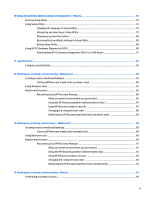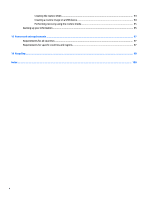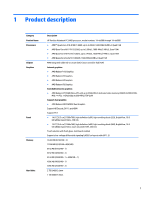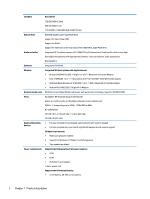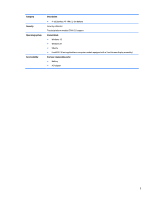6
Removal and replacement procedures for Authorized Service Provider parts
...................................................
32
Component replacement procedures
.................................................................................................................
32
DVD±RW Double-Layer SuperMulti Drive
.........................................................................................
32
Computer feet
...................................................................................................................................
34
Bottom cover
.....................................................................................................................................
34
Hard drive
..........................................................................................................................................
37
Memory module
................................................................................................................................
39
WLAN module
....................................................................................................................................
40
Fan
.....................................................................................................................................................
42
USB Connector board
........................................................................................................................
43
System board
....................................................................................................................................
44
Heat sink (with discrete memory)
.....................................................................................................
48
Heat sink (with UMA memory) (select models only)
........................................................................
50
TouchPad
...........................................................................................................................................
53
Removing the display
........................................................................................................................
55
Speakers
............................................................................................................................................
57
Power connector cable
......................................................................................................................
58
Power button board
..........................................................................................................................
59
Display assembly (non-TouchScreen) (select models only)
............................................................
61
Display assembly (TouchScreen) (select models only)
....................................................................
66
7
Using Setup Utility (BIOS) – Windows 10
........................................................................................................
71
Starting Setup Utility (BIOS)
................................................................................................................................
71
Updating Setup Utility (BIOS)
..............................................................................................................................
71
Determining the BIOS version
...........................................................................................................
72
Downloading a BIOS update
..............................................................................................................
72
Synchronizing a tablet and keyboard (select products only)
.............................................................................
73
8
Using HP PC Hardware Diagnostics (UEFI) – Windows 10
..................................................................................
74
Downloading HP PC Hardware Diagnostics (UEFI) to a USB device
....................................................................
75
9
Using Setup Utility (BIOS) and HP PC Hardware Diagnostics (UEFI) – Windows 8.1
.............................................
76
Using Setup Utility (BIOS)
....................................................................................................................................
76
Starting Setup Utility (BIOS)
..............................................................................................................
76
Updating Setup Utility (BIOS)
............................................................................................................
76
Determining the BIOS version
........................................................................................
76
Downloading a BIOS update
...........................................................................................
77
Using HP PC Hardware Diagnostics (UEFI)
..........................................................................................................
78
Downloading HP PC Hardware Diagnostics (UEFI) to a USB device
..................................................
78
viii