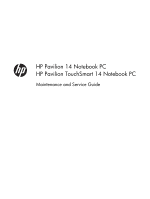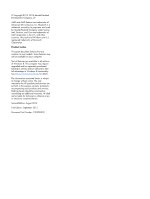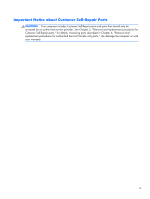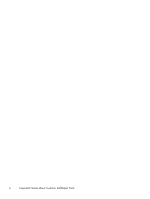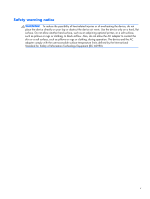HP Pavilion 14-n100 Maintenance and Service Guide
HP Pavilion 14-n100 Manual
 |
View all HP Pavilion 14-n100 manuals
Add to My Manuals
Save this manual to your list of manuals |
HP Pavilion 14-n100 manual content summary:
- HP Pavilion 14-n100 | Maintenance and Service Guide - Page 1
HP Pavilion 14 Notebook PC HP Pavilion TouchSmart 14 Notebook PC Maintenance and Service Guide - HP Pavilion 14-n100 | Maintenance and Service Guide - Page 2
trademarks of Microsoft Corporation. Product notice This guide describes features that are common to most HP products and services are set forth in the express warranty statements accompanying such products and services. Nothing herein should be construed as constituting an additional warranty. HP - HP Pavilion 14-n100 | Maintenance and Service Guide - Page 3
Self-Repair Parts CAUTION: Your computer includes Customer Self-Repair parts and parts that should only be accessed by an authorized service provider. See Chapter 5, "Removal and replacement procedures for Customer Self-Repair parts," for details. Accessing parts described in Chapter 6, "Removal and - HP Pavilion 14-n100 | Maintenance and Service Guide - Page 4
iv Important Notice about Customer Self-Repair Parts - HP Pavilion 14-n100 | Maintenance and Service Guide - Page 5
Safety warning notice WARNING! To reduce the possibility of heat-related injuries or of overheating the device, do not place the device directly on your lap or obstruct the device air vents. Use the device only on a hard, flat surface. Do not allow another hard surface, such as an adjoining optional - HP Pavilion 14-n100 | Maintenance and Service Guide - Page 6
vi Safety warning notice - HP Pavilion 14-n100 | Maintenance and Service Guide - Page 7
Left side ...10 Display ...12 Top ...13 TouchPad ...13 Lights ...14 Buttons and speakers 15 Keys ...16 Bottom ...17 Labels ...19 3 Illustrated and replacement procedures preliminary requirements 43 Tools required ...43 Service considerations ...43 Plastic parts ...43 Cables and connectors 44 - HP Pavilion 14-n100 | Maintenance and Service Guide - Page 8
53 Optical drive ...55 6 Removal and replacement procedures for Authorized Service Provider parts 58 Component replacement procedures 58 Display panel ...59 101 7 Windows 8 - Using Setup Utility (BIOS) and HP PC Hardware Diagnostics (UEFI 105 Starting Setup Utility (BIOS 105 Updating - HP Pavilion 14-n100 | Maintenance and Service Guide - Page 9
Specifications ...112 Computer specifications ...112 35.56 cm (14.0 in), display specifications 113 Hard drive specifications ...114 DVD the HP Recovery partition to recover a minimized image 120 Using HP Recovery media to recover 121 Changing the computer boot order 121 Removing the HP Recovery - HP Pavilion 14-n100 | Maintenance and Service Guide - Page 10
13 Recycling ...128 Index ...129 x - HP Pavilion 14-n100 | Maintenance and Service Guide - Page 11
1 Product description Category Product Name Processors AMD™ Intel® Description HP Pavilion 14 Notebook PC HP Pavilion TouchSmart 14 Notebook PC Processors are attached to the system board. ● AMD A10-5745M (2.9 GHz/2.1 GHz, 4 MB L2, 1333 MHz DDR3L) quad core, 25 W ● AMD A8-5545M (2.7 - HP Pavilion 14-n100 | Maintenance and Service Guide - Page 12
HD Graphics 4000, for use with 3rd Generation Intel Core processors ● Intel HD Graphics, for use with 3rd Generation Intel Pentium processors Switchable discrete graphics: Supports: HD decode, DX11.1, and HDMI Px5.5 AMD √ √ Intel √ √ 2 Chapter 1 Product description - HP Pavilion 14-n100 | Maintenance and Service Guide - Page 13
Start Now (AMD IOIC) 1.0 AMD Start Now (AMD IOIC) 2.0 Optimus, supports Dynamic Switching ● AMD Radeon™ HD 8670M with 2048 MB of dedicated video , for use with computer models with A8-5545M processors ● 35.56 cm (14 in), high-definition (HD), white light-emitting diode (WLED), BrightView (1366×768 - HP Pavilion 14-n100 | Maintenance and Service Guide - Page 14
speakers HP TrueVision HD webcam (fixed, no tilt with activity LED; 1280×720 by 30 frames per second) Two dual array, digital microphones with appropriate beam-forming, echocancellation, noise-reduction software USB 2.0, M-jpeg Supports Nuance Voice Recognition Ethernet Integrated 10/100 NIC - HP Pavilion 14-n100 | Maintenance and Service Guide - Page 15
for Ubuntu Linux. ● Mediatek MT7630E 802.11 bgn 1x1 Wi-Fi + Bluetooth 4.0 Combo Adapter External media cards HP Multi-Format Memory Card Reader slot with push-push technology, supporting the following digital card formats: ● Secure Digital (SD) Memory Card ● Secure Digital High Capacity (SDHC - HP Pavilion 14-n100 | Maintenance and Service Guide - Page 16
AH) Security ● Security cable lock ● Intel IPT support ● Intel AT-p Ready support (select models only) Operating system Preinstalled: ● Windows 8 Standard 64-bit ● Windows 8 Professional 64-bit ● FreeDOS 2.0 ● Ubuntu Linux Serviceability End-user replaceable parts: ● AC adapter ● Battery - HP Pavilion 14-n100 | Maintenance and Service Guide - Page 17
2 External component identification Finding your hardware and software information Locating hardware To find out what hardware is installed on your computer: 1. From the Start screen, type c, and then select Control Panel. 2. Select System and Security, and then in the System area, click Device - HP Pavilion 14-n100 | Maintenance and Service Guide - Page 18
safety information, refer to the Regulatory, Safety and Environmental Notices. To access this guide, from the Start screen, type support, select the HP Support Assistant app, select My computer, and then select User guides. NOTE: When a device is connected to the jack, the computer speakers are - HP Pavilion 14-n100 | Maintenance and Service Guide - Page 19
on your computer model, to an optical disc. NOTE: For disc compatibility information, navigate to the Help and Support webpage. Follow the web page instructions to select your computer model. Select Support & Drivers, and then select Product Information. Releases the disc tray. Right side 9 - HP Pavilion 14-n100 | Maintenance and Service Guide - Page 20
Left side Component (1) (2) Power connector AC adapter light (3) Security cable slot (4) RJ-45 (network) jack RJ-45 (network) status lights (2) (5) Vent (6) HDMI port Description Connects an AC adapter. ● White: The AC adapter is connected and the battery is charged. ● Amber: The AC - HP Pavilion 14-n100 | Maintenance and Service Guide - Page 21
Component (7) USB 3.0 ports (2) (8) Memory card reader Description Connect optional USB device, such as a keyboard, mouse, external drive, printer, scanner or USB hub. Reads data from and writes data to memory cards such as Secure Digital (SD). To insert: 1. Hold the card, label side up, with - HP Pavilion 14-n100 | Maintenance and Service Guide - Page 22
DSL or cable) (purchased separately), high-speed internet service purchased from an Internet service provider, and a wireless router (purchased separately). country or region. To access this guide, from the Start screen, type support, select the HP Support Assistant app, select My computer, and - HP Pavilion 14-n100 | Maintenance and Service Guide - Page 23
TouchPad button (3) Right TouchPad button Description Moves the on-screen pointer and selects or activates items on the screen. NOTE: The TouchPad also supports edge-swipe gestures. Functions like the left button on an external mouse. Functions like the right button on an external mouse. Top 13 - HP Pavilion 14-n100 | Maintenance and Service Guide - Page 24
area network (WLAN) device and/or a Bluetooth® device, is on. NOTE: On some models, the wireless light is amber when all wireless devices are off. 14 Chapter 2 External component identification - HP Pavilion 14-n100 | Maintenance and Service Guide - Page 25
Buttons and speakers Component (1) Power button (2) Speakers (2) Description ● When the computer is off, press the button to turn on the computer. ● When the computer is on, press the button briefly to initiate Sleep. ● When the computer is in the Sleep state, press the button briefly to exit - HP Pavilion 14-n100 | Maintenance and Service Guide - Page 26
Keys Component (1) esc key (2) fn key (3) Windows key (4) Action keys Description Reveals system information when pressed in combination with the fn key. Executes frequently used system functions when pressed in combination with the esc key. Returns you to the Start screen from an open app - HP Pavilion 14-n100 | Maintenance and Service Guide - Page 27
Bottom Component (1) (2) (3) Battery lock latch Battery bay Battery release latch Description Unlocks the battery. Holds the battery. Releases the battery from the battery bay, after the battery lock latch has been released. Bottom 17 - HP Pavilion 14-n100 | Maintenance and Service Guide - Page 28
Component (4) Vents (8) (5) Service door Description Enable airflow to cool internal components. NOTE: The computer a warning message, remove the module to restore computer functionality, and then contact support through Help and Support. From the Start screen, type h, and then select Help and - HP Pavilion 14-n100 | Maintenance and Service Guide - Page 29
provide information you may need when you troubleshoot system problems or travel internationally with the computer. IMPORTANT service door. For help finding these locations, refer to Bottom on page 17. ● Service label-Provides important information to identify your computer. When contacting support - HP Pavilion 14-n100 | Maintenance and Service Guide - Page 30
Component (4) Model number (select models only) (5) Revision number ● Regulatory label(s)-Provide(s) regulatory information about the computer. ● Wireless certification label(s)-Provide(s) information about optional wireless devices and the approval markings for the countries or regions in - HP Pavilion 14-n100 | Maintenance and Service Guide - Page 31
current information on supported parts for your computer, go to http://partsurfer.hp.com, select your country or region, and then follow the on-screen instructions. NOTE: Details about your computer, including model, serial number, product key, and length of warranty, are on the service tag at the - HP Pavilion 14-n100 | Maintenance and Service Guide - Page 32
22 Chapter 3 Illustrated parts catalog - HP Pavilion 14-n100 | Maintenance and Service Guide - Page 33
assembly spare part information, see Display assembly subcomponents on page 30. 35.56 cm (14.0 in), high definition (HD), WLED, SVA BrightView TouchSmart slim display assembly for use with HP Pavilion TouchSmart Notebooks: Aluminum with midnight black Flyer red Goji berry Hazel berry Mineral black - HP Pavilion 14-n100 | Maintenance and Service Guide - Page 34
Item (3) Component Spain Switzerland, for use with computer models with Intel processors Taiwan Thailand Turkey, for use with computer models with Intel processors United Kingdom, for use with computer models with Intel processors United States Painted island-style white finish for use in: Brazil, - HP Pavilion 14-n100 | Maintenance and Service Guide - Page 35
Item (4) (5) (6) (7) (8) (9) Component Spare part number Hazel berry finish 736819-001 Mineral black finish 736817-001 Pearl white finish 734430-001 Raspberry finish 736820-001 Regal purple finish 734433-001 Revolutionary blue finish 734432-001 Sparkling black finish 734434-001 - HP Pavilion 14-n100 | Maintenance and Service Guide - Page 36
Item Component Spare part number Intel HM76 chipset and Pentium 2117U HM76 (1.8 GHz, 2 MB L3 Cache, 1600 MHz DDR3, 17 W) for use with FreeDOS and Ubuntu 738148-001 Intel HM76 chipset and Pentium 2117U HM76 (1.8 GHz, 2 MB L3 Cache, 1600 MHz DDR3, 17 W) for use with Windows Standard 738148-501 - HP Pavilion 14-n100 | Maintenance and Service Guide - Page 37
Item Component Spare part number AMD Radeon 8670M 1 GB graphics and Intel Core i3-4005U (1.7 GHz DC, 15 W) 734427-501 for use with Windows Standard AMD Radeon 8670M 1 GB graphics and Intel Core i3-4005U (1.7 GHz DC, 15 W) 734427-601 for use with Windows Professional For computer models equipped - HP Pavilion 14-n100 | Maintenance and Service Guide - Page 38
Item (10) (11) (12) (13) (14) (15) (16) Component Spare part number AMD Radeon 8670M 1 GB graphics 2x2 Wi-Fi + BT 4.0 combo adaptor for use with computer models with Intel processors, not supported on Ubuntu 717384-001 Mediatek MT7630E 802.11 bgn Wi-Fi Adapter and Mediatek Bluetooth 4.0 Adapter - HP Pavilion 14-n100 | Maintenance and Service Guide - Page 39
battery release latch mechanism, RJ45 cover, and screws) 734406-001 Optical drive, SuperMulti DVD±R/RW Double-Layer Drive (includes bezel, bracket, 734415-001 and screws) Service door (part of the Plastics Kit 734419-001) Computer major components 29 - HP Pavilion 14-n100 | Maintenance and Service Guide - Page 40
flat display models only. HP Pavilion TouchSmart Notebooks are spared at the display assembly only. Item (1) (2) (3) (4) (5) (6) (7) Component Spare part number Display bezel (includes 2 rubber screws) 739355-001 35.56 cm (14 in), BrightView, HD, WLED, SVA flat display panel (Screws included - HP Pavilion 14-n100 | Maintenance and Service Guide - Page 41
AC adapter (PFC, RC, 3-wire, 4.5 mm), for use with computer models with AMD 710413-001 processors 90 W HP Smart AC adapter (PFC, RC, 3-wire, 4.5 mm), for use with computer models with AMD 710414-001 processors, select models only Power cord (3 pin, black, 1.83 m): - HP Pavilion 14-n100 | Maintenance and Service Guide - Page 42
Component For use in the United Kingdom and Singapore Screw Kit HDMI to VGA Adapter for use with computer models with AMD processors Spare part number 490371-031 734421-001 701943-001 32 Chapter 3 Illustrated parts catalog - HP Pavilion 14-n100 | Maintenance and Service Guide - Page 43
Kit, includes: 740706-001 Hard drive rubber bracket Hard drive connector cable Hard drive screws Optical drive: DVD+/-RW DL SuperMulti -- support Zero power ODD (includes optical drive hardware 734415-001 kit with optical drive bezel, bracket and connector cable). Mass storage devices 33 - HP Pavilion 14-n100 | Maintenance and Service Guide - Page 44
Sequential part number listing Spare part number 490371-001 490371-011 490371-021 490371-031 490371-061 490371-081 49037-111 490371-201 490371-202 490371-291 490371-AA1 490371-AB1 490371-AD1 490371-AR1 490371-BB1 490371-D01 490371-D61 634250-005 675794-001 676521-005 Description Power cord for use - HP Pavilion 14-n100 | Maintenance and Service Guide - Page 45
4.0 Adapter, for use with computer models with Intel processors 65 W HP Smart AC adapter (nPFC, RC, 3-wire, 4.5 mm), select models combo adaptor for use with computer models with Intel processors; not supported on Ubuntu Webcamera/microphone module (includes adhesive and screws) Display back - HP Pavilion 14-n100 | Maintenance and Service Guide - Page 46
) USB/audio board (includes cable) TouchPad button board (includes cable) Plastics Kit (includes service door) 35.56 cm (14 in), WLED, HD, BrightView flat display panel for use with HP Pavilion Notebooks only Screw Kit Speakers (include subwoofer, speaker cables, and rubber isolators) System board - HP Pavilion 14-n100 | Maintenance and Service Guide - Page 47
Spare part number 734424-501 734424-601 734426-001 734426-501 734426-601 734427-001 734427-501 734427-601 734429-001 734429-501 734429-601 734430-001 734431-001 734432-001 734433-001 734434-001 734435-001 734440-001 Description System board for use with computer models with UMA graphics, Intel HM86 - HP Pavilion 14-n100 | Maintenance and Service Guide - Page 48
BrightView TouchSmart slim display assembly for use with HP Pavilion TouchSmart Notebooks Display assembly, goji berry, 35.56 cm (14.0 in), high definition (HD), WLED, SVA BrightView TouchSmart slim display assembly for use with HP Pavilion TouchSmart Notebooks Display assembly, hazel berry, 35.56 - HP Pavilion 14-n100 | Maintenance and Service Guide - Page 49
-601 738152-001 738152-501 738152-601 Description Display assembly, raspberry, 35.56 cm (14.0 in), high definition (HD), WLED, SVA BrightView TouchSmart slim display assembly for use with HP Pavilion TouchSmart Notebooks Top cover in mineral black finish (includes TouchPad and cable) Top cover in - HP Pavilion 14-n100 | Maintenance and Service Guide - Page 50
Intel Core i5-4200U (1.6 GHz DC, 15 W) for use with Windows Professional Display bezel (includes 2 rubber screw covers and rubber bumpers), for the HP Pavilion flat display models only Keyboard in black finish for use in the United States (includes keyboard cable) Keyboard in black finish for use in - HP Pavilion 14-n100 | Maintenance and Service Guide - Page 51
Spare part number 740102-291 740102-AB1 740102-AD1 740102-B31 740102-BB1 740102-BG1 740102-DB1 740102-DH1 740102-FL1 740103-001 740103-031 740103-041 740103-051 740103-071 740103-131 740103-141 740103-161 740103-171 740103-201 740103-251 740103-281 740103-291 Description Keyboard in black finish - HP Pavilion 14-n100 | Maintenance and Service Guide - Page 52
Spare part number 740103-AB1 740103-AD1 740103-B31 740103-BB1 740103-BG1 740103-DB1 740103-DH1 740103-FL1 740706-001 742330-001 742331-001 742581-001 742582-001 Description Keyboard in painted island-style pearl white finish for use in Taiwan (includes keyboard cable) Keyboard in painted island- - HP Pavilion 14-n100 | Maintenance and Service Guide - Page 53
need the following tools to complete the removal and replacement procedures: ● Flat-bladed screwdriver ● Magnetic screwdriver ● Phillips P0 and P1 screwdrivers Service considerations The following sections include some of the considerations that you must keep in mind during disassembly and assembly - HP Pavilion 14-n100 | Maintenance and Service Guide - Page 54
Cables and connectors CAUTION: When servicing the computer, be sure that cables are placed in their proper locations during the reassembly process. Improper cable placement can damage the computer. Cables must - HP Pavilion 14-n100 | Maintenance and Service Guide - Page 55
electrostatic voltage levels Relative humidity 10% 40% 35,000 V 15,000 V 12,000 V 5,000 V 6,000 V 800 V 2,000 V 700 V 11,500 V 4,000 V 14,500 V 5,000 V 26,500 V 20,000 V 21,000 V 11,000 V 55% 7,500 V 3,000 V 400 V 400 V 2,000 V 3,500 V 7,000 V 5,000 V Grounding guidelines - HP Pavilion 14-n100 | Maintenance and Service Guide - Page 56
. ● Use a wrist strap connected to a properly grounded work surface and use properly grounded tools and equipment. ● Use conductive field service tools, such as cutters, screwdrivers, and vacuums. ● When fixtures must directly contact dissipative surfaces, use fixtures made only of staticsafe - HP Pavilion 14-n100 | Maintenance and Service Guide - Page 57
with ground cords of one megohm resistance ● Static-dissipative tables or floor mats with hard ties to the ground ● Field service kits ● Static awareness labels ● Material-handling packages ● Nonconductive plastic bags, tubes, or boxes ● Metal tote boxes ● Electrostatic voltage levels and - HP Pavilion 14-n100 | Maintenance and Service Guide - Page 58
on supported parts for your computer, go to http://partsurfer.hp.com, select your country or region, and then follow the on-screen instructions. as 5 screws that must be removed, replaced, and/or loosened when servicing Customer Self-Repair parts. Make special note of each screw size and location - HP Pavilion 14-n100 | Maintenance and Service Guide - Page 59
Battery Description 4 cell, 41 Whr, 2.8 Ah, Li-ion battery 4 cell, 48 Whr, 3.2 Ah, Li-ion battery, for use with computer models with Intel processors Spare part number 728460-001 728461-001 Before disassembling the computer, follow these steps: 1. Turn off the computer. If you are unsure whether - HP Pavilion 14-n100 | Maintenance and Service Guide - Page 60
door is available with the Plastics Kit. Spare part number 734419-001 1. Using a small Phillips screwdriver, loosen the service door screw (1). 2. Lift the door (2). 3. Slide the service door (3) forward to remove. 50 Chapter 5 Removal and replacement procedures for Customer Self-Repair parts - HP Pavilion 14-n100 | Maintenance and Service Guide - Page 61
the power cord from the computer. 3. Disconnect all external devices from the computer. 4. Remove the battery (see Battery on page 49). 5. Remove the service door (see Service door on page 50). Remove the memory module: NOTE: Note the location of the memory module (1) you are removing. If you are - HP Pavilion 14-n100 | Maintenance and Service Guide - Page 62
2. Remove the memory module (2) by pulling it away from the slot at a 45 degree angle. Reverse this procedure to install the memory module. 52 Chapter 5 Removal and replacement procedures for Customer Self-Repair parts - HP Pavilion 14-n100 | Maintenance and Service Guide - Page 63
BT 4.0 combo adaptor for use with computer models with Intel processors; not supported on Ubuntu 717384-001 Mediatek MT7630E 802.11 bgn Wi-Fi Adapter and Mediatek Battery on page 49). 5. Remove the service door (see Service door on page 50). 6. Locate the WLAN module (1). Component replacement - HP Pavilion 14-n100 | Maintenance and Service Guide - Page 64
Remove the WLAN module: 1. Disconnect the WLAN antenna cables (1) from the terminals on the WLAN module. NOTE: The #1 WLAN antenna cable is connected to the WLAN module "Main" terminal. The #2 WLAN antenna cable is connected to the WLAN module "Aux" terminal. 2. Remove the Phillips M2.0×2.5 screw - HP Pavilion 14-n100 | Maintenance and Service Guide - Page 65
Reverse this procedure to install the WLAN module. Optical drive NOTE: The optical drive spare part kit includes a bezel and bracket. Description Optical drive, SuperMulti DVD±R/RW Double-Layer Drive (includes bezel, bracket, and screws) Spare part number 734415-001 Before removing the optical - HP Pavilion 14-n100 | Maintenance and Service Guide - Page 66
3. If necessary, use an unbent paperclip and press in gently on the paper clip (2) until the disc tray releases. Pull the tray (3) out from the front until the optical drive is completely removed from the computer. If it is necessary to replace the optical drive bracket and bezel, position the - HP Pavilion 14-n100 | Maintenance and Service Guide - Page 67
2. Use an unbent paperclip and press in gently on the paper clip (1) and release from the tab (2) until the disc tray releases. Tilt the tray (3) and pull the bezel (4) to remove it. Reverse this procedure to reassemble and install the optical drive. Component replacement procedures 57 - HP Pavilion 14-n100 | Maintenance and Service Guide - Page 68
for Authorized Service Provider parts NOTE: HP continually improves and changes product parts. For complete and current information on supported parts for your computer, go to http://partsurfer.hp.com, select your country or region, and then follow the on-screen instructions. CAUTION: Components - HP Pavilion 14-n100 | Maintenance and Service Guide - Page 69
assembly subcomponents on page 101. For procedures to replace the HP Pavilion TouchSmart display assembly, see Display assembly on page 98. Description Display bezel (includes 2 rubber screws) Display panel, 35.56 cm (14 in), WLED, HD, BrightView flat display panel Spare part number 739355-001 - HP Pavilion 14-n100 | Maintenance and Service Guide - Page 70
b. Remove the display bezel (6). 60 Chapter 6 Removal and replacement procedures for Authorized Service Provider parts - HP Pavilion 14-n100 | Maintenance and Service Guide - Page 71
c. Remove the four Phillips M2.0×2.5 screws (1) and carefully move the display panel (2) to the keyboard. Release the tab (1) and disconnect the display panel cable connector (2). Lift the panel (3) to remove it. Reverse this procedure to replace the panel. Component replacement procedures 61 - HP Pavilion 14-n100 | Maintenance and Service Guide - Page 72
-style white finish for use in Spain, for use with computer models with Intel processors 740103-071 62 Chapter 6 Removal and replacement procedures for Authorized Service Provider parts - HP Pavilion 14-n100 | Maintenance and Service Guide - Page 73
Description Spare part number Painted island-style white finish for use in Portugal, for use with computer models with Intel processors 740103-131 Painted island-style white finish for use in Turkey, for use with computer models with Intel processors 740103-141 Painted island-style white - HP Pavilion 14-n100 | Maintenance and Service Guide - Page 74
Remove the keyboard: 1. Remove the 2 Phillips M2.5×6.5 screws that secure the keyboard to the computer. 2. Rest the computer on its left side. 3. Open the computer. 64 Chapter 6 Removal and replacement procedures for Authorized Service Provider parts - HP Pavilion 14-n100 | Maintenance and Service Guide - Page 75
4. Insert a thin tool or a keyboard push tool into the left retention screw hole, and then press on the back of the keyboard until the keyboard disengages from the computer. 5. Turn the computer right-side up with the front toward you. Component replacement procedures 65 - HP Pavilion 14-n100 | Maintenance and Service Guide - Page 76
the keyboard cable (3) from the system board. 8. Remove the keyboard (4). Reverse this procedure to install the keyboard. 66 Chapter 6 Removal and replacement procedures for Authorized Service Provider parts - HP Pavilion 14-n100 | Maintenance and Service Guide - Page 77
page 49), and then remove the following components: a. Optical drive (see Optical drive on page 55) b. Keyboard (see Keyboard on page 62) c. Service door (see Service door on page 50) d. WLAN module (see WLAN module on page 53) e. Memory module (see Memory module on page 51) Component replacement - HP Pavilion 14-n100 | Maintenance and Service Guide - Page 78
Remove the top cover: 1. Remove the 5 Phillips M2.5×3.0 screws that secure the top cover to the base enclosure. 2. Disconnect the power button cable (1) and the TouchPad cable (2). 68 Chapter 6 Removal and replacement procedures for Authorized Service Provider parts - HP Pavilion 14-n100 | Maintenance and Service Guide - Page 79
3. Close the display and turn the computer upside down. 4. Remove the 8 Phillips M2.5×6.5 screws from the bottom of the computer. 5. Turn the computer over and open the display. 6. Gently pull on the right upper corner (1) and lift around the edges of the top cover (2). Lift to remove the top cover - HP Pavilion 14-n100 | Maintenance and Service Guide - Page 80
cable (see Power button board on page 75) ● Touchpad button board (includes cable and buttons), (see TouchPad button board on page 77) ● USB/audio board (instructions are included in the steps for removing the hard drive; see Hard drive on page 71) Reverse this procedure to install the top cover. 70 - HP Pavilion 14-n100 | Maintenance and Service Guide - Page 81
on page 49), and then remove the following components: a. Optical drive (see Optical drive on page 55) b. Keyboard (see Keyboard on page 62) c. Service door (see Service door on page 50) d. WLAN module (see WLAN module on page 53) e. Memory module (see Memory module on page 51) f. Top cover (see - HP Pavilion 14-n100 | Maintenance and Service Guide - Page 82
(2) and then lift the USB/audio board (3). The USB/ audio board spare part number is 734417-001. 72 Chapter 6 Removal and replacement procedures for Authorized Service Provider parts - HP Pavilion 14-n100 | Maintenance and Service Guide - Page 83
2. Lift up the front of the hard drive (1), and then move the hard drive (2) forward. Component replacement procedures 73 - HP Pavilion 14-n100 | Maintenance and Service Guide - Page 84
. b. Remove the bracket (2) from the hard drive. Reverse this procedure to reassemble and install the hard drive. 74 Chapter 6 Removal and replacement procedures for Authorized Service Provider parts - HP Pavilion 14-n100 | Maintenance and Service Guide - Page 85
. 4. Remove the battery (see Battery on page 49), and then remove the following components: a. Optical drive (see Optical drive on page 55) b. Service door (see Service door on page 50) c. Keyboard (see Keyboard on page 62) d. WLAN module (see WLAN module on page 53) e. Memory module (see Memory - HP Pavilion 14-n100 | Maintenance and Service Guide - Page 86
3. Remove the power button board (2) with cable (the cable was disconnected when removing the top cover). Reverse this procedure to install the power button board. 76 Chapter 6 Removal and replacement procedures for Authorized Service Provider parts - HP Pavilion 14-n100 | Maintenance and Service Guide - Page 87
the following components: a. Optical drive (see Optical drive on page 55) b. Service door (see Service door on page 50) c. WLAN module (see WLAN module on page 53) the TouchPad button board (3) carefully lifting the cable from the guides (the cable was disconnected when removing the top cover). 5. - HP Pavilion 14-n100 | Maintenance and Service Guide - Page 88
. 4. Remove the battery (see Battery on page 49), and then remove the following components: a. Optical drive (see Optical drive on page 55) b. Service door (see Service door on page 50) c. WLAN module (see WLAN module on page 53) d. Memory module (see Memory module on page 51) 78 Chapter 6 Removal - HP Pavilion 14-n100 | Maintenance and Service Guide - Page 89
e. Keyboard (see Keyboard on page 62) f. Top cover (see Top cover on page 67) Remove the optical drive connector cable: 1. Disconnect the optical drive connector cable (1) from the system board. 2. Release the optical drive connector cable from the clip (2) built into the base enclosure. 3. Remove - HP Pavilion 14-n100 | Maintenance and Service Guide - Page 90
-601 738148-001 738148-501 738148-601 738150-001 738150-501 738150-601 738154-001 738154-501 80 Chapter 6 Removal and replacement procedures for Authorized Service Provider parts - HP Pavilion 14-n100 | Maintenance and Service Guide - Page 91
Description Spare part number NVIDIA N14P-GV2 GeForce GT 740M 2 GB graphics and Intel Core i7-4500U (1.8 GHz DC, 15 W) for use with Windows Professional 738154-601 NVIDIA N14P-GV2 GeForce GT 740M 2 GB graphics and Intel Core i5-4200U (1.6 GHz DC, 15 W) for use with FreeDOS and Ubuntu 738156-001 - HP Pavilion 14-n100 | Maintenance and Service Guide - Page 92
the operating system. 2. Disconnect the power from the computer by unplugging the power cord from the computer. 82 Chapter 6 Removal and replacement procedures for Authorized Service Provider parts - HP Pavilion 14-n100 | Maintenance and Service Guide - Page 93
. 4. Remove the battery (see Battery on page 49), and then remove the following components: a. Optical drive (see Optical drive on page 55) b. Service door (see Service door on page 50) c. WLAN module (see WLAN module on page 53) d. Memory module (see Memory module on page 51) e. Keyboard (see - HP Pavilion 14-n100 | Maintenance and Service Guide - Page 94
the base enclosure. 4. Lift the right side of the system board (2) until it rests at an angle. 84 Chapter 6 Removal and replacement procedures for Authorized Service Provider parts - HP Pavilion 14-n100 | Maintenance and Service Guide - Page 95
5. Carefully remove from the power connector (3). Remove the system board (4) by sliding it up and to the right at an angle. 6. Remove the hard drive connector cable: a. Turn the system board upside down, with the front toward you. Component replacement procedures 85 - HP Pavilion 14-n100 | Maintenance and Service Guide - Page 96
b. Disconnect the hard drive connector cable from the system board. The hard drive cable is part of the Hard Drive Hardware Kit, part number 740706-001. Reverse this procedure to install the system board. 86 Chapter 6 Removal and replacement procedures for Authorized Service Provider parts - HP Pavilion 14-n100 | Maintenance and Service Guide - Page 97
. 4. Remove the battery (see Battery on page 49), and then remove the following components: a. Optical drive (see Optical drive on page 55) b. Service door (see Service door on page 50) c. Remove the WLAN module (see WLAN module on page 53) d. Remove the Memory module (see Memory module on page 51 - HP Pavilion 14-n100 | Maintenance and Service Guide - Page 98
3. Remove the RTC battery (2). Reverse this procedure to install the RTC battery. When installing the RTC battery, make sure the "+" sign faces up. 88 Chapter 6 Removal and replacement procedures for Authorized Service Provider parts - HP Pavilion 14-n100 | Maintenance and Service Guide - Page 99
. 4. Remove the battery (see Battery on page 49), and then remove the following components: a. Optical drive (see Optical drive on page 55) b. Service door (see Service door on page 50) c. WLAN module (see WLAN module on page 53) d. Memory module (see Memory module on page 51) e. Keyboard (see - HP Pavilion 14-n100 | Maintenance and Service Guide - Page 100
4. Remove the fan (3) from the system board. Reverse this procedure to install the fan. 90 Chapter 6 Removal and replacement procedures for Authorized Service Provider parts - HP Pavilion 14-n100 | Maintenance and Service Guide - Page 101
. 4. Remove the battery (see Battery on page 49), and then remove the following components: a. Optical drive (see Optical drive on page 55) b. Service door (see Service door on page 50) c. WLAN module (see WLAN module on page 53) d. Memory module (see Memory module on page 51) e. Keyboard (see - HP Pavilion 14-n100 | Maintenance and Service Guide - Page 102
with the heat sink assembly and system board spare part kits. ● Thermal paste is used on the processor (1) and the heat sink assembly section (2) that services it ● Thermal paste is used on the graphics subsystem chip (3) and the heat sink assembly section (4) that - HP Pavilion 14-n100 | Maintenance and Service Guide - Page 103
with the heat sink assembly and system board spare part kits. Thermal paste is used on the processor (1) and the heat sink assembly section (2) that services it. Component replacement procedures 93 - HP Pavilion 14-n100 | Maintenance and Service Guide - Page 104
Reverse this procedure to install the heat sink assembly on computer models equipped with UMA graphics. 94 Chapter 6 Removal and replacement procedures for Authorized Service Provider parts - HP Pavilion 14-n100 | Maintenance and Service Guide - Page 105
Power connector cable Description Power connector cable (includes bracket) Spare part number 732067-001 Before removing the power connector cable, follow these steps: 1. Turn off the computer. If you are unsure whether the computer is off or in Hibernation, turn the computer on, and then shut it - HP Pavilion 14-n100 | Maintenance and Service Guide - Page 106
2. Release the power connector from the clip built into the system board. Reverse this procedure to install the power connector cable. 96 Chapter 6 Removal and replacement procedures for Authorized Service Provider parts - HP Pavilion 14-n100 | Maintenance and Service Guide - Page 107
Speakers Description Speakers (include subwoofer, speaker cable, and rubber isolators) Spare part number 734422-001 Before removing the speakers, follow these steps: 1. Turn off the computer. If you are unsure whether the computer is off or in Hibernation, turn the computer on, and then shut it - HP Pavilion 14-n100 | Maintenance and Service Guide - Page 108
of the speakers. Reverse this procedure to install the speakers. Display assembly Display assembly: 35.56 cm (14.0 in), high definition (HD), WLED, SVA BrightView flat display assembly for use with HP Pavilion Notebooks. This display assembly is spared at the subcomponent level only. 35.56 cm - HP Pavilion 14-n100 | Maintenance and Service Guide - Page 109
● Pearl white ● Raspberry ● Regal purple ● Revolutionary blue ● Silver 734409-001 736816-001 734412-001 734411-001 734413-001 Before removing the display assembly, follow these steps: 1. Turn off the computer. If you are unsure whether the computer is off or in Hibernation, turn the computer on, - HP Pavilion 14-n100 | Maintenance and Service Guide - Page 110
NOTE: For instructions on removing the display assembly subcomponents for a HP Pavilion notebook flat display model, see Display assembly subcomponents on page 30. Reverse this procedure to install the display assembly. 100 Chapter 6 Removal and replacement procedures for Authorized Service Provider - HP Pavilion 14-n100 | Maintenance and Service Guide - Page 111
Display assembly subcomponents NOTE: These procedures are for replacing the display assembly internal components for the HP Pavilion flat display models only. Component Webcamera/microphone module (includes adhesive and screws) Display panel cable (includes webcamera/microphone module cable and - HP Pavilion 14-n100 | Maintenance and Service Guide - Page 112
the two top screws (1) and two bottom screws (2) from the display hinges. b. Remove the display hinge covers (2). 102 Chapter 6 Removal and replacement procedures for Authorized Service Provider parts - HP Pavilion 14-n100 | Maintenance and Service Guide - Page 113
the display panel cable from the clips (1) and routing channel built into the display enclosure. b. Carefully release the cable from the channel guides (2), and remove the display panel cable (3). 4. If it is necessary to replace the wireless antenna cables and transceivers: a. Release the wireless - HP Pavilion 14-n100 | Maintenance and Service Guide - Page 114
c. Remove the wireless antenna cables and transceivers (3). Reverse this procedure to install the display assembly subcomponents. 104 Chapter 6 Removal and replacement procedures for Authorized Service Provider parts - HP Pavilion 14-n100 | Maintenance and Service Guide - Page 115
of the BIOS may be available on the HP website. Most BIOS updates on the HP website are packaged in compressed files called SoftPaqs. Some download packages contain a file named Readme.txt, which contains information regarding installing and troubleshooting the file. Determining the BIOS version To - HP Pavilion 14-n100 | Maintenance and Service Guide - Page 116
disconnect any device, cable, or cord. 1. From the Start screen, type support, and then select the HP Support Assistant app. 2. Click Updates and tune-ups, and then click Check for HP updates now. 3. Follow the on-screen instructions. 4. At the download area, follow these steps: a. Identify the most - HP Pavilion 14-n100 | Maintenance and Service Guide - Page 117
need to stop a diagnostic test, press esc. Downloading HP PC Hardware Diagnostics (UEFI) to a USB device NOTE: The HP PC Hardware Diagnostics (UEFI) download instructions are provided in English only. 1. Go to http://www.hp.com. 2. Click Support & Drivers, and then click the Drivers & Software tab - HP Pavilion 14-n100 | Maintenance and Service Guide - Page 118
8 Ubuntu Linux - Using Setup Utility (BIOS) and System Diagnostics Setup Utility, or Basic Input/Output System (BIOS), controls communication between all the input and output devices on the system (such as disk drives, display, keyboard, mouse, and printer). Setup Utility includes settings for the - HP Pavilion 14-n100 | Maintenance and Service Guide - Page 119
Navigating and selecting in Setup Utility Setup Utility does not support the TouchPad. Navigation and selection are by keystroke. ● To choose a menu or a menu item, use the arrow keys. ● To choose an item in a list or - HP Pavilion 14-n100 | Maintenance and Service Guide - Page 120
. Do not insert, remove, connect, or disconnect any device, cable, or cord. 1. Access the page on the HP website that provides software for your computer. 2. Follow the on-screen instructions to identify your computer and access the BIOS update you want to download. 3. At the download area, follow - HP Pavilion 14-n100 | Maintenance and Service Guide - Page 121
installation procedures vary. Follow any instructions that are displayed on the screen test repeats the start-up test and checks for intermittent problems that the start-up test does not detect. ● . If the battery fails the test, contact support to report the issue and purchase a replacement - HP Pavilion 14-n100 | Maintenance and Service Guide - Page 122
Operating voltage and current Temperature Operating (writing to optical disc) Nonoperating Relative humidity Operating Nonoperating Maximum altitude (unpressurized) Operating (14.7 to 10.1 psia) Nonoperating (14.7 to 4.4 psia) Shock Metric 34.70 cm ≤ 23.90 cm ≤ 2.30 cm 2.10 kg 2.03 kg 2.07 kg 2.01 - HP Pavilion 14-n100 | Maintenance and Service Guide - Page 123
Number of colors Contrast ratio Brightness Backlight Total power consumption Viewing angle Metric U.S. 32.4 cm 12.8 in 19.3 cm 7.6 in 35.56 cm 14.0 in 262K (6 bit) 500:1 (typical) 200 cd/m2 (nits) (typical) WLED 3.2 W (max) ±45° horizontal, +15° up & -35° down vertical (typical) 35.56 - HP Pavilion 14-n100 | Maintenance and Service Guide - Page 124
times (typical read, including setting) Single track 1.5 ms 1.0 ms 1.5 ms Average 11.0 ms 14.0 ms 12.0 ms Maximum 22.0 ms 24.0 ms 22.0 ms Logical blocks 1,953,525,168 . NOTE: Certain restrictions and exclusions apply. Contact support for details. 114 Chapter 9 Specifications - HP Pavilion 14-n100 | Maintenance and Service Guide - Page 125
DVD±RW SuperMulti Double-Layer Combination Drive specifications Applicable disc Read Write Random access time DVD CD Cache buffer Data transfer rate 24X CD-ROM 8X DVD-ROM 24X CD-R 16X CD-RW 8X DVD+R 4X DVD+RW 8X DVD-R 4X DVD-RW 2.4X DVD+R(9) 5X DVD-RAM Transfer mode CD-DA, CD+(E)G, CD-MIDI, CD- - HP Pavilion 14-n100 | Maintenance and Service Guide - Page 126
8 - Backing up, restoring, and recovering Your computer includes tools provided by HP and Windows to help you safeguard your information and retrieve it if you ever options. For more details about the tools provided, see Help and Support. From the Start screen, type help, and then select Help and - HP Pavilion 14-n100 | Maintenance and Service Guide - Page 127
separately) to create recovery discs, or you can obtain recovery discs for your computer from the HP website. For U.S. support, go to http://www.hp.com/go/contactHP. For worldwide support, go to http://welcome.hp.com/country/us/en/wwcontact_us.html. If you use an external optical drive, it must be - HP Pavilion 14-n100 | Maintenance and Service Guide - Page 128
prompted to continue, and the remaining discs will be burned. To create HP Recovery media: 1. From the Start screen, type recovery, and then select HP Recovery Manager. 2. Select Recovery Media Creation, and follow the on-screen instructions to continue. If you ever need to recover the system, see - HP Pavilion 14-n100 | Maintenance and Service Guide - Page 129
and Support. ● If you need to correct a problem with a preinstalled application or driver, use the Drivers and Applications Reinstall option of HP Recovery type recovery, select HP Recovery Manager, and then select Drivers and Applications Reinstall, and follow the on-screen instructions. ● If you - HP Pavilion 14-n100 | Maintenance and Service Guide - Page 130
HP website. For U.S. support, go to http://www.hp.com/go/contactHP. For worldwide support, go to http://welcome.hp.com/country/us/en/wwcontact_us.html. IMPORTANT: HP . 2. Select Troubleshoot from the boot options menu. 3. Select HP Recovery Manager, and follow the on-screen instructions. 120 Chapter - HP Pavilion 14-n100 | Maintenance and Service Guide - Page 131
, change the computer boot order. See Changing the computer boot order on page 121. 3. Follow the on-screen instructions. Changing the computer boot order If computer does not restart in HP Recovery Manager, you can change the computer boot order, which is the order of devices listed in BIOS where - HP Pavilion 14-n100 | Maintenance and Service Guide - Page 132
and updates not installed at the factory must be manually reinstalled. Personal files must be restored from a backup. NOTE: HP recommends that you create the image restore in the Back Up Now. 4. Follow the on-screen instructions. 122 Chapter 11 Ubuntu Linux - Backing up, restoring, and recovering - HP Pavilion 14-n100 | Maintenance and Service Guide - Page 133
on your computer, you may need slightly more than 8 GB of space. HP recommends that you use a 16 GB device or above for best results. IMPORTANT arrow keys, select Recovery, and then press enter. 6. Follow the on-screen instructions. NOTE: If you are unable to boot (start up) your computer with the - HP Pavilion 14-n100 | Maintenance and Service Guide - Page 134
to maintain a current backup. You can manually back up your information to an optional external sign-in boxes and follow the on-screen instructions to complete the sign-in process. To restore services provided by various companies. For a small fee, they will keep your backup for you. A cloud service - HP Pavilion 14-n100 | Maintenance and Service Guide - Page 135
12 Power cord set requirements The wide-range input feature of the computer permits it to operate from any line voltage from 100 to 120 V ac, or from 220 to 240 V ac. The 3-conductor power cord set included with the computer meets the requirements for use in the - HP Pavilion 14-n100 | Maintenance and Service Guide - Page 136
Requirements for specific countries and regions Country/region Argentina Australia Austria Belgium Brazil Canada Chile Denmark Finland France Germany India Israel Italy Japan The Netherlands New Zealand Norway The People's Republic of China Saudi Arabia Singapore South Africa South Korea Sweden - HP Pavilion 14-n100 | Maintenance and Service Guide - Page 137
Country/region Accredited agency Applicable note number The United States UL 2 1. The flexible cord must be Type HO5VV-F, 3-conductor, 0.75 mm² conductor size. Power cord set fittings (appliance coupler and wall plug) must bear the certification mark of the agency responsible for evaluation in - HP Pavilion 14-n100 | Maintenance and Service Guide - Page 138
dispose of the battery in general household waste. Follow the local laws and regulations in your area for battery disposal. HP encourages customers to recycle used electronic hardware, HP original print cartridges, and rechargeable batteries. For more information about recycling programs, see the - HP Pavilion 14-n100 | Maintenance and Service Guide - Page 139
identifying 10 light 10 support 5 AC adapter, computer models 105 Bluetooth label 20 boot order changing HP Recovery Manager for Windows 8 computer models 121 bottom power 15 right TouchPad 13 C caps lock light, identifying 14 chipset, product description 2 components bottom 17 display 12 left - HP Pavilion 14-n100 | Maintenance and Service Guide - Page 140
40, L labels Bluetooth 20 regulatory 20 serial number 19 service 19 wireless certification 20 WLAN 20 latch, battery release 17 lights AC adapter 10 caps lock 14 hard drive 8 mute 14 network 10 power 8, 14 RJ-45 (network) 10 wireless 14 M memory card reader, identifying 11 memory module identifying - HP Pavilion 14-n100 | Maintenance and Service Guide - Page 141
34 power lights, identifying 8, 14 power requirements, product description 5 requirements 5 processors 1 product name 1 security 6 serviceability 6 video 4 wireless 4 product name 1 product supported discs for Windows 8 computer models 117 USB flash drive for Windows 8 computer models 121 using HP - HP Pavilion 14-n100 | Maintenance and Service Guide - Page 142
part number 33 SuperMulti DVD±R/RW DoubleLayer Drive spare part number 29, 55 supported discs recovery for Windows 8 computer models 117 system board removal 80 spare part 30, 35, 101 wireless certification label 20 wireless light 14 wireless module compartment cover spare part number 36 wireless,
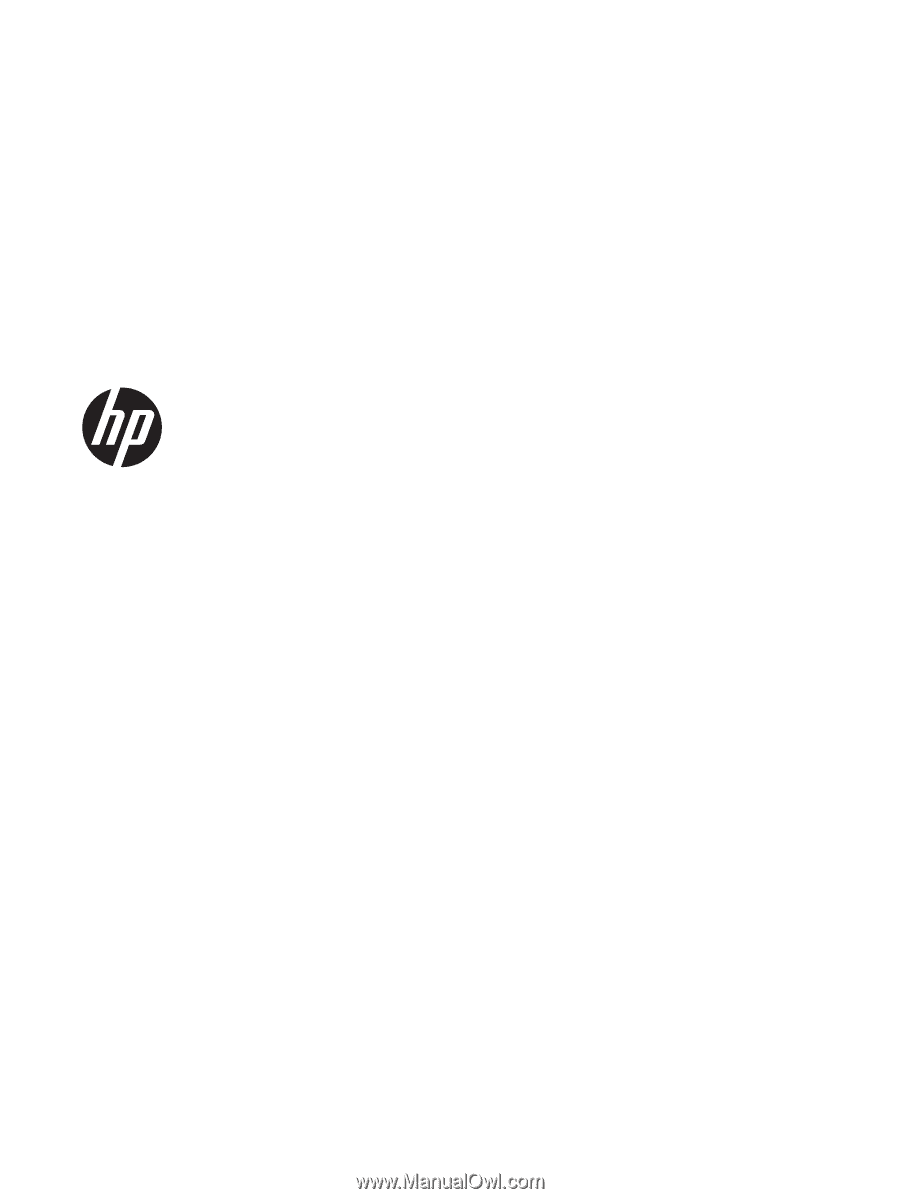
HP Pavilion 14 Notebook PC
HP Pavilion TouchSmart 14 Notebook PC
Maintenance and Service Guide