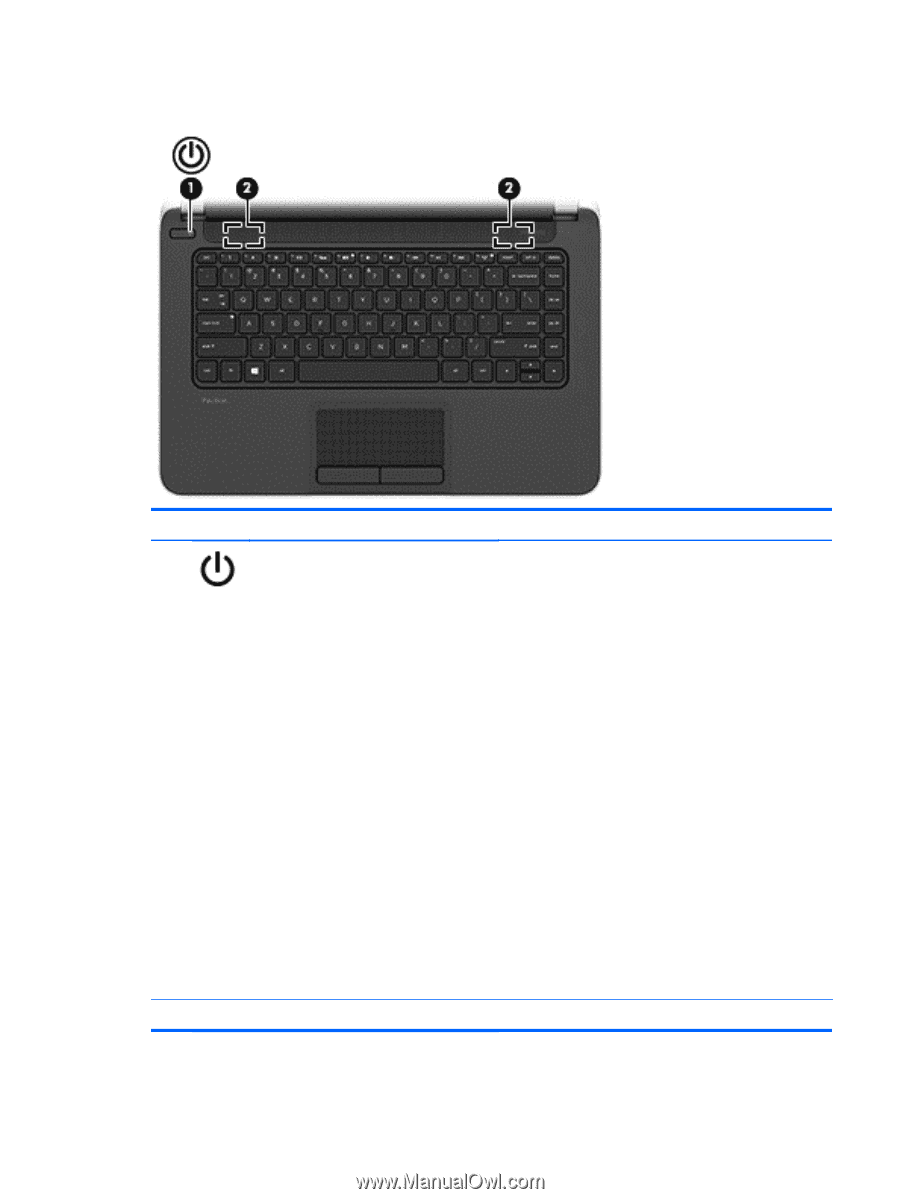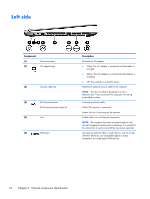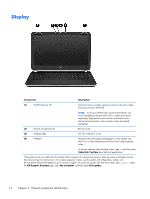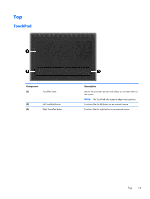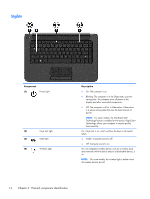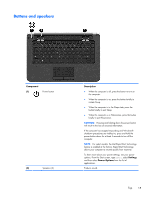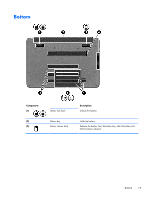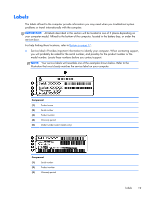HP Pavilion 14-n100 Maintenance and Service Guide - Page 25
Buttons and speakers, Component, Description, Settings, Power Options
 |
View all HP Pavilion 14-n100 manuals
Add to My Manuals
Save this manual to your list of manuals |
Page 25 highlights
Buttons and speakers Component (1) Power button (2) Speakers (2) Description ● When the computer is off, press the button to turn on the computer. ● When the computer is on, press the button briefly to initiate Sleep. ● When the computer is in the Sleep state, press the button briefly to exit Sleep. ● When the computer is in Hibernation, press the button briefly to exit Hibernation. CAUTION: Pressing and holding down the power button will result in the loss of unsaved information. If the computer has stopped responding and Windows® shutdown procedures are ineffective, press and hold the power button down for at least 5 seconds to turn off the computer. NOTE: For select models, the Intel Rapid Start Technology feature is enabled at the factory. Rapid Start Technology allows your computer to resume quickly from inactivity. To learn more about your power settings, see your power options. From the Start screen, type power, select Settings, and then select Power Options from the list of applications. Produce sound. Top 15