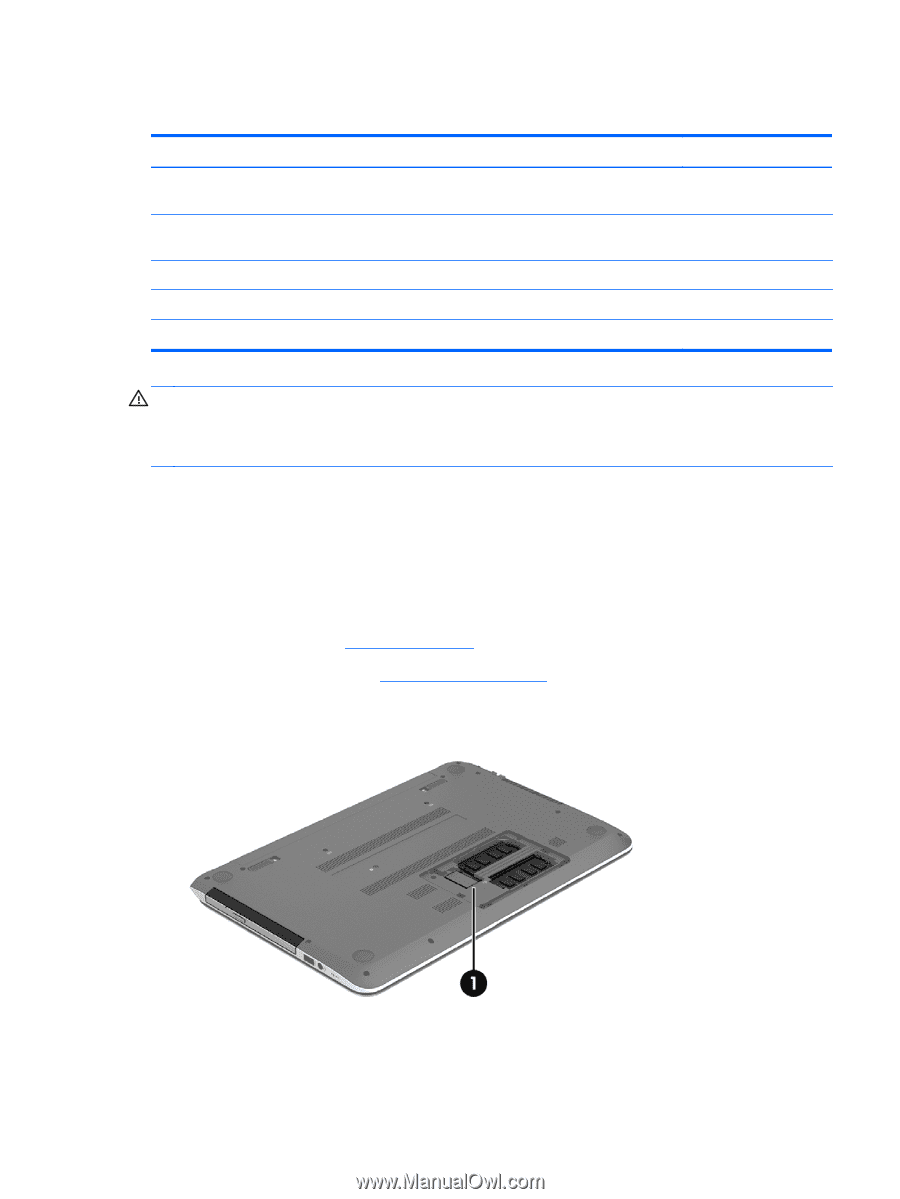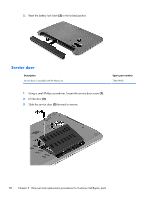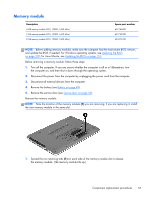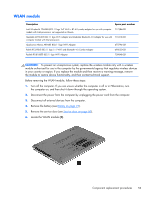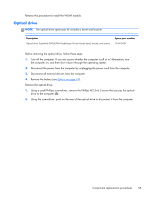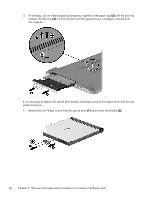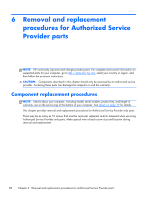HP Pavilion 14-n100 Maintenance and Service Guide - Page 63
WLAN module
 |
View all HP Pavilion 14-n100 manuals
Add to My Manuals
Save this manual to your list of manuals |
Page 63 highlights
WLAN module Description Spare part number Intel Wireless-N 7260BN 802.11 bgn 2x2 Wi-Fi + BT 4.0 combo adaptor for use with computer models with Intel processors; not supported on Ubuntu 717384-001 Mediatek MT7630E 802.11 bgn Wi-Fi Adapter and Mediatek Bluetooth 4.0 Adapter for use with 710418-001 computer models with Intel processors Qualcomm Atheros AR9485 802.11 bgn Wi-Fi Adapter 675794-001 Ralink RT3290LE 802.11 bgn 1×1 Wi-Fi and Bluetooth 4.0 Combo Adapter 690020-001 Realtek RTL8188EE 802.11 bgn Wi-Fi Adapter 709848-001 CAUTION: To prevent an unresponsive system, replace the wireless module only with a wireless module authorized for use in the computer by the governmental agency that regulates wireless devices in your country or region. If you replace the module and then receive a warning message, remove the module to restore device functionality, and then contact technical support. Before removing the WLAN module, follow these steps: 1. Turn off the computer. If you are unsure whether the computer is off or in Hibernation, turn the computer on, and then shut it down through the operating system. 2. Disconnect the power from the computer by unplugging the power cord from the computer. 3. Disconnect all external devices from the computer. 4. Remove the battery (see Battery on page 49). 5. Remove the service door (see Service door on page 50). 6. Locate the WLAN module (1). Component replacement procedures 53