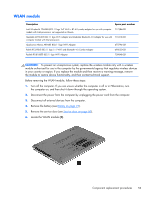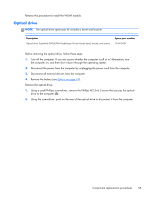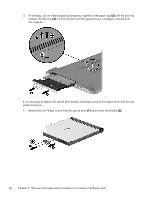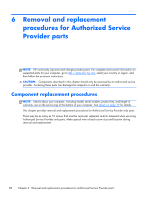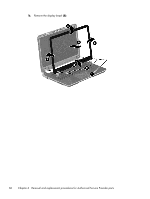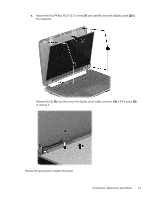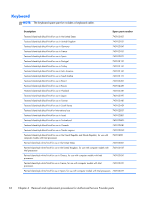HP Pavilion 14-n100 Maintenance and Service Guide - Page 67
Reverse this procedure to reassemble and install the optical drive., Component replacement procedures
 |
View all HP Pavilion 14-n100 manuals
Add to My Manuals
Save this manual to your list of manuals |
Page 67 highlights
2. Use an unbent paperclip and press in gently on the paper clip (1) and release from the tab (2) until the disc tray releases. Tilt the tray (3) and pull the bezel (4) to remove it. Reverse this procedure to reassemble and install the optical drive. Component replacement procedures 57
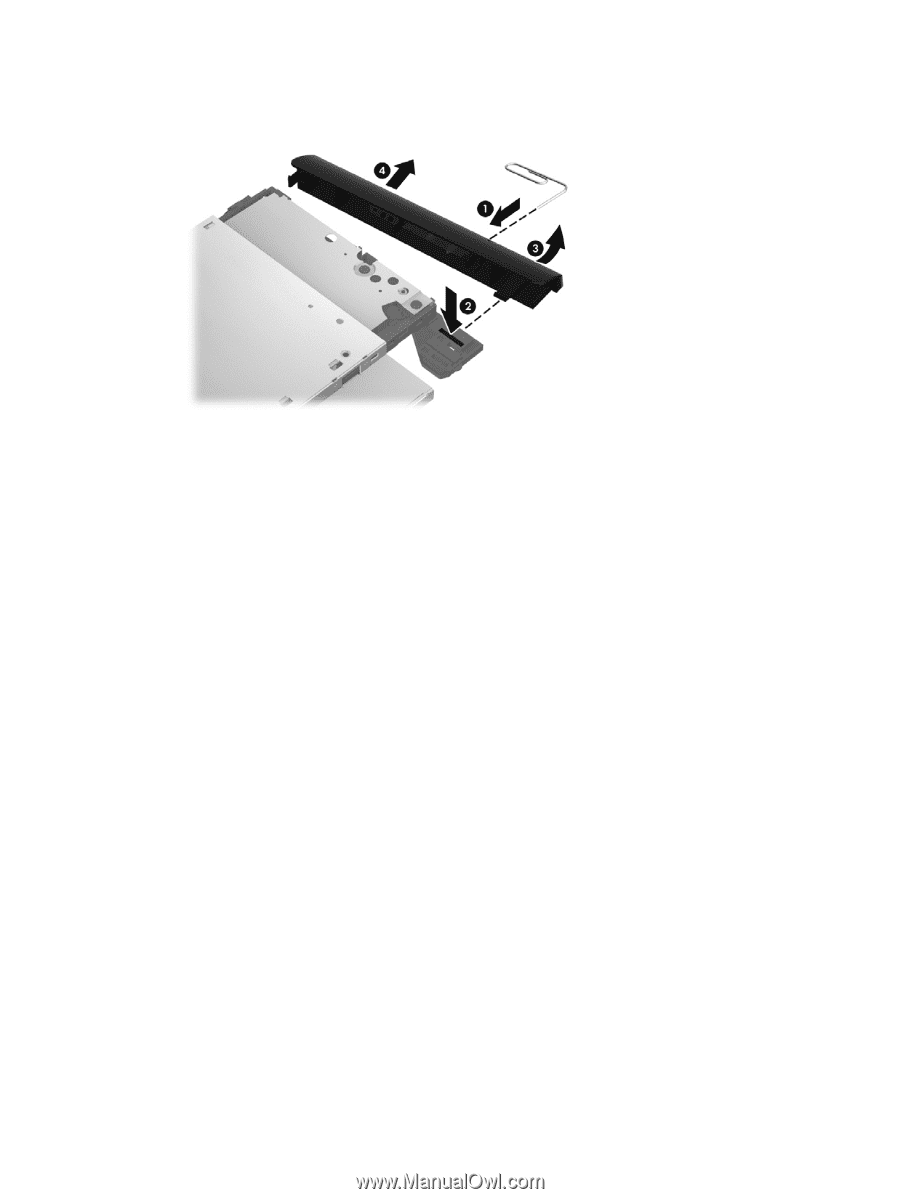
2.
Use an unbent paperclip and press in gently on the paper clip
(1)
and release from the tab
(2)
until the disc tray releases. Tilt the tray
(3)
and pull the bezel
(4)
to remove it.
Reverse this procedure to reassemble and install the optical drive.
Component replacement procedures
57