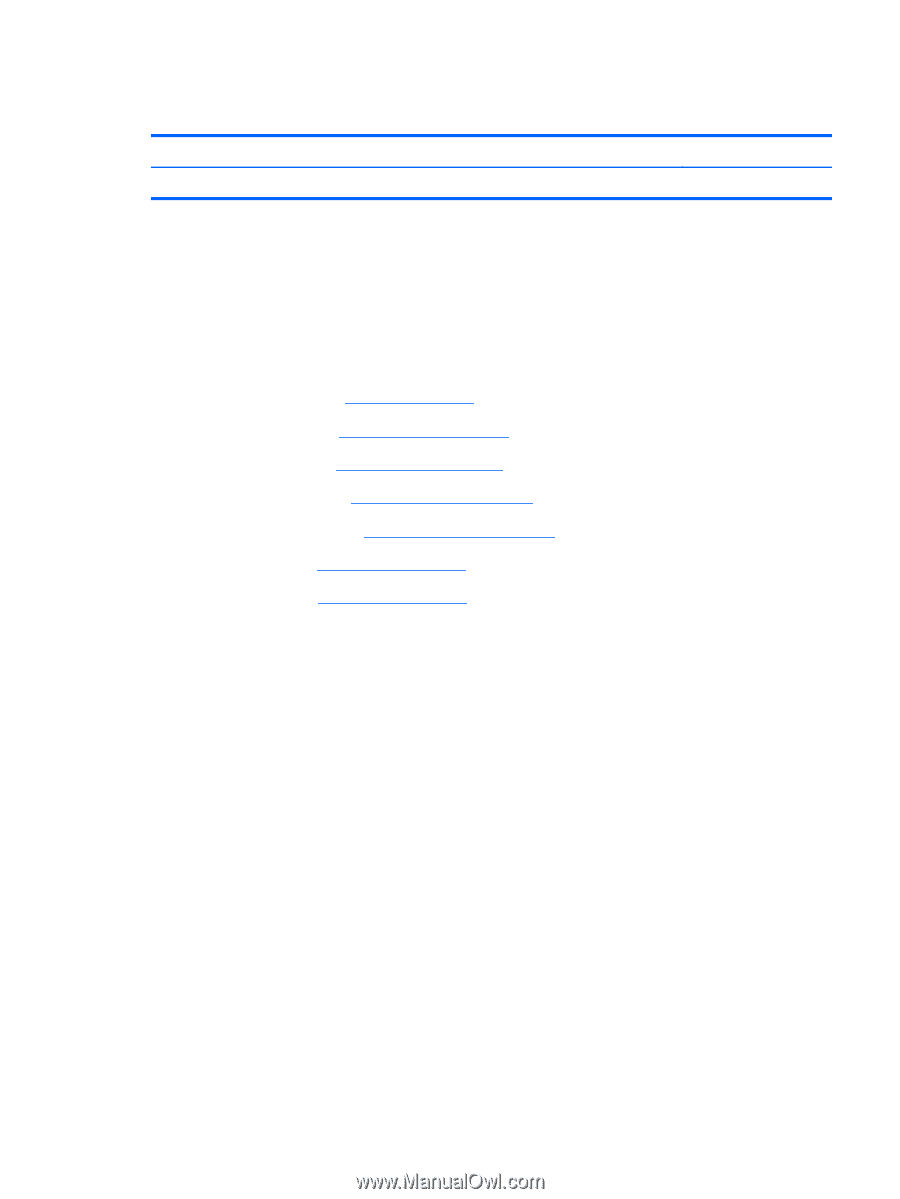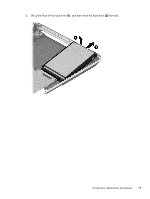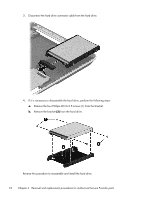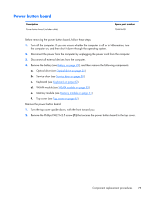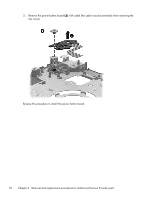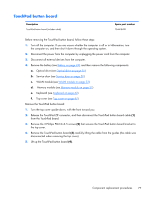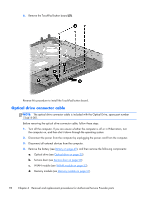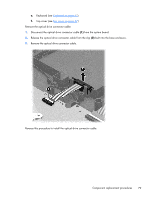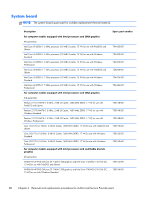HP Pavilion 14-n100 Maintenance and Service Guide - Page 87
TouchPad button board, Remove the 3 Phillips PM2.0×3.5 screws
 |
View all HP Pavilion 14-n100 manuals
Add to My Manuals
Save this manual to your list of manuals |
Page 87 highlights
TouchPad button board Description TouchPad button board (includes cable) Spare part number 734418-001 Before removing the TouchPad button board, follow these steps: 1. Turn off the computer. If you are unsure whether the computer is off or in Hibernation, turn the computer on, and then shut it down through the operating system. 2. Disconnect the power from the computer by unplugging the power cord from the computer. 3. Disconnect all external devices from the computer. 4. Remove the battery (see Battery on page 49), and then remove the following components: a. Optical drive (see Optical drive on page 55) b. Service door (see Service door on page 50) c. WLAN module (see WLAN module on page 53) d. Memory module (see Memory module on page 51) e. Keyboard (see Keyboard on page 62) f. Top cover (see Top cover on page 67) Remove the TouchPad button board: 1. Turn the top cover upside down, with the front toward you. 2. Release the TouchPad ZIF connector, and then disconnect the TouchPad button board cable (1) from the TouchPad board. 3. Remove the 3 Phillips PM2.0×3.5 screws (2) that secures the TouchPad button board bracket to the top cover. 4. Remove the TouchPad button board (3) carefully lifting the cable from the guides (the cable was disconnected when removing the top cover). 5. Lift up the TouchPad button board (4). Component replacement procedures 77