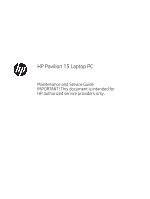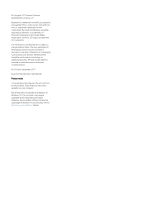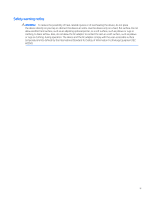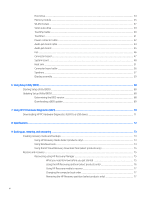HP Pavilion 15-ck000 Maintenance and Service Guide
HP Pavilion 15-ck000 Manual
 |
View all HP Pavilion 15-ck000 manuals
Add to My Manuals
Save this manual to your list of manuals |
HP Pavilion 15-ck000 manual content summary:
- HP Pavilion 15-ck000 | Maintenance and Service Guide - Page 1
HP Pavilion 15 Laptop PC Maintenance and Service Guide IMPORTANT! This document is intended for HP authorized service providers only. - HP Pavilion 15-ck000 | Maintenance and Service Guide - Page 2
such products and services. Nothing herein should be construed as constituting an additional warranty. HP shall not be liable for technical or editorial errors or omissions contained herein. First Edition: September 2017 Document Part Number: 942330-001 Product notice This guide describes features - HP Pavilion 15-ck000 | Maintenance and Service Guide - Page 3
Safety warning notice WARNING! To reduce the possibility of heat-related injuries or of overheating the device, do not place the device directly on your lap or obstruct the device air vents. Use the device only on a hard, flat surface. Do not allow another hard surface, such as an adjoining optional - HP Pavilion 15-ck000 | Maintenance and Service Guide - Page 4
iv Safety warning notice - HP Pavilion 15-ck000 | Maintenance and Service Guide - Page 5
serial number, product number, and warranty information 14 Computer components ...15 Display assembly components ...23 Miscellaneous parts ...24 4 Removal and replacement preliminary requirements ...26 Tools required ...26 Service considerations ...26 Plastic parts ...26 Cables and connectors ...27 - HP Pavilion 15-ck000 | Maintenance and Service Guide - Page 6
(BIOS) ...68 Updating Setup Utility (BIOS) ...68 Determining the BIOS version ...68 Downloading a BIOS update ...69 7 Using HP PC Hardware Diagnostics (UEFI) ...70 Downloading HP PC Hardware Diagnostics (UEFI) to a USB device 71 8 Specifications ...72 9 Backing up, restoring, and recovering ...73 - HP Pavilion 15-ck000 | Maintenance and Service Guide - Page 7
10 Power cord set requirements ...78 Requirements for all countries ...78 Requirements for specific countries and regions ...78 11 Recycling ...80 Index ...81 vii - HP Pavilion 15-ck000 | Maintenance and Service Guide - Page 8
viii - HP Pavilion 15-ck000 | Maintenance and Service Guide - Page 9
HP Pavilion 15 Laptop PC (model numbers 15-ck001 through 15-ck099) ● Intel® Core™ i7-8550U 1.80-GHz (turbo up to 4.00-GHz) quad core processor (2400-MHz, 8.0-MB L3 cache, 15 , non-customer-accessible/non-upgradable DDR4-2400 dual channel support (DDR4-2666 bridged to DDR4-2400; on computer models - HP Pavilion 15-ck000 | Maintenance and Service Guide - Page 10
, 7.2-/7.0-mm hard drive + 128-GB, M.2, SATA solid-state drive with TLC HP external DVD±RW DL SuperMulti Drive Audio: Support for Bang & Olufsen Play Support for dual speakers Support for HP Audio Boost Camera: HP Wide Vision FHD infrared camera with indicator light, 2 infrared lights, USB 2.0, FHD - HP Pavilion 15-ck000 | Maintenance and Service Guide - Page 11
adapter (non-PFC, EM, RC, 4.5-mm) ● 65-W AC adapter (non-PFC, S-3P, 4.5-mm) ● 45-W HP Smart AC adapter (non-PFC, RC, 4.5-mm, non-slim) Support for a 1.00-m power cord with a C5 connector. Support for Trusted Platform Module (TPM) 2.0 Preinstalled: Windows 10 Home and Windows 10 Home Professional 3 - HP Pavilion 15-ck000 | Maintenance and Service Guide - Page 12
Category Operating system (continued) Serviceability Description For developed market (ML): Windows 10 Home ML and Windows 10 Home Plus ML For emerging market (EM/SL): Windows 10 Home EM/SL - HP Pavilion 15-ck000 | Maintenance and Service Guide - Page 13
2 Getting to know your computer The computer features top-rated components. This chapter provides details about the computer components, where they're located, and how they work. Locating hardware To find out what hardware is installed on the computer: ▲ Type device manager in the taskbar search box - HP Pavilion 15-ck000 | Maintenance and Service Guide - Page 14
. Hibernation is a power-saving state that uses the least amount of power. ● Blinking white: The hard drive is being accessed. ● Amber: HP 3D DriveGuard has temporarily parked the hard drive. Connects a USB device, such as a cell phone, camera, activity tracker, or smartwatch, and provides - HP Pavilion 15-ck000 | Maintenance and Service Guide - Page 15
. For additional safety information, refer to the Regulatory, Safety, and Environmental Notices. To access this guide: ▲ Select the Start button, select HP Help and Support, and then select HP Documentation. NOTE: When a device is connected to the jack, the computer speakers are disabled. Left - HP Pavilion 15-ck000 | Maintenance and Service Guide - Page 16
. For wireless regulatory notices, see the section of the Regulatory, Safety, and Environmental Notices that applies to your country or region. To access this guide: ▲ Select the Start button, select HP Help and Support, and then select HP Documentation. 8 Chapter 2 Getting to know your computer - HP Pavilion 15-ck000 | Maintenance and Service Guide - Page 17
Keyboard area TouchPad Component (1) TouchPad zone (2) Left TouchPad button (3) Right TouchPad button Description Reads your finger gestures to move the pointer or activate items on the screen. Functions like the left button on an external mouse. Functions like the right button on an - HP Pavilion 15-ck000 | Maintenance and Service Guide - Page 18
Lights Component (1) Power light (2) Caps lock light (3) Mute light Description ● On: The computer is on. ● Blinking: The computer is in the Sleep state, a power-saving state. The computer shuts off power to the display and other unneeded components. ● Off: The computer is off or in - HP Pavilion 15-ck000 | Maintenance and Service Guide - Page 19
Button and speakers Component (1) Power button (2) Speakers Description ● When the computer is off, press the button to turn on the computer. ● When the computer is on, press the button briefly to initiate Sleep. ● When the computer is in the Sleep state, press the button briefly to exit Sleep - HP Pavilion 15-ck000 | Maintenance and Service Guide - Page 20
Special keys Component (1) (2) (3) esc key fn key Windows® key (4) Action keys (5) num lock key (6) Integrated numeric keypad Description Displays system information when pressed in combination with the fn key. Executes specific functions when pressed in combination with another key. Opens - HP Pavilion 15-ck000 | Maintenance and Service Guide - Page 21
Bottom Component Vent Description Enables airflow to cool internal components. NOTE: The computer fan starts up automatically to cool internal components and prevent overheating. It is normal for the internal fan to cycle on and off during routine operation. Bottom 13 - HP Pavilion 15-ck000 | Maintenance and Service Guide - Page 22
improves and changes product parts. For complete and current information on supported parts for your computer, go to http://partsurfer.hp.com, select your country or region, and then follow the on-screen instructions. Locating the model number, serial number, product number, and warranty information - HP Pavilion 15-ck000 | Maintenance and Service Guide - Page 23
Computer components Computer components 15 - HP Pavilion 15-ck000 | Maintenance and Service Guide - Page 24
Item Component Spare part number (1) Display assembly: The display assembly is spared at the subcomponent level only. For more display assembly spare part information, see Display assembly components on page 23. (2) Keyboard/top cover with backlight (includes backlight cable and keyboard - HP Pavilion 15-ck000 | Maintenance and Service Guide - Page 25
Item Component For use in France For use in Germany For use in Greece For use in Hungary For use in Israel For use in Italy For use in the Netherlands For use in Portugal For use in Romania For use in Russia For use in Saudi Arabia For use in Slovenia For use in South Korea For use in - HP Pavilion 15-ck000 | Maintenance and Service Guide - Page 26
Item Component For use in Romania For use in Russia For use in Saudi Arabia For use in Slovenia For use in South Korea For use in Spain For use in Switzerland For use in Taiwan For use in Thailand For use in Turkey For use in the United Kingdom For use in the United States Keyboard/top - HP Pavilion 15-ck000 | Maintenance and Service Guide - Page 27
Item Component For use in Thailand For use in Turkey For use in the United Kingdom For use in the United States Keyboard/top cover without backlight (includes keyboard cable): In silk gold with speaker grille in natural silver finish: For use in Belgium For use in Bulgaria For use in the - HP Pavilion 15-ck000 | Maintenance and Service Guide - Page 28
replacement thermal material): Equipped with an Intel Core i7-8550U 1.80-GHz (turbo up to 4.00-GHz) quad core processor (2400-MHz, 8.0-MB L3 cache, 15-W), an NVIDIA N16S-GTR (GeForce 940MX) graphics L01683-601 20 Chapter 3 Illustrated parts catalog - HP Pavilion 15-ck000 | Maintenance and Service Guide - Page 29
turbo up to 4.00-GHz) quad core processor (2400-MHz, 8.0-MB L3 cache, 15-W), an NVIDIA N17S-G1 (GeForce MX150) graphics subsystem with up to 2048-MB of up to 3.40-GHz) quad core processor (2400-MHz, 6.0-MB L3 cache, 15-W), an Intel UHD 620 graphics subsystem with UMA video memory, 8-GB of system - HP Pavilion 15-ck000 | Maintenance and Service Guide - Page 30
Item (10a) (10a) (10b) (11) (12) (13) (14) (15a) (15b) (15c) (16) Component For use only on computer models equipped with an NVIDIA N16S-GTR (GeForce 940MX) graphics subsystem For use only on computer models equipped with an NVIDIA N17S-G1 (GeForce MX150) graphics subsystem For use only on computer - HP Pavilion 15-ck000 | Maintenance and Service Guide - Page 31
models equipped with a non-infrared webcam L01842-001 (2) Display panel: 15.6-in, FHD, AntiGlare, LED, UWVA, TouchScreen display panel assembly L01675-001 15.6-in, FHD, BrightView, LED, UWVA, display panel assembly L01674-001 15.6-in, HD, AntiGlare, LED, SVA, display panel assembly L01676 - HP Pavilion 15-ck000 | Maintenance and Service Guide - Page 32
(non-PFC, EM, RC, 4.5-mm) 65-W AC adapter (non-PFC, S-3P, 4.5-mm) 45-W HP Smart AC adapter (non-PFC, RC, 4.5-mm, non-slim) HP external DVD±RW DL SuperMulti Drive HP HDMI-to-VGA adapter HP USB-C-to-USB-A dongle HP USB Type-C adapter: USB Type-C-to-HDMI adapter USB Type-C-to-HDMI 2.0 adapter USB - HP Pavilion 15-ck000 | Maintenance and Service Guide - Page 33
Component USB Type-C-to-VGA adapter Power cord (C5 connector, 1.00-m): For use in Australia For use in Brazil For use in Denmark For use in Europe For use in India For use in Israel For use in Italy For use in Japan For use in North America For use in the People's Republic of China For use in South - HP Pavilion 15-ck000 | Maintenance and Service Guide - Page 34
driver Service considerations The following sections include some of the considerations that you must keep in mind during disassembly and assembly to prevent damage. Plastic parts CAUTION: Using excessive force during disassembly and reassembly can damage plastic parts. Use care when handling the - HP Pavilion 15-ck000 | Maintenance and Service Guide - Page 35
Cables and connectors CAUTION: When servicing the computer, be sure that cables are placed in their proper locations during the reassembly process. Improper the drive in a bubble pack mailer or other suitable form of protective packaging and label the package "FRAGILE." Service considerations 27 - HP Pavilion 15-ck000 | Maintenance and Service Guide - Page 36
-lined box Typical electrostatic voltage levels 10% 35,000 V 12,000 V 6,000 V 2,000 V 11,500 V 14,500 V 26,500 V 21,000 V Relative humidity 40% 15,000 V 5,000 V 800 V 700 V 4,000 V 5,000 V 20,000 V 11,000 V 55% 7,500 V 3,000 V 400 V 400 V 2,000 V 3,500 V 7,000 V 5,000 V 28 Chapter 4 Removal and - HP Pavilion 15-ck000 | Maintenance and Service Guide - Page 37
material. ● Use a wrist strap connected to a properly grounded work surface and use properly grounded tools and equipment. ● Use conductive field service tools, such as cutters, screw drivers, and vacuums. ● When fixtures must directly contact dissipative surfaces, use fixtures made only of static - HP Pavilion 15-ck000 | Maintenance and Service Guide - Page 38
with ground cords of one megohm resistance ● Static-dissipative tables or floor mats with hard ties to the ground ● Field service kits ● Static awareness labels ● Material-handling packages ● Nonconductive plastic bags, tubes, or boxes ● Metal tote boxes ● Electrostatic voltage levels and - HP Pavilion 15-ck000 | Maintenance and Service Guide - Page 39
current information on supported parts for your computer, go to http://partsurfer.hp.com, select your country or region, and then follow the on-screen instructions. There are as many as 58 screws that must be removed, replaced, and/or loosened when servicing authorized service provider only parts - HP Pavilion 15-ck000 | Maintenance and Service Guide - Page 40
2. Remove the following screws that secure the bottom cover to the computer: (2) Four Phillips M2.5×6.7 screws under the rubber feet (3) Three Phillips M2.0×5.7 screws on the front edge 3. Insert a case utility tool (1) or similar thin, plastic tool into the hinge areas of the bottom cover. 4. Lift - HP Pavilion 15-ck000 | Maintenance and Service Guide - Page 41
Battery Description 3-cell, 41-WHr, 3.6-AHr, Li-ion battery Spare part number 920070-855 Before removing the battery, follow these steps: 1. Shut down the computer. If you are unsure whether the computer is off or in Hibernation, turn the computer on, and then shut it down through the operating - HP Pavilion 15-ck000 | Maintenance and Service Guide - Page 42
Hard drive NOTE: The hard drive spare part kit does not include the hard drive bracket or the hard drive cable. The hard drive bracket is available using spare part number 933608-001. The hard drive cable is available using spare part number L01855-001. Description 2-TB, 5400-rpm, SATA, 7.0-mm hard - HP Pavilion 15-ck000 | Maintenance and Service Guide - Page 43
is necessary to disassemble the hard drive new memory may result in various system problems. To update BIOS: 1. Navigate to www.hp.com. 2. Click Support & Drivers, and then click Drivers follow the on-screen instructions. Before removing the memory module, follow these steps: Component replacement - HP Pavilion 15-ck000 | Maintenance and Service Guide - Page 44
1. Turn off the computer. If you are unsure whether the computer is off or in Hibernation, turn the computer on, and then shut it down through the operating system. 2. Disconnect the power from the computer by first unplugging the power cord from the AC outlet, and then unplugging the AC adapter - HP Pavilion 15-ck000 | Maintenance and Service Guide - Page 45
country or region. If you replace the module and then receive a warning message, remove the module to restore device functionality, and then contact technical support. Before removing the WLAN module, follow these steps: 1. Turn off the computer. If you are unsure whether the computer is off or in - HP Pavilion 15-ck000 | Maintenance and Service Guide - Page 46
3. Remove the WLAN module by pulling the module away from the slot at an angle. NOTE: WLAN modules are designed with a notch to prevent incorrect insertion. Reverse this procedure to install the WLAN module. 38 Chapter 5 Removal and replacement procedures - HP Pavilion 15-ck000 | Maintenance and Service Guide - Page 47
Solid-state drive Description 512-GB, M.2 2280, SATA-3, PCIe, MVMe, solid-state drive with TLC 512-GB, M.2 2280, PCIe, MVMe, solid-state drive 360-GB, M.2 2280, PCIe, MVMe, solid-state drive with TLC 256-GB, M.2 2280, SATA-3, PCIe, MVMe, solid-state drive with TLC 256-GB, M.2 2280, PCIe, MVMe, solid - HP Pavilion 15-ck000 | Maintenance and Service Guide - Page 48
TouchPad cable Description TouchPad cable Spare part number L01851-001 Before removing the TouchPad cable, follow these steps: 1. Shut down the computer. If you are unsure whether the computer is off or in Hibernation, turn the computer on, and then shut it down through the operating system. 2. - HP Pavilion 15-ck000 | Maintenance and Service Guide - Page 49
TouchPad NOTE: The TouchPad spare part kit does not include the TouchPad bracket or TouchPad cable. The TouchPad bracket is available using spare part number 926879-001. The TouchPad cable is available using spare part number L01851-001. Description TouchPad Spare part number L02816-001 Before - HP Pavilion 15-ck000 | Maintenance and Service Guide - Page 50
6. Remove the TouchPad (4). Reverse this procedure to install the TouchPad. Power connector cable Description Power connector cable Spare part number L01853-001 Before removing the power connector cable, follow these steps: 1. Shut down the computer. If you are unsure whether the computer is off - HP Pavilion 15-ck000 | Maintenance and Service Guide - Page 51
4. Remove the power connector cable (4). Reverse this procedure to install the power connector cable. Component replacement procedures 43 - HP Pavilion 15-ck000 | Maintenance and Service Guide - Page 52
Audio jack board cable Description Audio jack board cable Spare part number L01848-001 Before removing the audio jack board cable, follow these steps: 1. Shut down the computer. If you are unsure whether the computer is off or in Hibernation, turn the computer on, and then shut it down through the - HP Pavilion 15-ck000 | Maintenance and Service Guide - Page 53
Audio jack board NOTE: The audio jack board spare part kit does not include the audio jack board cable. The audio jack board cable is available using spare part number L01848-001. Description Audio jack board Spare part number L01847-001 Before removing the audio jack board, follow these steps: - HP Pavilion 15-ck000 | Maintenance and Service Guide - Page 54
Fan Description Fan (includes cable) Spare part number 927918-001 Before removing the fan, follow these steps: 1. Shut down the computer. If you are unsure whether the computer is off or in Hibernation, turn the computer on, and then shut it down through the operating system. 2. Disconnect all - HP Pavilion 15-ck000 | Maintenance and Service Guide - Page 55
Connector board NOTE: The connector board spare part kit does not include the connector board cable. The connector board cable is available using spare part number L01846-001. Description Connector board (includes the card reader slot, USB port, and RJ45 jack) Spare part number L01845-001 Before - HP Pavilion 15-ck000 | Maintenance and Service Guide - Page 56
turbo up to 4.00-GHz) quad core processor (2400-MHz, 8.0-MB L3 cache, 15-W), an NVIDIA N16S-GTR (GeForce 940MX) graphics subsystem with up to 2048-MB of up to 3.40-GHz) quad core processor (2400-MHz, 6.0-MB L3 cache, 15-W), an Intel UHD 620 graphics subsystem with UMA video memory, 8-GB of system - HP Pavilion 15-ck000 | Maintenance and Service Guide - Page 57
1. Shut down the computer. If you are unsure whether the computer is off or in Hibernation, turn the computer on, and then shut it down through the operating system. 2. Disconnect all external devices connected to the computer. 3. Disconnect the power from the computer by first unplugging the power - HP Pavilion 15-ck000 | Maintenance and Service Guide - Page 58
2. Remove the following: (1) Six Phillips M2.0×3.0 screws that secure the system board to the keyboard/top cover (2) One Phillips M2.0×5.7 screw that secures the system board to the keyboard/top cover (3) USB Type-C bracket The USB Type-C bracket is available using spare part number L01852-001. 3. - HP Pavilion 15-ck000 | Maintenance and Service Guide - Page 59
4. Remove the system board (2) by sliding it up and to the right at an angle. Reverse this procedure to install the system board. Heat sink NOTE: The heat sink spare part kit includes replacement thermal material. Description Spare part number For use only on computer models equipped with an - HP Pavilion 15-ck000 | Maintenance and Service Guide - Page 60
2. Remove the heat sink (2). NOTE: Steps 3 and 4 apply to computer models equipped with a graphics subsystem with UMA memory. 3. Remove the four Phillips M2.0×3.0 screws (1) that secure the heat sink to the system board. 4. Remove the heat sink (2). NOTE: Steps 5 and 6 apply to computer models - HP Pavilion 15-ck000 | Maintenance and Service Guide - Page 61
part kits. On computer models equipped with a graphics subsystem with discrete memory: Thermal paste is used on the processor (1) and the heat sink section (2) that services it. Thermal paste is also used on the VGA component (3) and the heat sink section (4) that - HP Pavilion 15-ck000 | Maintenance and Service Guide - Page 62
On computer models equipped with a graphics subsystem with UMA memory: Thermal paste is used on the processor (1) and the heat sink section (2) that services it. On computer models equipped with a fanless heat sink: Thermal paste is used on the processor (1) and the heat sink section (2) that - HP Pavilion 15-ck000 | Maintenance and Service Guide - Page 63
Reverse this procedure to install the heat sink. Component replacement procedures 55 - HP Pavilion 15-ck000 | Maintenance and Service Guide - Page 64
Connector board cable Description Connector board cable Spare part number L01846-001 Before removing the connector board cable, follow these steps: 1. Shut down the computer. If you are unsure whether the computer is off or in Hibernation, turn the computer on, and then shut it down through the - HP Pavilion 15-ck000 | Maintenance and Service Guide - Page 65
Speakers Description Speakers (include left and right speakers and cables) Spare part number L01850-001 Before removing the speakers, follow these steps: 1. Turn off the computer. If you are unsure whether the computer is off or in Hibernation, turn the computer on, and then shut it down through - HP Pavilion 15-ck000 | Maintenance and Service Guide - Page 66
6. Remove the speakers (6). Reverse this procedure to install the speakers. 58 Chapter 5 Removal and replacement procedures - HP Pavilion 15-ck000 | Maintenance and Service Guide - Page 67
Display assembly NOTE: The display assembly is spared at the subcomponent level. For display assembly spare part information, see the individual removal subsections. Before removing the display assembly, follow these steps: 1. Shut down the computer. If you are unsure whether the computer is off or - HP Pavilion 15-ck000 | Maintenance and Service Guide - Page 68
4. Remove the six Phillips M2.5×6.7 screws that secure the display assembly to the keyboard/top cover. 5. Swing the display assembly (1) up and back until it separates from the keyboard/top cover . 6. Remove the display assembly (2). 7. If it is necessary to replace the display bezel or any of the - HP Pavilion 15-ck000 | Maintenance and Service Guide - Page 69
d. Remove the display bezel (4) from the display assembly. The display bezel is available using spare part numbers L01843-001 (for use only on computer models equipped with an FDHC infrared webcam/microphone module) and L01842-001 (for use only on computer models equipped with an HDC non-infrared - HP Pavilion 15-ck000 | Maintenance and Service Guide - Page 70
the top edge of the display panel (1) up and forward until it rests upside down in front of the display back cover. e. Release the adhesive support strip (2) that secures the display panel cable connector to the display panel. 62 Chapter 5 Removal and replacement procedures - HP Pavilion 15-ck000 | Maintenance and Service Guide - Page 71
panel is available using the following spare part numbers: ● L01675-001 - 15.6-in, FHD, AntiGlare, LED, UWVA, TouchScreen display panel assembly ● L01674-001 - 15.6-in, FHD, BrightView, LED, UWVA, display panel assembly ● L01676-001 - 15.6-in, HD, AntiGlare, LED, SVA, display panel assembly 9. If it - HP Pavilion 15-ck000 | Maintenance and Service Guide - Page 72
d. Disconnect the webcam/microphone module cables (2) from the webcam/microphone module. e. Remove the webcam/microphone module. The webcam/microphone module is available using spare part numbers L01859-001 (FDHC infrared webcam/microphone module) and L01860-001 (HDC non-infrared webcam/microphone - HP Pavilion 15-ck000 | Maintenance and Service Guide - Page 73
e. Remove the six Phillips M2.5×3.1 broad head screws (2) that secure the hinges to the display back cover. f. Remove the display hinges (3). The display hinges are available using spare part number L01844-001. 11. If it is necessary to replace the display panel cable: a. Remove the display bezel. - HP Pavilion 15-ck000 | Maintenance and Service Guide - Page 74
12. If it is necessary to replace the wireless antenna cables and transceivers: a. Remove the display bezel. b. Remove the display panel. c. Remove the display hinges. d. Detach the wireless antenna transceivers (1) from the display back cover. (The wireless antenna transceivers are attached to the - HP Pavilion 15-ck000 | Maintenance and Service Guide - Page 75
f. Remove the wireless antenna cables and transceivers (3). The wireless antenna cables and transceivers are available using spare part number L04971-001. Reverse this procedure to reassemble and install the display assembly. Component replacement procedures 67 - HP Pavilion 15-ck000 | Maintenance and Service Guide - Page 76
and troubleshooting the file. Determining the BIOS version To decide whether you need to update Setup Utility (BIOS), first determine the BIOS version on your computer. To reveal the BIOS version information (also known as ROM date and System BIOS), use one of these options. ● HP Support Assistant - HP Pavilion 15-ck000 | Maintenance and Service Guide - Page 77
in the taskbar search box, and then select the HP Support Assistant app. - or - Click the question mark icon in the taskbar. 2. Click Updates, and then click Check for updates and messages. 3. Follow the on-screen instructions. 4. At the download area, follow these steps: a. Identify the most - HP Pavilion 15-ck000 | Maintenance and Service Guide - Page 78
. This ID code can then be provided to support to help determine how to correct the problem. NOTE: To start diagnostics on a convertible computer, your computer must be in notebook mode and you must use the keyboard attached. To start HP PC Hardware Diagnostics (UEFI), follow these steps: 1. Turn - HP Pavilion 15-ck000 | Maintenance and Service Guide - Page 79
Diagnostics (UEFI) to a USB device NOTE: The HP PC Hardware Diagnostics (UEFI) download instructions are provided in English only, and you must use a Windows computer to download and create the HP UEFI support environment because only .exe files are offered. There are two options to download - HP Pavilion 15-ck000 | Maintenance and Service Guide - Page 80
noncondensing) ‑20°C to 60°C ‑4°F to 140°F Operating 10% to 90% Nonoperating 5% to 95% Maximum altitude (unpressurized) Operating ‑15 m to 3,048 m ‑50 ft to 10,000 ft Nonoperating ‑15 m to 12,192 m ‑50 ft to 40,000 ft NOTE: Applicable product safety standards specify thermal limits for - HP Pavilion 15-ck000 | Maintenance and Service Guide - Page 81
the Recovery partition, you can obtain recovery media for your system from support. You can find contact information on the HP website. Go to http://www.hp.com/support, select your country or region, and follow the on-screen instructions. ● If your computer does list the Recovery partition and the - HP Pavilion 15-ck000 | Maintenance and Service Guide - Page 82
DVD media yourself, you can obtain recovery discs for your computer from HP. You can find contact information on the HP website. Go to http://www.hp.com/support, select your country or region, and follow the on-screen instructions. - Be sure that the computer is connected to AC power before you - HP Pavilion 15-ck000 | Maintenance and Service Guide - Page 83
Recovery Download Tool (select products only) To create HP Recovery media using the HP Cloud Recovery Download Tool: 1. Go to http://www.hp.com/support. 2. Select Software and Drivers, and then follow the on-screen instructions. Restore and recovery There are several options for recovering your - HP Pavilion 15-ck000 | Maintenance and Service Guide - Page 84
support. You can find contact information from the HP website. Go to http://www.hp.com/support, select your country or region, and follow the on-screen instructions. IMPORTANT: HP Select Troubleshoot from the boot options menu. 3. Select Recovery Manager, and then follow the on-screen instructions. - HP Pavilion 15-ck000 | Maintenance and Service Guide - Page 85
is only available on products that support this function. Follow these steps to remove the HP Recovery partition: 1. Type recovery in the taskbar search box, and then select HP Recovery Manager. 2. Select Remove Recovery Partition, and then follow the on-screen instructions. Restore and recovery 77 - HP Pavilion 15-ck000 | Maintenance and Service Guide - Page 86
10 Power cord set requirements The wide-range input feature of the computer permits it to operate from any line voltage from 100 to 120 volts AC, or from 220 to 240 volts AC. The 3-conductor power cord set included with the computer meets the requirements for use in the country or region where the - HP Pavilion 15-ck000 | Maintenance and Service Guide - Page 87
be Type SPT-3 or equivalent, No. 18 AWG, 3-conductor. The wall plug must be a two-pole grounding type with a NEMA 5-15P (15 A, 125 V) or NEMA 6-15P (15 A, 250 V) configuration. 3. The appliance coupler, flexible cord, and wall plug must bear a "T" mark and registration number in accordance with the - HP Pavilion 15-ck000 | Maintenance and Service Guide - Page 88
dispose of the battery in general household waste. Follow the local laws and regulations in your area for battery disposal. HP encourages customers to recycle used electronic hardware, HP original print cartridges, and rechargeable batteries. For more information about recycling programs, see the - HP Pavilion 15-ck000 | Maintenance and Service Guide - Page 89
components 11 left TouchPad 9 power 11 right TouchPad 9 C cables, service considerations 27 camera 8 caps lock light 10 chipset, product description 1 right side 6 speakers 11 special keys 12 TouchPad 9 computer components 15 connector board removal 47 spare part number 20, 47 connector board cable - HP Pavilion 15-ck000 | Maintenance and Service Guide - Page 90
3 ports 3 power requirements 3 processors 1 product name 1 security 3 sensors 3 serviceability 4 solid-state drive 2 storage 2 video 2, 3 wireless 3 product name 1 R recover options 75 recovery discs 74, 77 HP Recovery Manager 75 media 77 starting 76 supported discs 74 system 75 USB flash drive 77 - HP Pavilion 15-ck000 | Maintenance and Service Guide - Page 91
recovery media creating using HP Recovery Manager 74 using 73 recovery partition serviceability, product description 4 solid-state drive product description 2 removal 39 spare part numbers 22, 39 speakers components 11 locations 11 removal 57 spare part number 20, 57 special keys 12 supported

HP Pavilion 15 Laptop PC
Maintenance and Service Guide
IMPORTANT! This document is intended for
HP authorized service providers only.