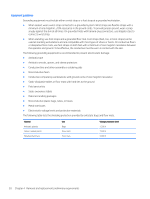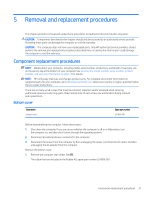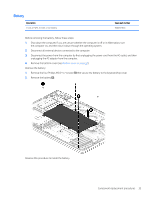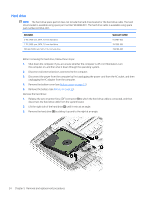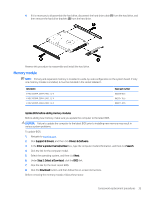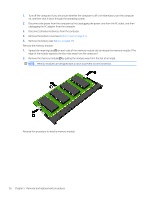HP Pavilion 15-ck000 Maintenance and Service Guide - Page 40
Lift up on the rear edge of the bottom cover, Remove the bottom cover
 |
View all HP Pavilion 15-ck000 manuals
Add to My Manuals
Save this manual to your list of manuals |
Page 40 highlights
2. Remove the following screws that secure the bottom cover to the computer: (2) Four Phillips M2.5×6.7 screws under the rubber feet (3) Three Phillips M2.0×5.7 screws on the front edge 3. Insert a case utility tool (1) or similar thin, plastic tool into the hinge areas of the bottom cover. 4. Lift up on the rear edge of the bottom cover (2) until it separates from the keyboard/top cover. 5. Remove the bottom cover (3). Reverse this procedure to install the bottom cover. 32 Chapter 5 Removal and replacement procedures

2.
Remove the following screws that secure the bottom cover to the computer:
(2)
Four Phillips M2.5×6.7 screws under the rubber feet
(3)
Three Phillips M2.0×5.7 screws on the front edge
3.
Insert a case utility tool
(1)
or similar thin, plastic tool into the hinge areas of the bottom cover.
4.
Lift up on the rear edge of the bottom cover
(2)
until it separates from the keyboard/top cover.
5.
Remove the bottom cover
(3)
.
Reverse this procedure to install the bottom cover.
32
Chapter 5
Removal and replacement procedures