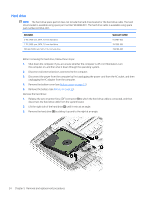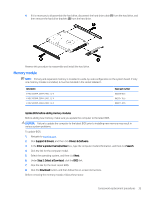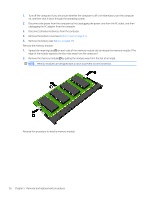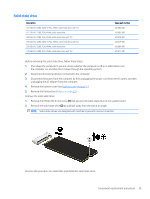HP Pavilion 15-ck000 Maintenance and Service Guide - Page 47
Solid-state drive
 |
View all HP Pavilion 15-ck000 manuals
Add to My Manuals
Save this manual to your list of manuals |
Page 47 highlights
Solid-state drive Description 512-GB, M.2 2280, SATA-3, PCIe, MVMe, solid-state drive with TLC 512-GB, M.2 2280, PCIe, MVMe, solid-state drive 360-GB, M.2 2280, PCIe, MVMe, solid-state drive with TLC 256-GB, M.2 2280, SATA-3, PCIe, MVMe, solid-state drive with TLC 256-GB, M.2 2280, PCIe, MVMe, solid-state drive 128-GB, M.2 2280, PCIe, MVMe, solid-state drive with TLC Spare part number L01680-001 L03090-001 L01678-001 L01679-001 L03089-001 L01677-001 Before removing the solid-state drive, follow these steps: 1. Shut down the computer. If you are unsure whether the computer is off or in Hibernation, turn the computer on, and then shut it down through the operating system. 2. Disconnect all external devices connected to the computer. 3. Disconnect the power from the computer by first unplugging the power cord from the AC outlet, and then unplugging the AC adapter from the computer. 4. Remove the bottom cover (see Bottom cover on page 31). 5. Remove the battery (see Battery on page 33). Remove the solid-state drive: 1. Remove the Phillips M2.0×3.0 screw (1) that secures the solid-state drive to the system board. 2. Remove the solid-state drive (2) by pulling it away from the slot at an angle. NOTE: Solid-state drives are designed with notches to prevent incorrect insertion. Reverse this procedure to reassemble and install the solid-state drive. Component replacement procedures 39