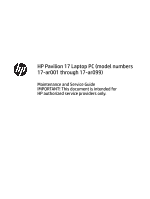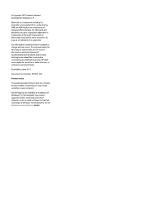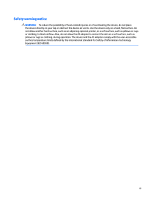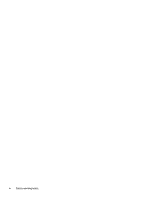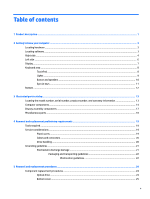HP Pavilion 17-ar000 Maintenance and Service Guide
HP Pavilion 17-ar000 Manual
 |
View all HP Pavilion 17-ar000 manuals
Add to My Manuals
Save this manual to your list of manuals |
HP Pavilion 17-ar000 manual content summary:
- HP Pavilion 17-ar000 | Maintenance and Service Guide - Page 1
HP Pavilion 17 Laptop PC (model numbers 17-ar001 through 17-ar099) Maintenance and Service Guide IMPORTANT! This document is intended for HP authorized service providers only. - HP Pavilion 17-ar000 | Maintenance and Service Guide - Page 2
such products and services. Nothing herein should be construed as constituting an additional warranty. HP shall not be liable for technical or editorial errors or omissions contained herein. First Edition: June 2017 Document Part Number: 927501-001 Product notice This guide describes features that - HP Pavilion 17-ar000 | Maintenance and Service Guide - Page 3
Safety warning notice WARNING! To reduce the possibility of heat-related injuries or of overheating the device, do not place the device directly on your lap or obstruct the device air vents. Use the device only on a hard, flat surface. Do not allow another hard surface, such as an adjoining optional - HP Pavilion 17-ar000 | Maintenance and Service Guide - Page 4
iv Safety warning notice - HP Pavilion 17-ar000 | Maintenance and Service Guide - Page 5
...14 Display assembly components ...17 Miscellaneous parts ...18 4 Removal and replacement preliminary requirements 19 Tools required ...19 Service considerations ...19 Plastic parts ...19 Cables and connectors ...20 Drive handling ...20 Grounding guidelines ...21 Electrostatic discharge damage - HP Pavilion 17-ar000 | Maintenance and Service Guide - Page 6
Battery ...27 Hard drive ...28 WLAN module ...29 Memory module ...30 Connector board ...32 TouchPad cable ...33 TouchPad ...34 Fan ...36 System board ...37 Heat sink ...40 Connector board cable ...42 Optical drive cable ...43 Speakers ...44 Display assembly ...46 Power connector cable ...54 6 - HP Pavilion 17-ar000 | Maintenance and Service Guide - Page 7
Using the HP Recovery partition (select products only 68 Using HP Recovery media to recover 68 Changing the computer boot order 69 Removing the HP Recovery partition (select products only 69 10 Power cord set requirements ...70 Requirements for all countries ...70 Requirements for specific - HP Pavilion 17-ar000 | Maintenance and Service Guide - Page 8
viii - HP Pavilion 17-ar000 | Maintenance and Service Guide - Page 9
-MB × 2) ● 12288-MB (8192-MB + 4096-MB) ● 8192-MB (8192-MB × 1 or 4096-MB × 2) ● 6144-MB (4096-MB + 2048-MB) ● 4096-MB (4096-MB × 1) Storage Support for hard drive Support for 6.35-cm (2.5-in) hard drives in 7.2-mm (.28 in) and 9.5-mm (.37 in) thicknesses (all hard drives use the same bracket - HP Pavilion 17-ar000 | Maintenance and Service Guide - Page 10
in North America Security Support for security cable lock Support for Trusted Platform Module (TPM) 2.0 Operating system Preinstalled: Windows 10 and Windows 10 Professional For developed market (ML): Windows 10 Home ML and Windows 10 Home Plus ML FreeDOS 2.0 Serviceability End user replaceable - HP Pavilion 17-ar000 | Maintenance and Service Guide - Page 11
2 Getting to know your computer Locating hardware To find out what hardware is installed on your computer: ▲ Type device manager in the taskbar search box, and then select the Device Manager app. A list displays all the devices installed on your computer. For information about system hardware - HP Pavilion 17-ar000 | Maintenance and Service Guide - Page 12
optical disc or reads and writes to an optical disc. NOTE: For disc compatibility information, type help in the taskbar search box, select Help and Support, and then type disc compatibility in the search box. Releases the optical drive disc tray. ● White: The AC adapter is connected and the battery - HP Pavilion 17-ar000 | Maintenance and Service Guide - Page 13
Component (7) (8) AC adapter and battery light (continued) Power connector Description ● Off: The battery is not charging. Connects an AC adapter. Right side 5 - HP Pavilion 17-ar000 | Maintenance and Service Guide - Page 14
or a headset. For additional safety information, refer to the Regulatory, Safety, and Environmental Notices. To access this guide: ▲ Select the Start button, select HP Help and Support, and then select HP Documentation. NOTE: When a device is connected to the jack, the computer speakers are disabled - HP Pavilion 17-ar000 | Maintenance and Service Guide - Page 15
obstructions. For wireless regulatory notices, see the section of the Regulatory, Safety, and Environmental Notices that applies to your country or region. To access this guide: ▲ Select the Start button, select HP Help and Support, and then select HP Documentation. Display 7 - HP Pavilion 17-ar000 | Maintenance and Service Guide - Page 16
Keyboard area TouchPad Component (1) (2) (3) TouchPad zone Left control zone Right control zone Description Reads your finger gestures to move the pointer or activate items on the screen. Textured area that allows you to perform additional gestures. Textured area that allows you to perform - HP Pavilion 17-ar000 | Maintenance and Service Guide - Page 17
Lights Component (1) Power light (2) Caps lock light (3) Mute light Description ● On: The computer is on. ● Blinking: The computer is in the Sleep state, a power-saving state. The computer shuts off power to the display and other unneeded components. ● Off: The computer is off or in - HP Pavilion 17-ar000 | Maintenance and Service Guide - Page 18
Button and speakers Component (1) Power button (2) Speakers Description ● When the computer is off, press the button to turn on the computer. ● When the computer is on, press the button briefly to initiate Sleep. ● When the computer is in the Sleep state, press the button briefly to exit Sleep. - HP Pavilion 17-ar000 | Maintenance and Service Guide - Page 19
Special keys Component (1) (2) (3) esc key fn key Windows key (4) Action keys (5) num lock key (6) Integrated numeric keypad Description Displays system information when pressed in combination with the fn key. Executes specific functions when pressed in combination with another key. Opens - HP Pavilion 17-ar000 | Maintenance and Service Guide - Page 20
Bottom Component Vents Description Enable airflow to cool internal components. NOTE: The computer fan starts up automatically to cool internal components and prevent overheating. It is normal for the internal fan to cycle on and off during routine operation. 12 Chapter 2 Getting to know your - HP Pavilion 17-ar000 | Maintenance and Service Guide - Page 21
improves and changes product parts. For complete and current information on supported parts for your computer, go to http://partsurfer.hp.com, select your country or region, and then follow the on-screen instructions. Locating the model number, serial number, product number, and warranty information - HP Pavilion 17-ar000 | Maintenance and Service Guide - Page 22
Computer components Item (1) (2) Component Spare part number Display assembly: The display assembly is spared at the subcomponent level only. For more display assembly spare part information, see Display assembly components on page 17. Keyboard/top cover (includes backlight cable and keyboard - HP Pavilion 17-ar000 | Maintenance and Service Guide - Page 23
Item Component Spare part number (3) TouchPad (does not include TouchPad bracket or TouchPad cable) 926853-001 TouchPad bracket (not illustrated) 933471-001 (4) TouchPad cable (includes double-sided adhesive) 933467-001 (5) Speakers (includes cables and four rubber isolators) 933478-001 - HP Pavilion 17-ar000 | Maintenance and Service Guide - Page 24
Item (18) Component Spare part number NOTE: The optical drive components are available using the following spare part numbers: ● Optical drive bezel - 933477-001 ● Optical drive bracket - 933472-001 ● Optical drive cable - 933469-001 ● Optical drive Mylar screw cover - 933473-001 Bottom cover - HP Pavilion 17-ar000 | Maintenance and Service Guide - Page 25
Display assembly components Item Component Spare part number (1) Display bezel (includes double-sided adhesive) 933464-001 (2) Webcam/microphone module (includes double-sided adhesive) 919573-007 (3) Display panel: 17.3-in, FHD, WLED, AntiGlare (1920×1080), UWVA, f-flat (4.0-mm), eDP - HP Pavilion 17-ar000 | Maintenance and Service Guide - Page 26
Item (6) (7) Component Display panel cable Display back cover (includes rubber padding and shielding) Miscellaneous parts Component 45-W HP Smart AC adapter (non-PFC, RC, 4.5-mm, non-slim) HP HDMI-to-VGA adapter USB Type-C-to-USB Type-A dongle Power cord (C5 connector, 1.00-m) for use in North - HP Pavilion 17-ar000 | Maintenance and Service Guide - Page 27
procedures: ● Flat-bladed screw driver ● Magnetic screw driver ● Phillips P0 screw driver Service considerations The following sections include some of the considerations that you must keep in mind parts. Apply pressure only at the points designated in the maintenance instructions. Tools required 19 - HP Pavilion 17-ar000 | Maintenance and Service Guide - Page 28
Cables and connectors CAUTION: When servicing the computer, be sure that cables are placed in their proper locations during the reassembly process. Improper cable placement can damage the computer. Cables must - HP Pavilion 17-ar000 | Maintenance and Service Guide - Page 29
Grounding guidelines Electrostatic discharge damage Electronic components are sensitive to electrostatic discharge (ESD). Circuitry design and structure determine the degree of sensitivity. Networks built into many integrated circuits provide some protection, but in many cases, ESD contains enough - HP Pavilion 17-ar000 | Maintenance and Service Guide - Page 30
material. ● Use a wrist strap connected to a properly grounded work surface and use properly grounded tools and equipment. ● Use conductive field service tools, such as cutters, screw drivers, and vacuums. ● When fixtures must directly contact dissipative surfaces, use fixtures made only of static - HP Pavilion 17-ar000 | Maintenance and Service Guide - Page 31
with ground cords of one megohm resistance ● Static-dissipative tables or floor mats with hard ties to the ground ● Field service kits ● Static awareness labels ● Material-handling packages ● Nonconductive plastic bags, tubes, or boxes ● Metal tote boxes ● Electrostatic voltage levels and - HP Pavilion 17-ar000 | Maintenance and Service Guide - Page 32
current information on supported parts for your computer, go to http://partsurfer.hp.com, select your country or region, and then follow the on-screen instructions. There are as many as 60 screws that must be removed, replaced, and/or loosened when servicing Authorized Service Provider only parts - HP Pavilion 17-ar000 | Maintenance and Service Guide - Page 33
1. Remove the optical drive Mylar screw cover (1). The optical drive Mylar screw cover is available using spare part number 933473-001. 2. Remove the Phillips PM2.0×10.8 screw (2) that secures the optical drive to the computer. 3. Remove the optical drive (3). Reverse this procedure to install the - HP Pavilion 17-ar000 | Maintenance and Service Guide - Page 34
2. Remove the following screws that secure the bottom cover to the computer: (2) Two Phillips M2.5×6.7 screws under the rear rubber feet (3) Three Phillips PM2.0×10.8 screws rear edge and middle of computer (4) Three Phillips M2.0×5.7 screws on the front edge (5) Four Phillips M2.0×2.8 broad head - HP Pavilion 17-ar000 | Maintenance and Service Guide - Page 35
Battery Description 3-cell, 41-WHr, 3.6-AHr, Li-ion battery Spare part number 920070-855 Before removing the battery, follow these steps: 1. Shut down the computer. If you are unsure whether the computer is off or in Hibernation, turn the computer on, and then shut it down through the operating - HP Pavilion 17-ar000 | Maintenance and Service Guide - Page 36
Hard drive NOTE: The hard drive spare part kit does not include the hard drive bracket or the hard drive cable. The hard drive bracket is available using spare part number 926848-001. The hard drive cable is available using spare part number 933468-001. Description 2-TB, 5400-rpm, SATA, 7.0-mm hard - HP Pavilion 17-ar000 | Maintenance and Service Guide - Page 37
country or region. If you replace the module and then receive a warning message, remove the module to restore device functionality, and then contact technical support. Before removing the WLAN module, follow these steps: 1. Turn off the computer. If you are unsure whether the computer is off or in - HP Pavilion 17-ar000 | Maintenance and Service Guide - Page 38
to update the computer to the latest BIOS prior to installing new memory may result in various system problems. To update BIOS: 1. Navigate to www.hp.com. 2. Click Support & Drivers, and then click Drivers & Software. 3. In the Enter a product name/number box, type the computer model information - HP Pavilion 17-ar000 | Maintenance and Service Guide - Page 39
a Download, click the BIOS link. 7. Click the link for the most recent BIOS. 8. Click the Download button, and then follow the on-screen instructions. Before removing the memory module, follow these steps: 1. Turn off the computer. If you are unsure whether the computer is off or in Hibernation - HP Pavilion 17-ar000 | Maintenance and Service Guide - Page 40
Connector board Description Connector board (includes memory card reader and USB port; does not include cable) NOTE: The connector board cable is available using spare part number 933466-001. Spare part number 933475-001 Before removing the connector board, follow these steps: 1. Shut down the - HP Pavilion 17-ar000 | Maintenance and Service Guide - Page 41
TouchPad cable NOTE: The TouchPad spare part kit does not include the TouchPad cable. The TouchPad cable is available using spare part number 933467-001. Before removing the TouchPad cable, follow these steps: 1. Shut down the computer. If you are unsure whether the computer is off or in Hibernation - HP Pavilion 17-ar000 | Maintenance and Service Guide - Page 42
TouchPad NOTE: The TouchPad spare part kit does not include the TouchPad bracket or TouchPad cable. The TouchPad bracket is available using spare part number 933471-001. The TouchPad cable is available using spare part number 933467-001. Description TouchPad (does not include TouchPad bracket or - HP Pavilion 17-ar000 | Maintenance and Service Guide - Page 43
6. Remove the TouchPad (6). Reverse this procedure to install the TouchPad. Component replacement procedures 35 - HP Pavilion 17-ar000 | Maintenance and Service Guide - Page 44
Fan Description Fan (includes cable) Spare part number 926845-001 Before removing the fan, follow these steps: 1. Turn off the computer. If you are unsure whether the computer is off or in Hibernation, turn the computer on, and then shut it down through the operating system. 2. Disconnect the - HP Pavilion 17-ar000 | Maintenance and Service Guide - Page 45
System board NOTE: All system board spare part kits include a processor and replacement thermal material. Description Equipped with an AMD A12-9720P 2.70-GHz (turbo up to 3.60-GHz) quad core processor (1866-MHz FSB, 2.0-MB L2 cache, 15-W), an AMD Radeon R7 Graphics subsystem with UMA video memory, - HP Pavilion 17-ar000 | Maintenance and Service Guide - Page 46
NOTE: The #1/white wireless antenna cable connects to the WLAN module "#1/Main" terminal. The #2/ black wireless antenna cable connects to the WLAN module "#2/Aux" terminal. (4) Power connector cable (5) Display panel ZIF connector cable (6) Speaker cable (7) TouchPad ZIF connector cable (8) - HP Pavilion 17-ar000 | Maintenance and Service Guide - Page 47
4. Remove the USB Type-C port bracket (2). The USB Type-C port bracket is available using spare part number 926849-001. 5. Lift the left side of the system board (1) until it rests at an angle. 6. Remove the system board (2) by sliding it up and to the left at an angle. Reverse this procedure to - HP Pavilion 17-ar000 | Maintenance and Service Guide - Page 48
Heat sink Description Heat sink (includes replacement thermal material) Spare part number 933470-001 Before removing the heat sink, follow these steps: 1. Turn off the computer. If you are unsure whether the computer is off or in Hibernation, turn the computer on, and then shut it down through the - HP Pavilion 17-ar000 | Maintenance and Service Guide - Page 49
is included with the heat sink and system board spare part kits. Thermal paste is used on the processor (1) and the heat sink section (2) that services it. Thermal paste is also used on the VGA component (3) and the heat sink section (4) that - HP Pavilion 17-ar000 | Maintenance and Service Guide - Page 50
Connector board cable NOTE: The connector board spare part kit does not include the connector board cable. The connector board cable is available using spare part number 933466-001. Before removing the connector board cable, follow these steps: 1. Shut down the computer. If you are unsure whether - HP Pavilion 17-ar000 | Maintenance and Service Guide - Page 51
Optical drive cable NOTE: The optical drive spare part kit does not include the optical drive cable. The optical drive cable is available using spare part number 933469-001. Before removing the optical drive cable, follow these steps: 1. Shut down the computer. If you are unsure whether the computer - HP Pavilion 17-ar000 | Maintenance and Service Guide - Page 52
Speakers Description Speakers (includes cables and four rubber isolators) Spare part number 933478-001 Before removing the speakers, follow these steps: 1. Turn off the computer. If you are unsure whether the computer is off or in Hibernation, turn the computer on, and then shut it down through - HP Pavilion 17-ar000 | Maintenance and Service Guide - Page 53
5. Remove the speakers (5). Reverse this procedure to install the speakers. Component replacement procedures 45 - HP Pavilion 17-ar000 | Maintenance and Service Guide - Page 54
Display assembly NOTE: The display assembly is spared at the subcomponent level. For display assembly spare part information, see the individual removal subsections. Before removing the display assembly, follow these steps: 1. Shut down the computer. If you are unsure whether the computer is off or - HP Pavilion 17-ar000 | Maintenance and Service Guide - Page 55
6. Swing the display hinges (2) up and back. 7. Swing the keyboard/top cover (1) up and back until it separates from the display assembly. 8. Slide the keyboard/top cover (2) up and away at an angle and separate it from the display assembly. 9. If it is necessary to replace the display bezel or any - HP Pavilion 17-ar000 | Maintenance and Service Guide - Page 56
d. Remove the display bezel (4) from the display assembly. The display bezel is available using spare part number 933464-001. 10. If it is necessary to replace the webcam/microphone module: NOTE: The webcam/microphone module can be removed and replaced without removing the display assembly from the - HP Pavilion 17-ar000 | Maintenance and Service Guide - Page 57
c. Detach the webcam/microphone module (2) from the display back cover. (The webcam/ microphone module is attached to the display back cover with double-sided adhesive.) d. Remove the webcam/microphone module. The webcam/microphone module is available using spare part number 919573-007. 11. If it is - HP Pavilion 17-ar000 | Maintenance and Service Guide - Page 58
of the display panel (2) up and forward until the display panel rests upside down in front of the display back cover. d. Release the adhesive support strip (1) that secures the display panel cable connector to the display panel. e. Disconnect the display panel cable (2) from the display panel. 50 - HP Pavilion 17-ar000 | Maintenance and Service Guide - Page 59
f. Remove the display panel (3). The display panel is available using spare part numbers 798926-013 (17.3-in, FHD, WLED, AntiGlare (1920×1080), UWVA, f-flat (4.0-mm), eDP display panel) and 851051-007 (17.3-in, HD+, WLED, BrightView (1600×900), SVA, f-flat (4.0-mm), eDP display panel). 12. If it is - HP Pavilion 17-ar000 | Maintenance and Service Guide - Page 60
e. Remove the display hinges (3). The display hinges are available using spare part number 933474-001. 13. If it is necessary to replace the display panel cable: a. Remove the display bezel. b. Remove the display panel. c. Remove the display hinges. d. Disconnect the display panel cable (1) from the - HP Pavilion 17-ar000 | Maintenance and Service Guide - Page 61
f. Remove the display panel cable (3). The display panel cable is available using spare part number 933465-001. 14. If it is necessary to replace the wireless antenna cables and transceivers: a. Remove the display bezel. b. Remove the display panel. c. Remove the display hinges. d. Detach the - HP Pavilion 17-ar000 | Maintenance and Service Guide - Page 62
f. Remove the wireless antenna cables and transceivers (3). The wireless antenna cables and transceivers are available using spare part number 933461-001. Reverse this procedure to reassemble and install the display assembly. Power connector cable Description Power connector cable Spare part - HP Pavilion 17-ar000 | Maintenance and Service Guide - Page 63
3. Remove the power connector (3) from the molding built into the keyboard/top cover. Reverse this procedure to install the power connector cable. Component replacement procedures 55 - HP Pavilion 17-ar000 | Maintenance and Service Guide - Page 64
or mouse connected to a USB port can be used with Computer Setup only if USB legacy support is enabled. To start Computer Setup, follow these steps: ▲ Start Computer Setup. ● Computers press esc, and then follow the on-screen instructions. 56 Chapter 6 Computer Setup (BIOS), TPM, and HP Sure Start - HP Pavilion 17-ar000 | Maintenance and Service Guide - Page 65
Computer Setup menus without saving your changes: Select the Exit icon in the lower-right corner of the screen, and then follow the on-screen instructions. - or - Select Main, select Ignore Changes and Exit, and then press enter. ● To save your changes and exit Computer Setup menus: Select the Save - HP Pavilion 17-ar000 | Maintenance and Service Guide - Page 66
.txt, which contains information regarding installing and troubleshooting the file. Determining the BIOS version To Support Assistant app. - or - Select the question mark icon in the taskbar. 2. Select Updates, and then select Check for updates and messages. 3. Follow the on-screen instructions - HP Pavilion 17-ar000 | Maintenance and Service Guide - Page 67
that has an .exe extension (for example, filename.exe). The BIOS installation begins. 5. Complete the installation by following the on-screen instructions. NOTE: After a message on the screen reports a successful installation, you can delete the downloaded file from your hard drive. Changing the - HP Pavilion 17-ar000 | Maintenance and Service Guide - Page 68
default configuration can be customized by advanced users. To access the latest documentation on HP Sure Start, go to http://www.hp.com/support, and select your country. Select Drivers & Downloads, and then follow the on-screen instructions. 60 Chapter 6 Computer Setup (BIOS), TPM, and HP Sure Start - HP Pavilion 17-ar000 | Maintenance and Service Guide - Page 69
generated. This ID can then be provided to support to help determine how to correct the problem. NOTE: To start diagnostics on a convertible ) download instructions are provided in English only, and you must use a Windows computer to download and create the HP UEFI support environment because - HP Pavilion 17-ar000 | Maintenance and Service Guide - Page 70
Diagnostics (UEFI) to a USB device NOTE: The HP PC Hardware Diagnostics (UEFI) download instructions are provided in English only, and you must use a Windows computer to download and create the HP UEFI support environment because only .exe files are offered. There are two options to download HP PC - HP Pavilion 17-ar000 | Maintenance and Service Guide - Page 71
8 Specifications Metric U.S. Computer dimensions Width 41.5 cm 16.3 in Depth 27.7 cm 10.9 in Height 2.5 cm 0.9 in Weight 2.8 kg 6.2 lbs Temperature Operating 5°C to 35°C 41°F to 95°F Nonoperating Relative humidity (noncondensing) ‑20°C to 60°C ‑4°F to 140°F Operating 10% to - HP Pavilion 17-ar000 | Maintenance and Service Guide - Page 72
recovery media and backups ● Restoring and recovering your system For additional information, refer to the HP support assistant app. ▲ Type support in the taskbar search box, and then select the HP Support Assistant app. ‒ or - Click the question mark icon in the taskbar. IMPORTANT: If you will be - HP Pavilion 17-ar000 | Maintenance and Service Guide - Page 73
with the computer. You can also find contact information on the HP website. Go to http://www.hp.com/ support, select your country or region, and follow the on-screen instructions. You can use Windows tools to create system restore points and create backups of personal information, see Using Windows - HP Pavilion 17-ar000 | Maintenance and Service Guide - Page 74
then select the Get started app. ● If you need to correct a problem with a preinstalled application or driver, use the Reinstall drivers and/or Reinstall drivers and/or applications, and then follow the on-screen instructions. ● If you want to recover the Windows partition to original factory - HP Pavilion 17-ar000 | Maintenance and Service Guide - Page 75
the computer. You can also find contact information from the HP website. Go to http://www.hp.com/support, select your country or region, and follow the on-screen instructions. IMPORTANT: HP Recovery Manager does not automatically provide backups of your personal data. Before beginning recovery, back - HP Pavilion 17-ar000 | Maintenance and Service Guide - Page 76
or restart the tablet, and then quickly hold down the Windows button; then select f11. 2. Select Troubleshoot from the boot options menu. 3. Select Recovery Manager, and then follow the on-screen instructions. Using HP Recovery media to recover You can use HP Recovery media to recover the original - HP Pavilion 17-ar000 | Maintenance and Service Guide - Page 77
drive from which you want to boot. 4. Follow the on-screen instructions. Removing the HP Recovery partition (select products only) HP Recovery Manager The Remove Recovery Partition option is only available on products that support this function. Follow these steps to remove the HP Recovery partition - HP Pavilion 17-ar000 | Maintenance and Service Guide - Page 78
10 Power cord set requirements The wide-range input feature of the computer permits it to operate from any line voltage from 100 to 120 volts AC, or from 220 to 240 volts AC. The 3-conductor power cord set included with the computer meets the requirements for use in the country or region where the - HP Pavilion 17-ar000 | Maintenance and Service Guide - Page 79
Country/region Accredited agency Applicable note number South Korea EK 4 Sweden CEMKO 1 Switzerland SEV 1 Taiwan BSMI 4 The United Kingdom BSI 1 The United States UL 2 1. The flexible cord must be Type HO5VV-F, 3-conductor, 1.0-mm² conductor size. Power cord set fittings ( - HP Pavilion 17-ar000 | Maintenance and Service Guide - Page 80
11 Recycling When a non-rechargeable or rechargeable battery has reached the end of its useful life, do not dispose of the battery in general household waste. Follow the local laws and regulations in your area for battery disposal. HP encourages customers to recycle used electronic hardware, HP - HP Pavilion 17-ar000 | Maintenance and Service Guide - Page 81
board removal 32 spare part number 15, 32 connector board cable removal 42 spare part number 15, 32, 42 connector, power 5 connectors, service considerations 20 control zone 8 D display assembly components 17 removal 46 spare part numbers 46 display back cover, spare part number 18 display bezel - HP Pavilion 17-ar000 | Maintenance and Service Guide - Page 82
HP Recovery Manager correcting boot problems 69 starting 68 HP Recovery media creating 65 recovery 68 security 2 serviceability 2 solid-state drive 1 storage 1 video 1, 2 wireless 2 product name 1 R recover options 66 recovery discs 65, 68 HP Recovery Manager 67 media 68 starting 68 supported discs - HP Pavilion 17-ar000 | Maintenance and Service Guide - Page 83
parts 19 serviceability, product description 2 setup utility navigating and selecting 56 restoring factory settings 57 slots memory card reader 4 security cable 6 solid-state drive product description 1 speakers identifying 10 removal 44 spare part number 15, 44 special keys using 11 supported discs

HP Pavilion 17 Laptop PC (model numbers
17-ar001 through 17-ar099)
Maintenance and Service Guide
IMPORTANT! This document is intended for
HP authorized service providers only.