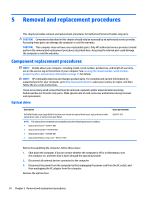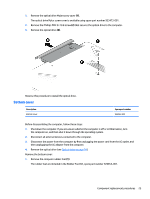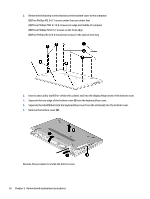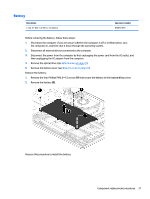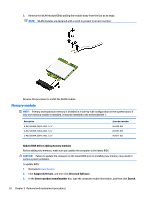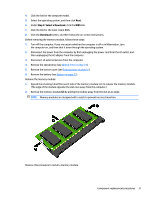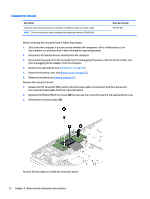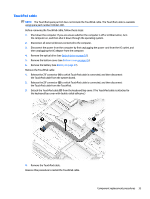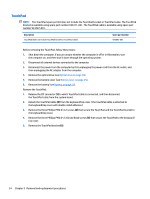HP Pavilion 17-ar000 Maintenance and Service Guide - Page 37
WLAN module
 |
View all HP Pavilion 17-ar000 manuals
Add to My Manuals
Save this manual to your list of manuals |
Page 37 highlights
4. If it is necessary to disassemble the hard drive, remove the hard drive brackets (1) from the hard drive, and then disconnect the hard drive cable (2) from the hard drive. Reverse this procedure to reassemble and install the hard drive. WLAN module Description Intel Dual band wireless-AC 3168 802.11AC 1×1 WiFi + Bluetooth 4.2 Combo Adapter (non-vPro) WLAN module Spare part number 863934-855 CAUTION: To prevent an unresponsive system, replace the wireless module only with a wireless module authorized for use in the computer by the governmental agency that regulates wireless devices in your country or region. If you replace the module and then receive a warning message, remove the module to restore device functionality, and then contact technical support. Before removing the WLAN module, follow these steps: 1. Turn off the computer. If you are unsure whether the computer is off or in Hibernation, turn the computer on, and then shut it down through the operating system. 2. Disconnect the power from the computer by first unplugging the power cord from the AC outlet, and then unplugging the AC adapter from the computer. 3. Disconnect all external devices from the computer. 4. Remove the optical drive (see Optical drive on page 24). 5. Remove the bottom cover (see Bottom cover on page 25). 6. Remove the battery (see Battery on page 27). Remove the WLAN module: 1. Disconnect the wireless antenna cables (1) from the terminals on the WLAN module. NOTE: The wireless antenna cable labeled "1/MAIN" connects to the WLAN module "Main" terminal. The wireless antenna cable labeled "2/AUX" connects to the WLAN module "Aux" terminal. 2. Remove the Phillips PM2.0×4.2 screw (2) that secures the WLAN module to the computer. (The WLAN module tilts up.) Component replacement procedures 29