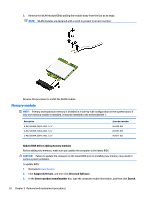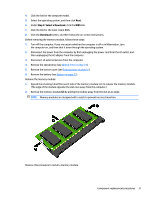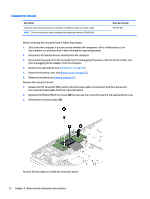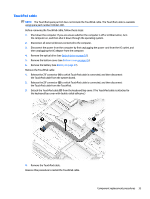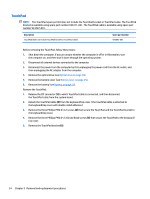HP Pavilion 17-ar000 Maintenance and Service Guide - Page 42
TouchPad, Remove the TouchPad
 |
View all HP Pavilion 17-ar000 manuals
Add to My Manuals
Save this manual to your list of manuals |
Page 42 highlights
TouchPad NOTE: The TouchPad spare part kit does not include the TouchPad bracket or TouchPad cable. The TouchPad bracket is available using spare part number 933471-001. The TouchPad cable is available using spare part number 933467-001. Description TouchPad (does not include TouchPad bracket or TouchPad cable) Spare part number 926853-001 Before removing the TouchPad, follow these steps: 1. Shut down the computer. If you are unsure whether the computer is off or in Hibernation, turn the computer on, and then shut it down through the operating system. 2. Disconnect all external devices connected to the computer. 3. Disconnect the power from the computer by first unplugging the power cord from the AC outlet, and then unplugging the AC adapter from the computer. 4. Remove the optical drive (see Optical drive on page 24). 5. Remove the bottom cover (see Bottom cover on page 25). 6. Remove the battery (see Battery on page 27). Remove the TouchPad: 1. Release the ZIF connector (1) to which TouchPad cable is connected, and then disconnect the TouchPad cable from the system board. 2. Detach the TouchPad cable (2) from the keyboard/top cover. (The TouchPad cable is attached to the keyboard/top cover with double-sided adhesive.) 3. Remove the three Phillips PM2.0×4.2 screws (3) that secure the TouchPad and the TouchPad bracket to the keyboard/top cover. 4. Remove the three Phillips PM2.0×2.3 broad head screws (4) that secure the TouchPad to the keyboard/ top cover. 5. Remove the TouchPad bracket (5). 34 Chapter 5 Removal and replacement procedures