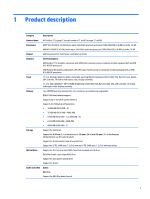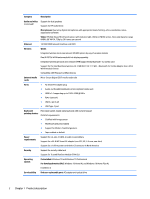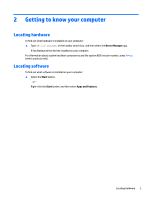HP Pavilion 17-ar000 Maintenance and Service Guide - Page 14
Left side
 |
View all HP Pavilion 17-ar000 manuals
Add to My Manuals
Save this manual to your list of manuals |
Page 14 highlights
Left side Component (1) Security cable slot (2) RJ-45 (network) jack/status lights (3) HDMI port (4) USB 3.x SuperSpeed port (5) USB Type-C port (6) Audio-out (headphone)/Audio-in (microphone) combo jack Description Attaches an optional security cable to the computer. NOTE: The security cable is designed to act as a deterrent, but it may not prevent the computer from being mishandled or stolen. Connects a network cable. ● White: The network is connected. ● Amber: Activity is occurring on the network. Connects an optional video or audio device, such as a highdefinition television, any compatible digital or audio component, or a high-speed HDMI device. Connects a USB device, such as a cell phone, camera, activity tracker, or smartwatch, and provides high-speed data transfer. Connects a USB device, such as a cell phone, camera, activity tracker, or smartwatch, and provides data transfer. NOTE: Cables and/or adapters (purchased separately) may be required. Connects optional powered stereo speakers, headphones, earbuds, a headset, or a television audio cable. Also connects an optional headset microphone. This jack does not support optional standalone microphones. WARNING! To reduce the risk of personal injury, adjust the volume before putting on headphones, earbuds, or a headset. For additional safety information, refer to the Regulatory, Safety, and Environmental Notices. To access this guide: ▲ Select the Start button, select HP Help and Support, and then select HP Documentation. NOTE: When a device is connected to the jack, the computer speakers are disabled. 6 Chapter 2 Getting to know your computer