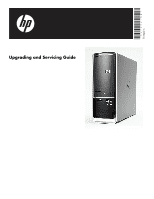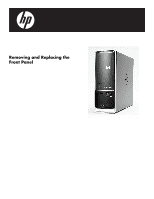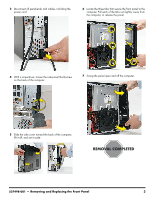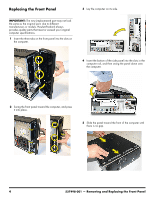HP Pavilion Slimline s5100 Upgrade and Service
HP Pavilion Slimline s5100 - Desktop PC Manual
 |
View all HP Pavilion Slimline s5100 manuals
Add to My Manuals
Save this manual to your list of manuals |
HP Pavilion Slimline s5100 manual content summary:
- HP Pavilion Slimline s5100 | Upgrade and Service - Page 1
Printed in Upgrading and Servicing Guide - HP Pavilion Slimline s5100 | Upgrade and Service - Page 2
- HP Pavilion Slimline s5100 | Upgrade and Service - Page 3
Removing and Replacing the Front Panel - HP Pavilion Slimline s5100 | Upgrade and Service - Page 4
or power applied. You may damage your computer or be injured from the spinning fan blades. Avoid touching sharp edges inside the computer. NOTE: Computer features may vary by model. 2 If your system has one, remove the HP Pocket Media Drive from the bay. 2 537498-001 - Removing and Replacing the - HP Pavilion Slimline s5100 | Upgrade and Service - Page 5
from the computer, to release the panel. 4 With a screwdriver, loosen the side panel thumbscrew on the back of the computer. 7 Swing the panel open and off the computer. 5 Slide the side cover toward the back of the computer, lift it off, and set it aside. 537498-001 - Removing and Replacing the - HP Pavilion Slimline s5100 | Upgrade and Service - Page 6
the Front Panel IMPORTANT: The new (replacement) part may not look the same as the original part, due to different manufacturers or models. Hewlett-Packard always provides quality parts that meet or exceed your original computer specifications. 1 Insert the three tabs on the front panel into - HP Pavilion Slimline s5100 | Upgrade and Service - Page 7
6 Set the computer upright. 8 Reconnect all peripherals and cables, including the power cord. 7 Tighten the side panel thumbscrew on the back of the computer. 9 Turn on the computer. 537498-001 - Removing and Replacing the Front Panel 5 - HP Pavilion Slimline s5100 | Upgrade and Service - Page 8
6 537498-001 - Removing and Replacing the Front Panel - HP Pavilion Slimline s5100 | Upgrade and Service - Page 9
Removing and Replacing the CD/DVD Drive - HP Pavilion Slimline s5100 | Upgrade and Service - Page 10
the computer. NOTE: Computer features may vary by model. IMPORTANT: Treat the CD/DVD drive with care. It is easy to damage. It is sensitive to shock impact. Do not bang or drop it. 2 If your system has one, remove the HP Pocket Media Drive from the bay. 2 537495-001 - Removing and Replacing the - HP Pavilion Slimline s5100 | Upgrade and Service - Page 11
the front panel to the computer. Pull each of the tabs out slightly, away from the computer, to release the panel. 4 With a screwdriver, loosen the side panel thumbscrew on the back of the computer. 7 Swing the panel open and off the computer. 537495-001 - Removing and Replacing the CD/DVD Drive 3 - HP Pavilion Slimline s5100 | Upgrade and Service - Page 12
8 Locate the CD/DVD drive inside the computer. 10 Disconnect the cables from the drive: The plugs on the cables are keyed and can be the metal latch that secures the drive in the cage. NOTE: The style of latch may vary by computer model. 1 2 4 537495-001 - Removing and Replacing the CD/DVD Drive - HP Pavilion Slimline s5100 | Upgrade and Service - Page 13
may not look the same as the original part, due to different manufacturers or models. Hewlett-Packard always provides quality parts that meet or exceed your original computer specifications. 1 Insert the replacement drive partway into the computer. 13 Pull the drive completely out the front of the - HP Pavilion Slimline s5100 | Upgrade and Service - Page 14
have three or two cables. 4 Insert the three tabs on the front panel into the slots on the computer. 1 5 Swing the front panel toward the computer, and press it into place. 2 3 Push the drive into the computer until it locks in place. 6 537495-001 - Removing and Replacing the CD/DVD Drive - HP Pavilion Slimline s5100 | Upgrade and Service - Page 15
the side panel into the slots in the computer rail, and then swing the panel down onto the computer. 10 Tighten the side panel thumbscrew on the back of the computer. 8 Slide the panel toward the front of the computer until there is no gap. 537495-001 - Removing and Replacing the CD/DVD Drive 7 - HP Pavilion Slimline s5100 | Upgrade and Service - Page 16
11 Reconnect all peripherals and cables, including the power cord. 12 Turn on the computer. 8 537495-001 - Removing and Replacing the CD/DVD Drive - HP Pavilion Slimline s5100 | Upgrade and Service - Page 17
Removing and Replacing the Hard Disk Drive - HP Pavilion Slimline s5100 | Upgrade and Service - Page 18
computer models use two sizes of screws that are not interchangeable. Keep track of the screws as you remove and replace computer before touching any internal parts or electronic components. WARNING: Never open the cover with the power cord attached or power applied. You may damage your computer - HP Pavilion Slimline s5100 | Upgrade and Service - Page 19
the Hard Disk Drive 1 Turn off the computer. Below are the locations of the three long screws (select models) for the drive cage on the front of the computer. 2 If your system has one, remove the HP Pocket Media Drive from the bay. 537496-001 - Removing and Replacing the Hard Disk Drive 3 - HP Pavilion Slimline s5100 | Upgrade and Service - Page 20
to release the panel. 4 With a screwdriver, loosen the side panel thumbscrew on the back of the computer. 7 Swing the panel open and off the computer. 5 Slide the side cover toward the back of the computer, lift it off, and set it aside. 4 537496-001 - Removing and Replacing the Hard Disk Drive - HP Pavilion Slimline s5100 | Upgrade and Service - Page 21
8 Locate the CD/DVD drive inside the computer. 10 Disconnect the cables from the drive: The plugs on the cables are keyed and can be metal latch that secures the drive in the cage. NOTE: The style of latch may vary by computer model. 1 2 537496-001 - Removing and Replacing the Hard Disk Drive 5 - HP Pavilion Slimline s5100 | Upgrade and Service - Page 22
), not the processor fan to the left (shown with the circle and X). 13 Pull the drive completely out the front of the computer, and then set it aside. 15 Remove the system fan screw. (This is one of the short screws on select models.) 6 537496-001 - Removing and Replacing the Hard Disk Drive - HP Pavilion Slimline s5100 | Upgrade and Service - Page 23
long screws.) 1 2 3 17 Remove the screw at the top of the drive cage. (This is one of the short screws on select models.) 19 Remove the drive cage by moving it downward to release it, and then lifting it partway out of the computer. 537496-001 - Removing and Replacing the Hard Disk Drive 7 - HP Pavilion Slimline s5100 | Upgrade and Service - Page 24
20 Lift the cage all the way out of the computer and set it on its side. 22 Disconnect the cables from the drive: The plugs on the cables are latch, press the latch in the center of the plug, and then pull the plug from the connector. 8 537496-001 - Removing and Replacing the Hard Disk Drive - HP Pavilion Slimline s5100 | Upgrade and Service - Page 25
part may not look the same as the original part, due to different manufacturers or models. Hewlett-Packard always provides quality parts that meet or exceed your original computer specifications. 1 Orient the replacement hard disk drive with the label facing up and the connectors facing outward. 24 - HP Pavilion Slimline s5100 | Upgrade and Service - Page 26
. ...ensure the screw hole at the top of the drive cage aligns under the screw hole in the computer rai1 (1). NOTE: Do not position the cage screw hole over the computer rail (2). 5 Tip the drive cage and insert it into the computer. 10 537496-001 - Removing and Replacing the Hard Disk Drive - HP Pavilion Slimline s5100 | Upgrade and Service - Page 27
one of the short screws on select models. 9 Replace the system fan by inserting the two lower hooks on the fan (1) into the slots in the computer, and then swinging the top of the fan (2) onto the computer. 2 8 Replace the three screws on the front of the computer that secure the drive cage in the - HP Pavilion Slimline s5100 | Upgrade and Service - Page 28
of the short screws on select models. 13 Connect the cables to the drive. Your drive may have three or two cables. 1 12 Insert the CD/DVD drive partway into the computer. 2 14 Push the drive into the computer until it locks in place. 12 537496-001 - Removing and Replacing the Hard Disk Drive - HP Pavilion Slimline s5100 | Upgrade and Service - Page 29
panel down onto the computer. 16 Swing the front panel toward the computer, and press it into place. 19 Slide the panel toward the front of the computer until there is no gap. 17 Lay the computer on its side. 20 Set the computer upright. 537496-001 - Removing and Replacing the Hard Disk Drive - HP Pavilion Slimline s5100 | Upgrade and Service - Page 30
21 Tighten the side panel thumbscrew on the back of the computer. 23 Turn on the computer. 22 Reconnect all peripherals and cables, including the power cord. 14 537496-001 - Removing and Replacing the Hard Disk Drive - HP Pavilion Slimline s5100 | Upgrade and Service - Page 31
Removing and Replacing an Add-in Card - HP Pavilion Slimline s5100 | Upgrade and Service - Page 32
the computer. NOTE: Computer features may vary by model. IMPORTANT: Treat any add-in card with care. It is easy to damage. It is sensitive to shock impact. Do not bang or drop it. 2 If your system has one, remove the HP Pocket Media Drive from the bay. 2 537497-001 - Removing and Replacing an - HP Pavilion Slimline s5100 | Upgrade and Service - Page 33
cables, including the power cord. 5 Slide the side cover toward the back of the computer, lift it off, and set it aside. 6 Lay the computer on its side. 4 With a screwdriver, loosen the side panel thumbscrew on the back of the computer. 7 Locate the add-in card you want to replace, and the bracket - HP Pavilion Slimline s5100 | Upgrade and Service - Page 34
release latch, rock the card to free it, and then lift the card from the socket. If there is a release latch, place your finger on the latch and push out on the lever (or down on the pad) as you lift the card from the socket. 4 537497-001 - Removing and Replacing an Add-in - HP Pavilion Slimline s5100 | Upgrade and Service - Page 35
, and set the card aside. Replacing an Add-in Card IMPORTANT: The new (replacement) part may not look the same as the original part, due to different manufacturers or models. Hewlett-Packard always provides quality parts that meet or exceed your original computer specifications. 1 Connect the cable - HP Pavilion Slimline s5100 | Upgrade and Service - Page 36
panel into the slots in the computer rail, and then swing the panel down onto the computer. 4 Insert and tighten the bracket cover screw. 6 Slide the panel toward the front of the computer until there is no gap. 7 Set the computer upright. 6 537497-001 - Removing and Replacing an Add-in Card - HP Pavilion Slimline s5100 | Upgrade and Service - Page 37
8 Tighten the side panel thumbscrew on the back of the computer. 10 Turn on the computer. 9 Reconnect all peripherals and cables, including the power cord. 537497-001 - Removing and Replacing an Add-in Card 7 - HP Pavilion Slimline s5100 | Upgrade and Service - Page 38
8 537497-001 - Removing and Replacing an Add-in Card - HP Pavilion Slimline s5100 | Upgrade and Service - Page 39
Removing and Replacing the System Fan - HP Pavilion Slimline s5100 | Upgrade and Service - Page 40
or power applied. You may damage your computer or be injured from the spinning fan blades. Avoid touching sharp edges inside the computer. NOTE: Computer features may vary by model. 2 If your system has one, remove the HP Pocket Media Drive from the bay. 2 537499-001 - Removing and Replacing the - HP Pavilion Slimline s5100 | Upgrade and Service - Page 41
the front panel to the computer. Pull each of the tabs out slightly, away from the computer, to release the panel. 4 With a screwdriver, loosen the side panel thumbscrew on the back of the computer. 7 Swing the panel open and off the computer. 537499-001 - Removing and Replacing the System Fan 3 - HP Pavilion Slimline s5100 | Upgrade and Service - Page 42
(2), and lift the fan (3) partway out of the computer. 1 2 9 Remove the system fan screw. 3 11 Trace the system fan cable (1) to the motherboard, disconnect it (2), and set the fan aside. Write you correctly install the replacement fan. 2 1 4 537499-001 - Removing and Replacing the System Fan - HP Pavilion Slimline s5100 | Upgrade and Service - Page 43
the same as the original part, due to different manufacturers or models. Hewlett-Packard always provides quality parts that meet or exceed your original computer specifications. 1 Connect the cable for the replacement system fan to the motherboard. 3 Press the fan until the metal tab locks it in - HP Pavilion Slimline s5100 | Upgrade and Service - Page 44
the panel down onto the computer. 6 Swing the front panel toward the computer, and press it into place. 9 Slide the panel toward the front of the computer until there is no gap. 7 Lay the computer on its side. 10 Set the computer upright. 6 537499-001 - Removing and Replacing the System Fan - HP Pavilion Slimline s5100 | Upgrade and Service - Page 45
11 Tighten the side panel thumbscrew on the back of the computer. 13 Turn on the computer. 12 Reconnect all peripherals and cables, including the power cord. 537499-001 - Removing and Replacing the System Fan 7 - HP Pavilion Slimline s5100 | Upgrade and Service - Page 46
8 537499-001 - Removing and Replacing the System Fan - HP Pavilion Slimline s5100 | Upgrade and Service - Page 47
Removing and Replacing Memory - HP Pavilion Slimline s5100 | Upgrade and Service - Page 48
and Replacing Memory 30 minutes Before You Begin Use the product specification for your model to find the correct type of DIMM (dual in-line memory module) for your computer and the maximum memory amount. Memory upgrades may not be needed. Many computers already have the maximum amount of memory - HP Pavilion Slimline s5100 | Upgrade and Service - Page 49
1 Turn off the computer. 3 Disconnect all peripherals and cables, including the power cord. 2 If your system has one, remove the HP Pocket Media Drive from the bay. 4 With a screwdriver, loosen the side panel thumbscrew on the back of the computer. 537494-001 - Removing and Replacing Memory 3 - HP Pavilion Slimline s5100 | Upgrade and Service - Page 50
panel to the computer. Pull each of the tabs out slightly, away from the computer, to release the panel. 9 Locate the cables connected to the back of the drive. Your drive may have three or two cables. 7 Swing the panel open and off the computer. 1 2 4 537494-001 - Removing and Replacing Memory - HP Pavilion Slimline s5100 | Upgrade and Service - Page 51
module placed in the socket closest to the processor (1) on the motherboard. This illustration shows two memory modules installed in blue sockets. NOTE: The location and number of memory sockets may vary with the motherboard model in your computer. 1 537494-001 - Removing and Replacing Memory 5 - HP Pavilion Slimline s5100 | Upgrade and Service - Page 52
lift it out of the socket. Replacing a Memory Module IMPORTANT: The new (replacement) part may not look the same as the original part, due to different manufacturers or models. Hewlett-Packard always provides quality parts that meet or exceed your original computer specifications. NOTE: Install the - HP Pavilion Slimline s5100 | Upgrade and Service - Page 53
3 Position the memory module over the socket, aligning the notch with the tab in the socket. 5 Connect the cables to retaining clips at the ends of the socket lock the module into place. 2 6 Push the drive into the computer until it locks in place. 537494-001 - Removing and Replacing Memory 7 - HP Pavilion Slimline s5100 | Upgrade and Service - Page 54
swing the panel down onto the computer. 8 Swing the front panel toward the computer, and press it into place. 11 Slide the panel toward the front of the computer until there is no gap. 9 Lay the computer on its side. 12 Set the computer upright. 8 537494-001 - Removing and Replacing Memory - HP Pavilion Slimline s5100 | Upgrade and Service - Page 55
13 Tighten the side panel thumbscrew on the back of the computer. 15 Turn on the computer. 14 Reconnect all peripherals and cables, including the power cord. 537494-001 - Removing and Replacing Memory 9 - HP Pavilion Slimline s5100 | Upgrade and Service - Page 56
© Copyright 2009 Hewlett-Packard Development Company, L.P. The information contained herein is subject to change without notice. Version: 1.0
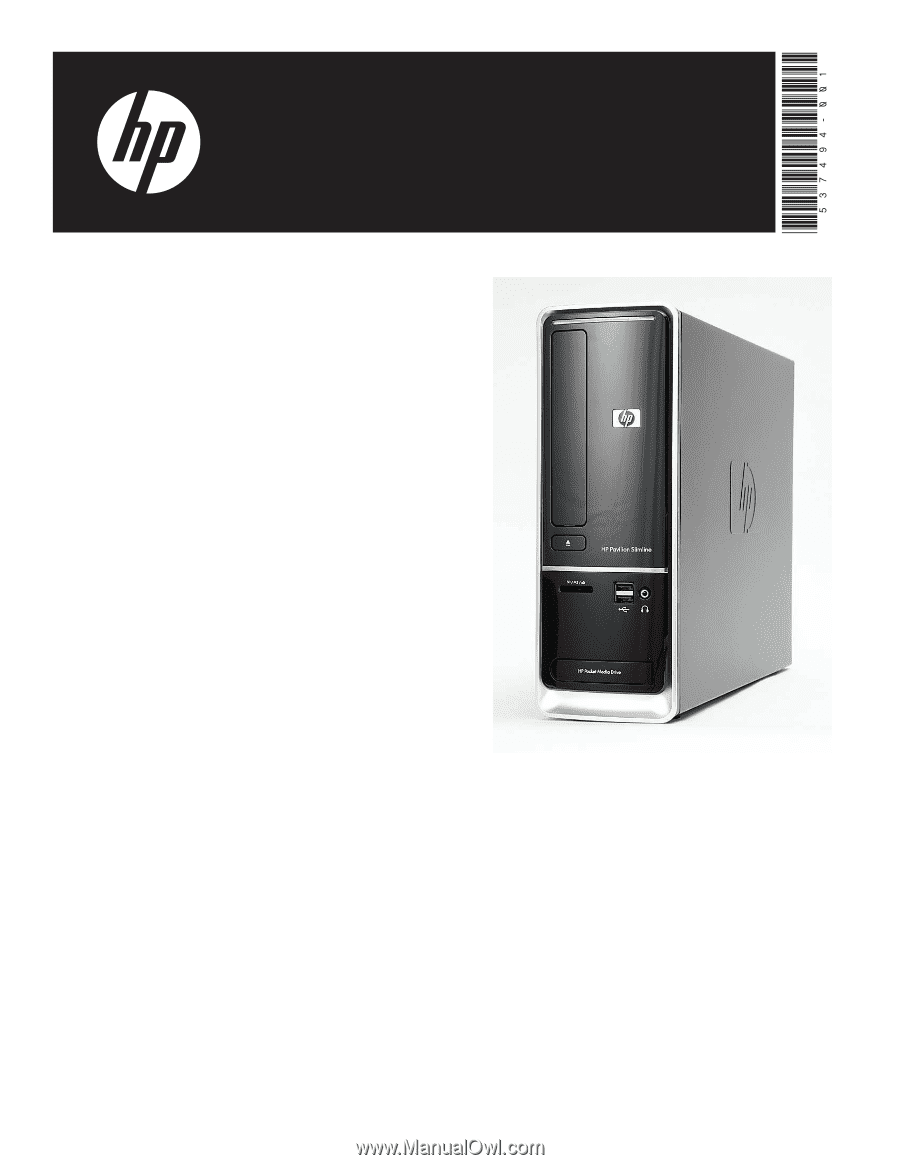
Printed in
Upgrading and Servicing Guide