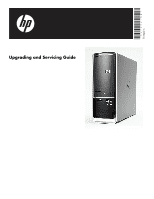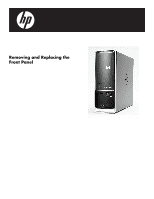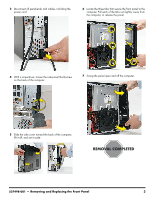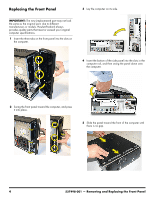HP Pavilion Slimline s5100 Upgrade and Service - Page 6
Replacing the Front Panel, IMPORTANT
 |
View all HP Pavilion Slimline s5100 manuals
Add to My Manuals
Save this manual to your list of manuals |
Page 6 highlights
Replacing the Front Panel IMPORTANT: The new (replacement) part may not look the same as the original part, due to different manufacturers or models. Hewlett-Packard always provides quality parts that meet or exceed your original computer specifications. 1 Insert the three tabs on the front panel into the slots on the computer. 3 Lay the computer on its side. 4 Insert the bottom of the side panel into the slots in the computer rail, and then swing the panel down onto the computer. 2 Swing the front panel toward the computer, and press it into place. 5 Slide the panel toward the front of the computer until there is no gap. 4 537498-001 - Removing and Replacing the Front Panel

4
537498-001
— Removing and Replacing the Front Panel
Replacing the Front Panel
1
Insert the three tabs on the front panel into the slots on
the computer.
2
Swing the front panel toward the computer, and press
it into place.
3
Lay the computer on its side.
4
Insert the bottom of the side panel into the slots in the
computer rail, and then swing the panel down onto
the computer.
5
Slide the panel toward the front of the computer until
there is no gap.
IMPORTANT:
The new (replacement) part may not look
the same as the original part, due to different
manufacturers or models. Hewlett-Packard always
provides quality parts that meet or exceed your original
computer specifications.