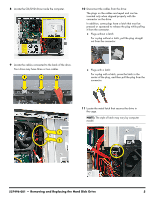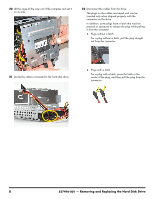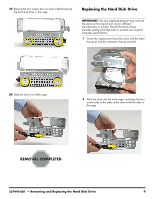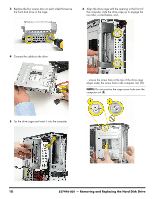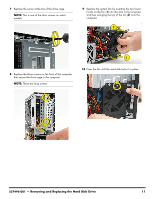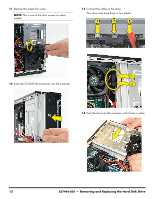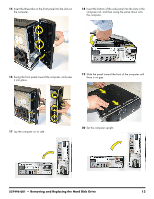HP Pavilion Slimline s5100 Upgrade and Service - Page 25
Replacing the Hard Disk Drive
 |
View all HP Pavilion Slimline s5100 manuals
Add to My Manuals
Save this manual to your list of manuals |
Page 25 highlights
23 Remove the four screws (two on each side) that secure the hard disk drive in the cage. Replacing the Hard Disk Drive IMPORTANT: The new (replacement) part may not look the same as the original part, due to different manufacturers or models. Hewlett-Packard always provides quality parts that meet or exceed your original computer specifications. 1 Orient the replacement hard disk drive with the label facing up and the connectors facing outward. 24 Slide the drive out of the cage. 2 Slide the drive into the drive cage, and align the four screw holes in the sides of the drive with the holes in the cage. 537496-001 - Removing and Replacing the Hard Disk Drive 9
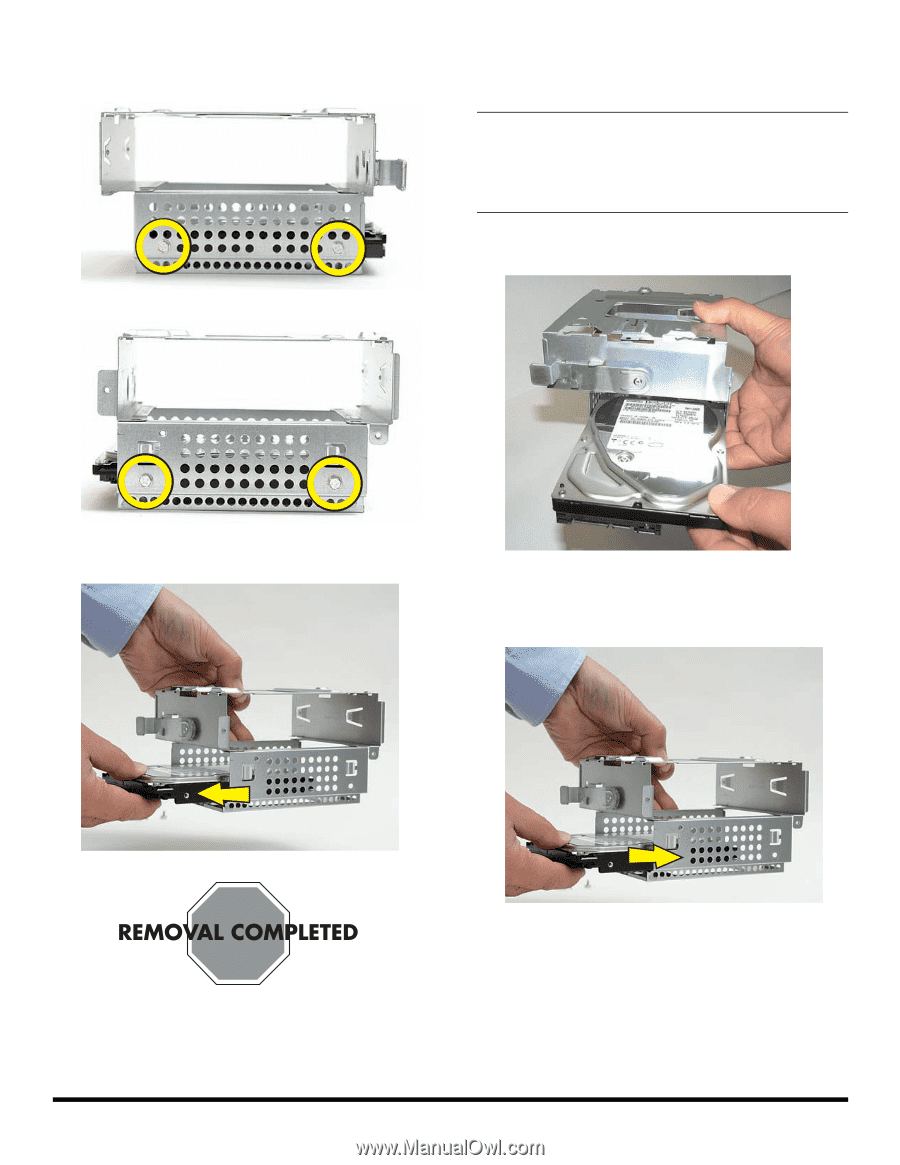
537496-001
— Removing and Replacing the Hard Disk Drive
9
23
Remove the four screws (two on each side) that secure
the hard disk drive in the cage.
24
Slide the drive out of the cage.
Replacing the Hard Disk Drive
1
Orient the replacement hard disk drive with the label
facing up and the connectors facing outward.
2
Slide the drive into the drive cage, and align the four
screw holes in the sides of the drive with the holes in
the cage.
IMPORTANT:
The new (replacement) part may not look
the same as the original part, due to different
manufacturers or models. Hewlett-Packard always
provides quality parts that meet or exceed your original
computer specifications.