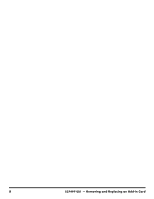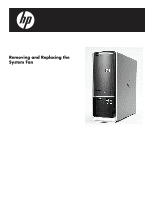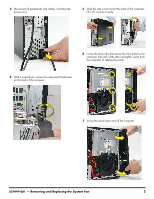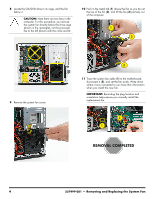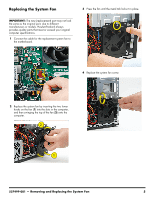HP Pavilion Slimline s5100 Upgrade and Service - Page 43
Replacing the System Fan
 |
View all HP Pavilion Slimline s5100 manuals
Add to My Manuals
Save this manual to your list of manuals |
Page 43 highlights
Replacing the System Fan IMPORTANT: The new (replacement) part may not look the same as the original part, due to different manufacturers or models. Hewlett-Packard always provides quality parts that meet or exceed your original computer specifications. 1 Connect the cable for the replacement system fan to the motherboard. 3 Press the fan until the metal tab locks it in place. 4 Replace the system fan screw. 2 Replace the system fan by inserting the two lower hooks on the fan (1) into the slots in the computer, and then swinging the top of the fan (2) onto the computer. 2 1 537499-001 - Removing and Replacing the System Fan 5

537499-001
— Removing and Replacing the System Fan
5
Replacing the System Fan
1
Connect the cable for the replacement system fan to
the motherboard.
2
Replace the system fan by inserting the two lower
hooks on the fan (
1
) into the slots in the computer,
and then swinging the top of the fan (
2
) onto the
computer.
3
Press the fan until the metal tab locks it in place.
4
Replace the system fan screw.
IMPORTANT:
The new (replacement) part may not look
the same as the original part, due to different
manufacturers or models. Hewlett-Packard always
provides quality parts that meet or exceed your original
computer specifications.
1
2