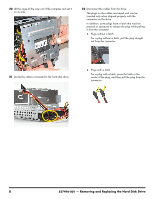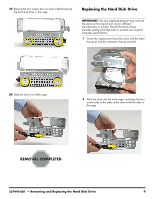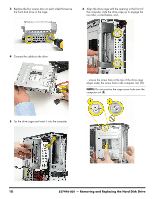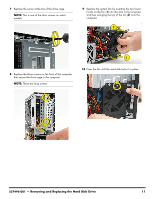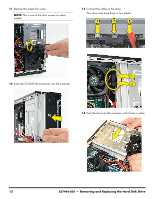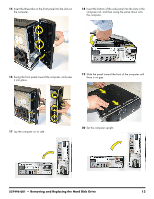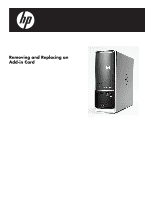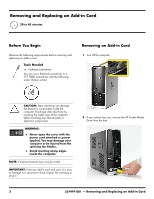HP Pavilion Slimline s5100 Upgrade and Service - Page 27
and then swinging the top of the fan, Press the fan until the metal tab locks it in place.
 |
View all HP Pavilion Slimline s5100 manuals
Add to My Manuals
Save this manual to your list of manuals |
Page 27 highlights
7 Replace the screw at the top of the drive cage. NOTE: This is one of the short screws on select models. 9 Replace the system fan by inserting the two lower hooks on the fan (1) into the slots in the computer, and then swinging the top of the fan (2) onto the computer. 2 8 Replace the three screws on the front of the computer that secure the drive cage in the computer. NOTE: These are long screws. 1 10 Press the fan until the metal tab locks it in place. 537496-001 - Removing and Replacing the Hard Disk Drive 11
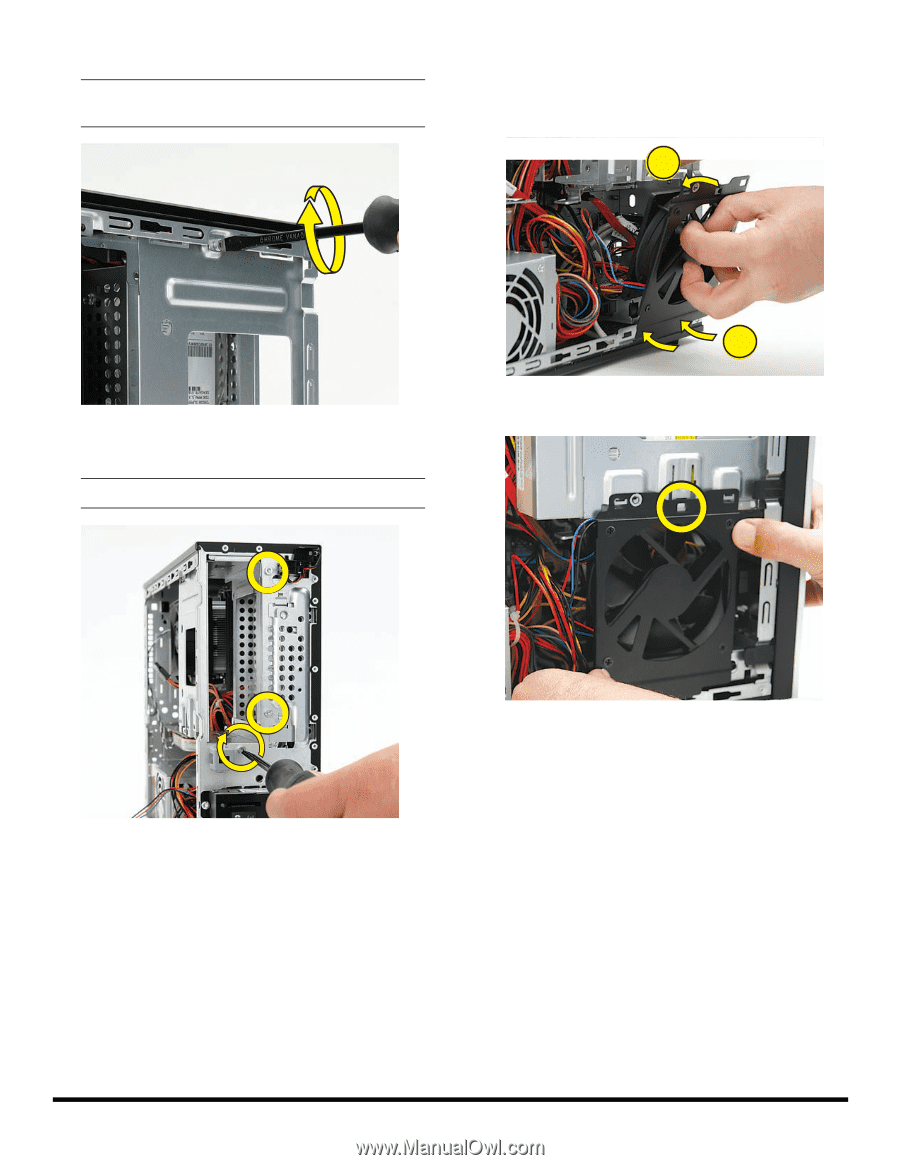
537496-001
— Removing and Replacing the Hard Disk Drive
11
7
Replace the screw at the top of the drive cage.
8
Replace the three screws on the front of the computer
that secure the drive cage in the computer.
9
Replace the system fan by inserting the two lower
hooks on the fan (
1
) into the slots in the computer,
and then swinging the top of the fan (
2
) onto the
computer.
10
Press the fan until the metal tab locks it in place.
NOTE:
This is one of the short screws on select
models.
NOTE:
These are long screws.
1
2