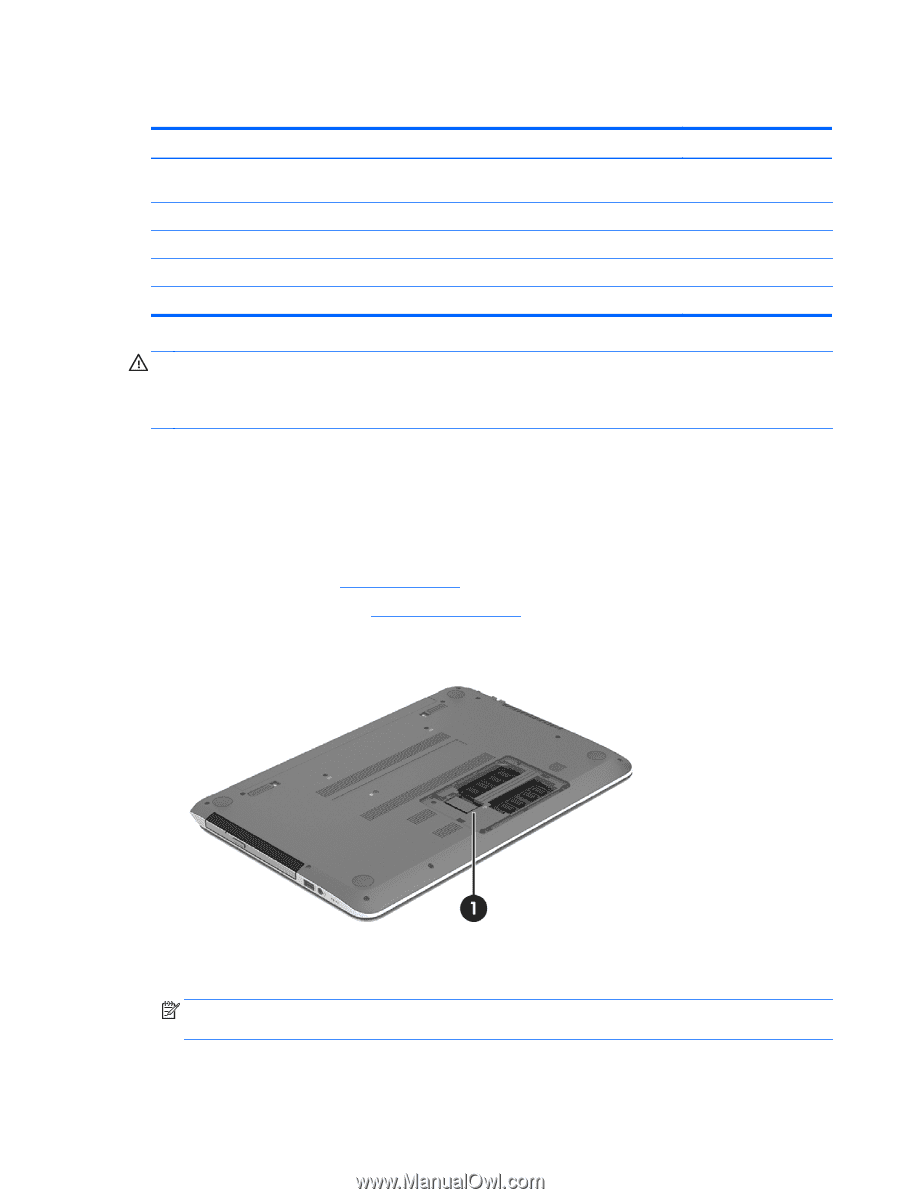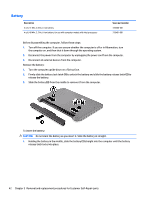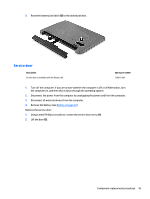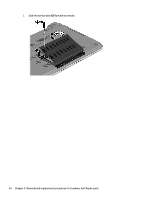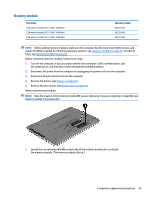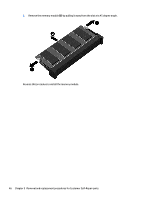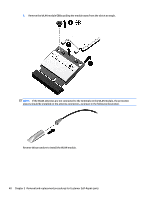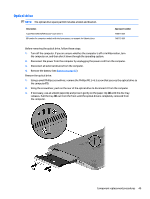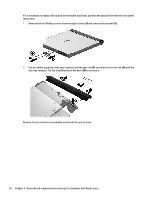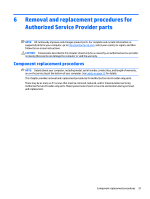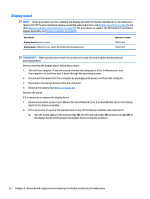HP Pavilion Touch 14-n200 Maintenance and Service Guide 1 - Page 57
WLAN module, Remove the Phillips M2.0×2.5 screw
 |
View all HP Pavilion Touch 14-n200 manuals
Add to My Manuals
Save this manual to your list of manuals |
Page 57 highlights
WLAN module Description Intel Wireless-N 7260BN 802.11 bgn 2x2 Wi-Fi + Bluetooth 4.0 combo adaptor for use with computer models with Intel processors, not supported on Ubuntu Linux Qualcomm Atheros AR9485 802.11 bgn Wi-Fi adapter Qualcomm Atheros QCA9565 802.11 bgn 1x1 Wi-Fi + Bluetooth 4.0 combo Ralink RT3290LE 802.11 bgn 1×1 Wi-Fi and Bluetooth 4.0 combo adapter Realtek RTL8188EE 802.11 bgn Wi-Fi adapter Spare part number 717384-001 675794-001 733476-001 690020-001 709848-001 CAUTION: To prevent an unresponsive system, replace the wireless module only with a wireless module authorized for use in the computer by the governmental agency that regulates wireless devices in your country or region. If you replace the module and then receive a warning message, remove the module to restore device functionality, and then contact technical support. Before removing the WLAN module, follow these steps: 1. Turn off the computer. If you are unsure whether the computer is off or in Hibernation, turn the computer on, and then shut it down through the operating system. 2. Disconnect the power from the computer by unplugging the power cord from the computer. 3. Disconnect all external devices from the computer. 4. Remove the battery (see Battery on page 42). 5. Remove the service door (see Service door on page 43). 6. Locate the WLAN module (1). Remove the WLAN module: 1. Disconnect the WLAN antenna cables (1) from the terminals on the WLAN module. NOTE: The #1 WLAN antenna cable is connected to the WLAN module "Main" terminal. The #2 WLAN antenna cable is connected to the WLAN module "Aux" terminal. 2. Remove the Phillips M2.0×2.5 screw (2) that secures the WLAN module to the system board. (The WLAN module tilts up.) Component replacement procedures 47