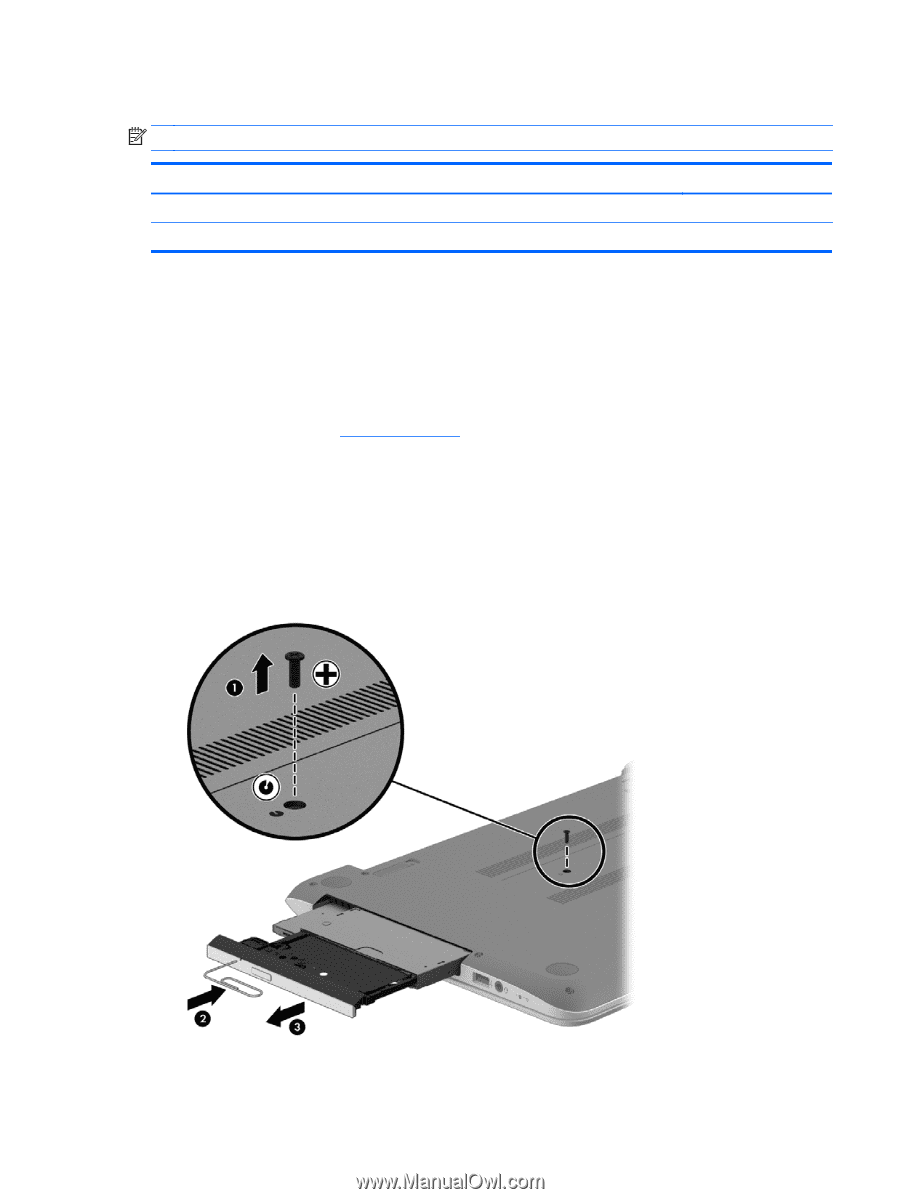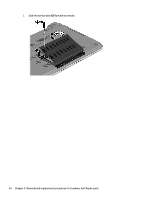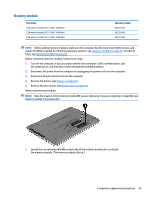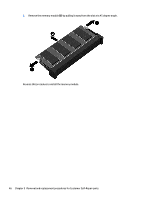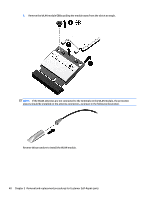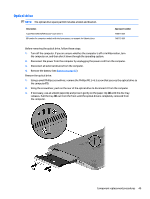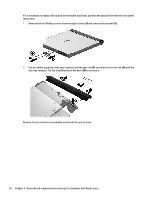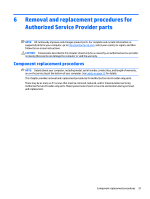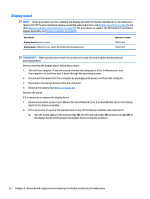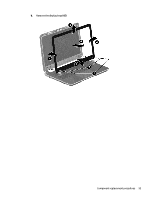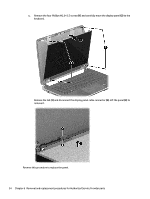HP Pavilion Touch 14-n200 Maintenance and Service Guide 1 - Page 59
Optical drive, If necessary, use an unbent paperclip and press in gently on the paper clip
 |
View all HP Pavilion Touch 14-n200 manuals
Add to My Manuals
Save this manual to your list of manuals |
Page 59 highlights
Optical drive NOTE: The optical drive spare part kit includes a bezel and bracket. Description SuperMulti DVD±R/RW Double-Layer Drive ) BD combo for computer models with Intel processors, no support for Ubuntu Linux Spare part number 734415-001 749175-001 Before removing the optical drive, follow these steps: 1. Turn off the computer. If you are unsure whether the computer is off or in Hibernation, turn the computer on, and then shut it down through the operating system. 2. Disconnect the power from the computer by unplugging the power cord from the computer. 3. Disconnect all external devices from the computer. 4. Remove the battery (see Battery on page 42). Remove the optical drive: 1. Using a small Phillips screwdriver, remove the Phillips M2.5×6.5 screw that secures the optical drive to the computer (1). 2. Using the screwdriver, push on the rear of the optical drive to disconnect it from the computer 3. If necessary, use an unbent paperclip and press in gently on the paper clip (2) until the disc tray releases. Pull the tray (3) out from the front until the optical drive is completely removed from the computer. Component replacement procedures 49