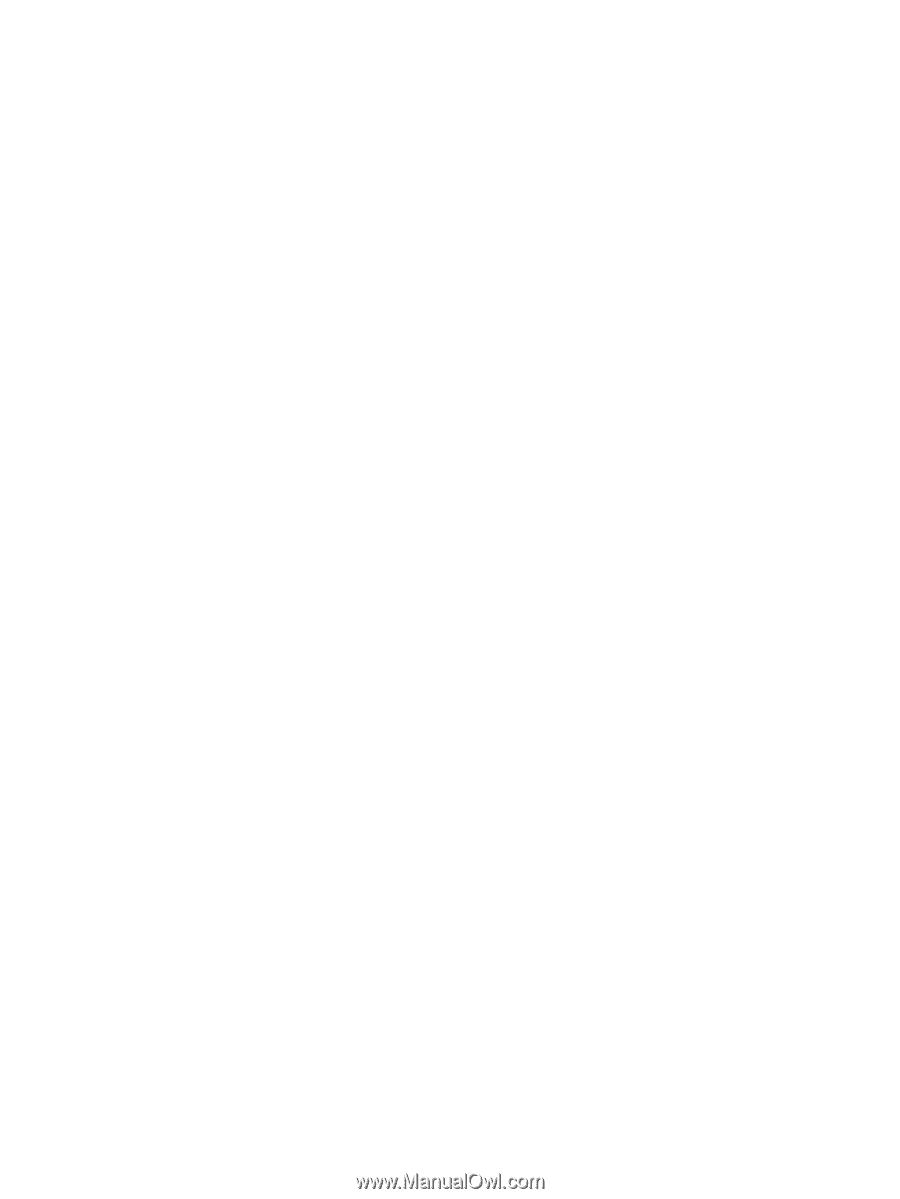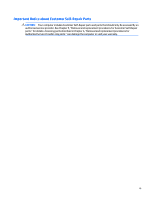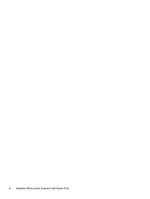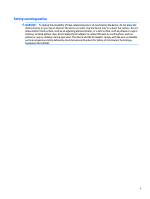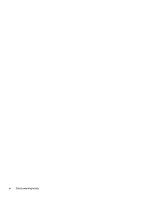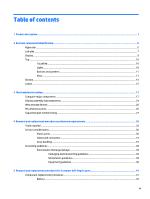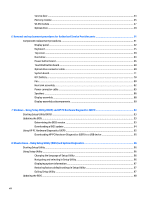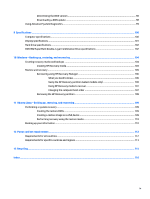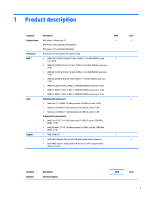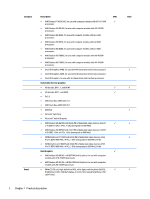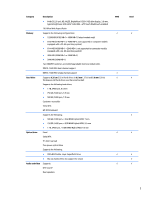Service door
.......................................................................................................................................
43
Memory module
................................................................................................................................
45
WLAN module
....................................................................................................................................
47
Optical drive
......................................................................................................................................
49
6
Removal and replacement procedures for Authorized Service Provider parts
...................................................
51
Component replacement procedures
.................................................................................................................
51
Display panel
.....................................................................................................................................
52
Keyboard
...........................................................................................................................................
55
Top cover
...........................................................................................................................................
59
Hard drive
..........................................................................................................................................
63
Power button board
..........................................................................................................................
66
TouchPad button board
....................................................................................................................
68
Optical drive connector cable
...........................................................................................................
69
System board
....................................................................................................................................
71
RTC battery
........................................................................................................................................
78
Fan
.....................................................................................................................................................
80
Heat sink assembly
...........................................................................................................................
82
Power connector cable
......................................................................................................................
85
Speakers
............................................................................................................................................
86
Display assembly
..............................................................................................................................
88
Display assembly subcomponents
...................................................................................................
90
7
Windows – Using Setup Utility (BIOS) and HP PC Hardware Diagnostics (UEFI)
...................................................
93
Starting Setup Utility (BIOS)
................................................................................................................................
93
Updating the BIOS
................................................................................................................................................
93
Determining the BIOS version
...........................................................................................................
93
Downloading a BIOS update
..............................................................................................................
94
Using HP PC Hardware Diagnostics (UEFI)
..........................................................................................................
95
Downloading HP PC Hardware Diagnostics (UEFI) to a USB device
..................................................
95
8
Ubuntu Linux – Using Setup Utility (BIOS) and System Diagnostics
..................................................................
96
Starting Setup Utility
...........................................................................................................................................
96
Using Setup Utility
...............................................................................................................................................
96
Changing the language of Setup Utility
............................................................................................
96
Navigating and selecting in Setup Utility
..........................................................................................
96
Displaying system information
.........................................................................................................
97
Restoring factory default settings in Setup Utility
..........................................................................
97
Exiting Setup Utility
...........................................................................................................................
97
Updating the BIOS
................................................................................................................................................
98
viii