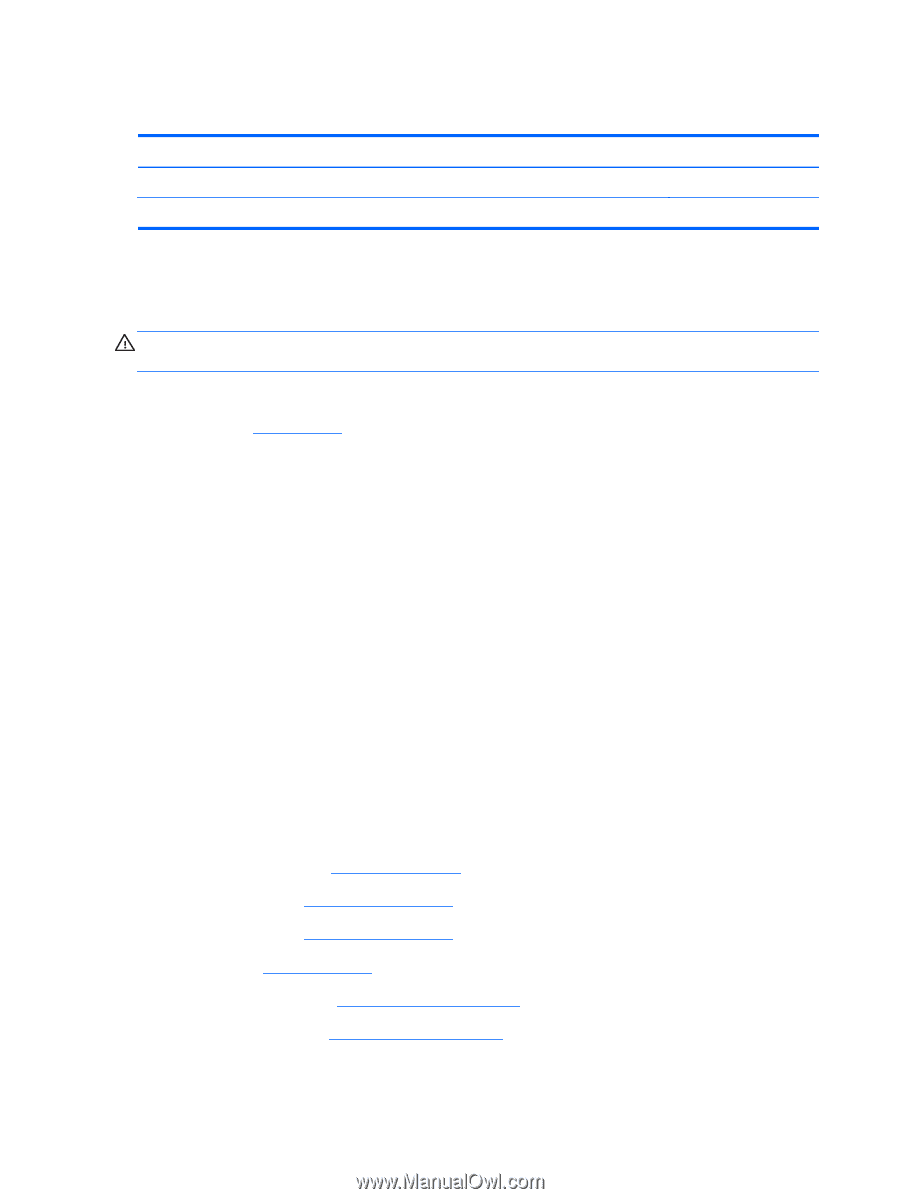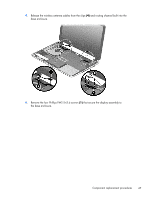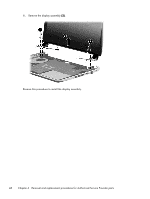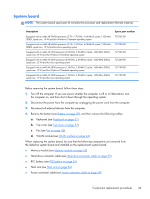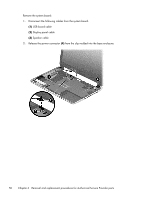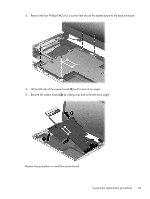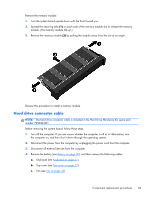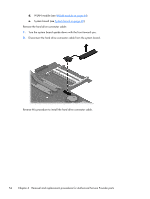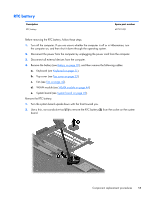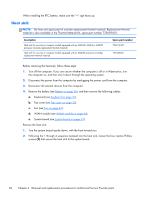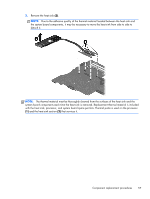HP Pavilion TouchSmart 14-f000 HP Pavillion Sleekbook 14 Maintenance and Servi - Page 62
Memory module, Step 2: Select a Download
 |
View all HP Pavilion TouchSmart 14-f000 manuals
Add to My Manuals
Save this manual to your list of manuals |
Page 62 highlights
Memory module Description 4-GB (PC3L, 12800, 1600-MHz) 2-GB (PC3L, 12800, 1600-MHz) Spare part number 691740-001 691739-001 Update BIOS before adding memory modules Before adding new memory, make sure you update the computer to the latest BIOS. CAUTION: Failure to update the computer to the latest BIOS prior to installing new memory may result in various system problems. To update BIOS: 1. Navigate to www.hp.com. 2. Click Support & Drivers > click Drivers & Software. 3. In the Enter a product name/number box, type the computer model information, and then click Search. 4. Click the link for the computer model. 5. Select the operating system, and then click Next. 6. Under Step 2: Select a Download, click the BIOS link. 7. Click the link for the most recent BIOS. 8. Click the Download button, and then follow the on-screen instructions. Before removing a memory module, follow these steps: 1. Turn off the computer. If you are unsure whether the computer is off or in Hibernation, turn the computer on, and then shut it down through the operating system. 2. Disconnect the power from the computer by unplugging the power cord from the computer. 3. Disconnect all external devices from the computer. 4. Remove the battery (see Battery on page 30), and then remove the following cables: a. Keyboard (see Keyboard on page 31). b. Top cover (see Top cover on page 33). c. Fan (see Fan on page 42). d. WLAN module (see WLAN module on page 44). e. System board (see System board on page 49). 52 Chapter 6 Removal and replacement procedures for Authorized Service Provider parts