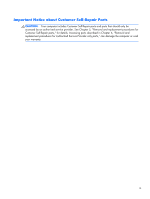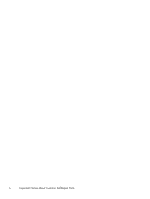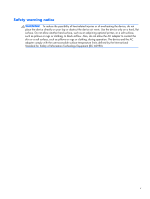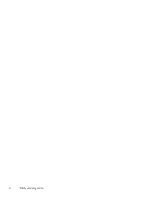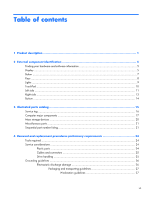5
Removal and replacement procedures for Customer Self-Repair parts
.............................
29
Component replacement procedures
........................................................................................
29
Battery
...................................................................................................................
30
Keyboard
...............................................................................................................
31
6
Removal and replacement procedures for Authorized Service Provider parts
..................
33
Component replacement procedures
........................................................................................
33
Top cover
...............................................................................................................
33
Power button board
.................................................................................................
36
TouchPad button board
............................................................................................
37
Hard drive
.............................................................................................................
38
USB board
.............................................................................................................
41
Fan
.......................................................................................................................
42
WLAN module
........................................................................................................
44
Display assembly
....................................................................................................
46
System board
.........................................................................................................
49
Memory module
......................................................................................................
52
Hard drive connector cable
......................................................................................
53
RTC battery
............................................................................................................
55
Heat sink
...............................................................................................................
56
Power connector cable
............................................................................................
58
Speakers
................................................................................................................
60
7
Using Setup Utility (BIOS) and System Diagnostics
...........................................................
62
Starting Setup Utility (BIOS)
.....................................................................................................
62
Updating the BIOS
.................................................................................................................
62
Determining the BIOS version
...................................................................................
62
Downloading a BIOS update
....................................................................................
63
Using System Diagnostics
........................................................................................................
64
8
Specifications
..................................................................................................................
65
Computer specifications
..........................................................................................................
65
14.0-in, SVA, display panel display specifications
.....................................................................
66
Hard drive specifications
........................................................................................................
67
9
Backing up, restoring, and recovering
............................................................................
68
Creating recovery media and backups
.....................................................................................
68
Creating HP Recovery media
....................................................................................
69
Restore and recovery
..............................................................................................................
70
Using Windows Refresh for quick and easy recovery
...................................................
71
viii