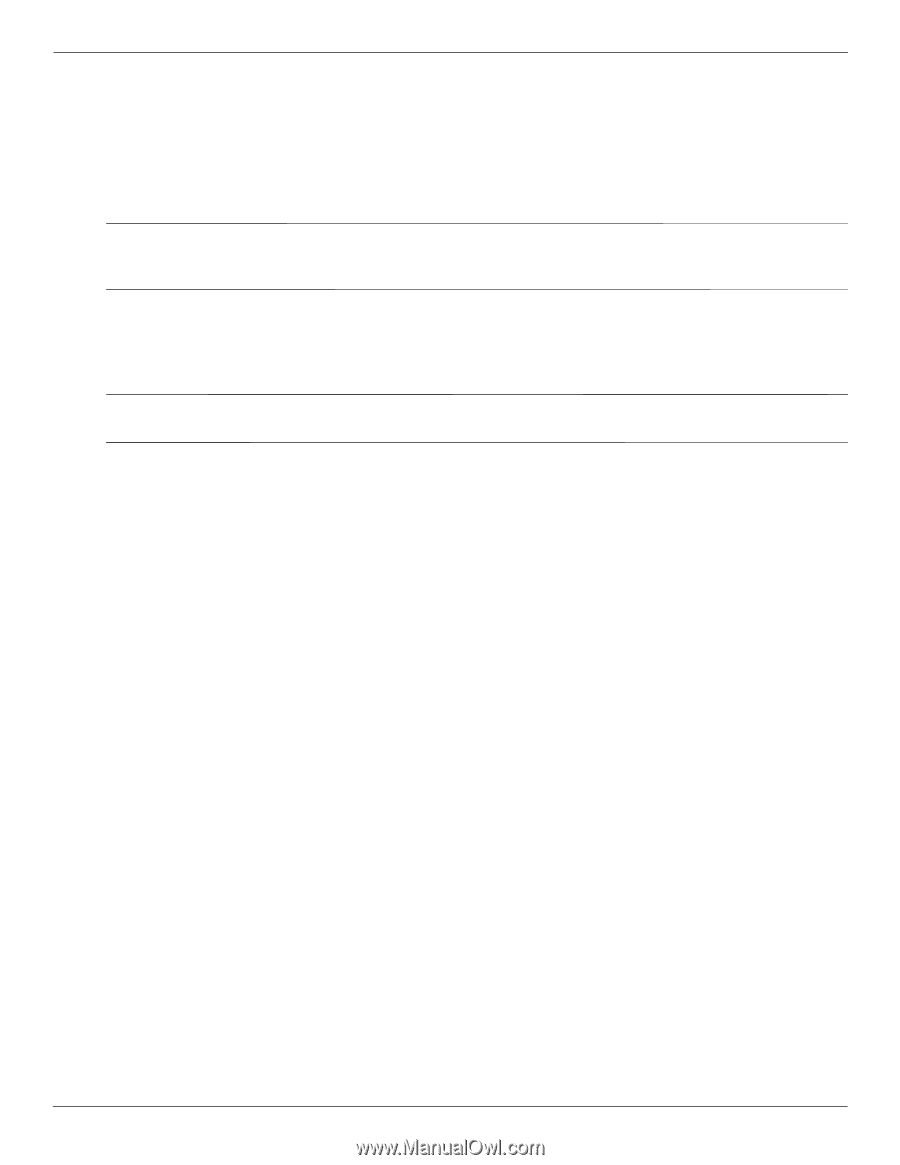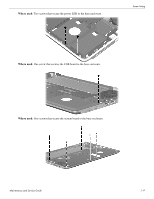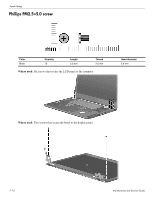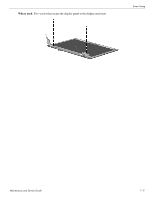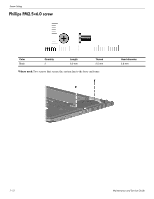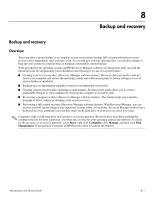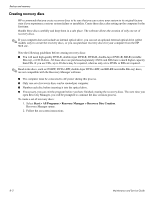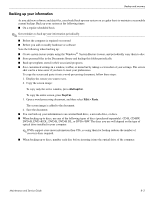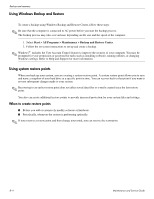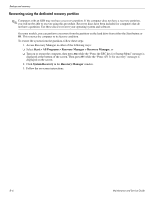HP Pavilion dm3-1000 HP Pavilion dm3 Entertainment PC - Maintenance and Servic - Page 102
Creating recovery discs, Start > All Programs > Recovery Manager > Recovery Disc Creation
 |
View all HP Pavilion dm3-1000 manuals
Add to My Manuals
Save this manual to your list of manuals |
Page 102 highlights
Backup and recovery Creating recovery discs HP recommends that you create recovery discs to be sure that you can restore your system to its original factory state if you experience a serious system failure or instability. Create these discs after setting up the computer for the first time. Handle these discs carefully and keep them in a safe place. The software allows the creation of only one set of recovery discs. ✎ If your computer does not include an internal optical drive, you can use an optional external optical drive (select models only) to create the recovery discs, or you can purchase recovery discs for your computer from the HP Web site. Note the following guidelines before creating recovery discs: ■ You will need high-quality DVD-R, double-layer DVD-R, DVD+R, double-layer DVD+R, BD-R (writable Blu-ray), or CD-R discs. All these discs are purchased separately. DVDs and BDs have a much higher capacity than CDs. If you use CDs, up to 20 discs may be required, whereas only a few DVDs or BDs are required. ✎ Read-write discs, such as CD-RW, DVD+/-RW, double-layer DVD+/-RW, and BD-RE rewritable Blu-ray) discs, are not compatible with the Recovery Manager software. ■ The computer must be connected to AC power during this process. ■ Only one set of recovery discs can be created per computer. ■ Number each disc before inserting it into the optical drive. ■ If necessary, you can exit the program before you have finished creating the recovery discs. The next time you open Recovery Manager, you will be prompted to continue the disc creation process. To create a set of recovery discs: 1. Select Start > All Programs > Recovery Manager > Recovery Disc Creation. Recovery Manager opens. 2. Follow the on-screen instructions. 8-2 Maintenance and Service Guide