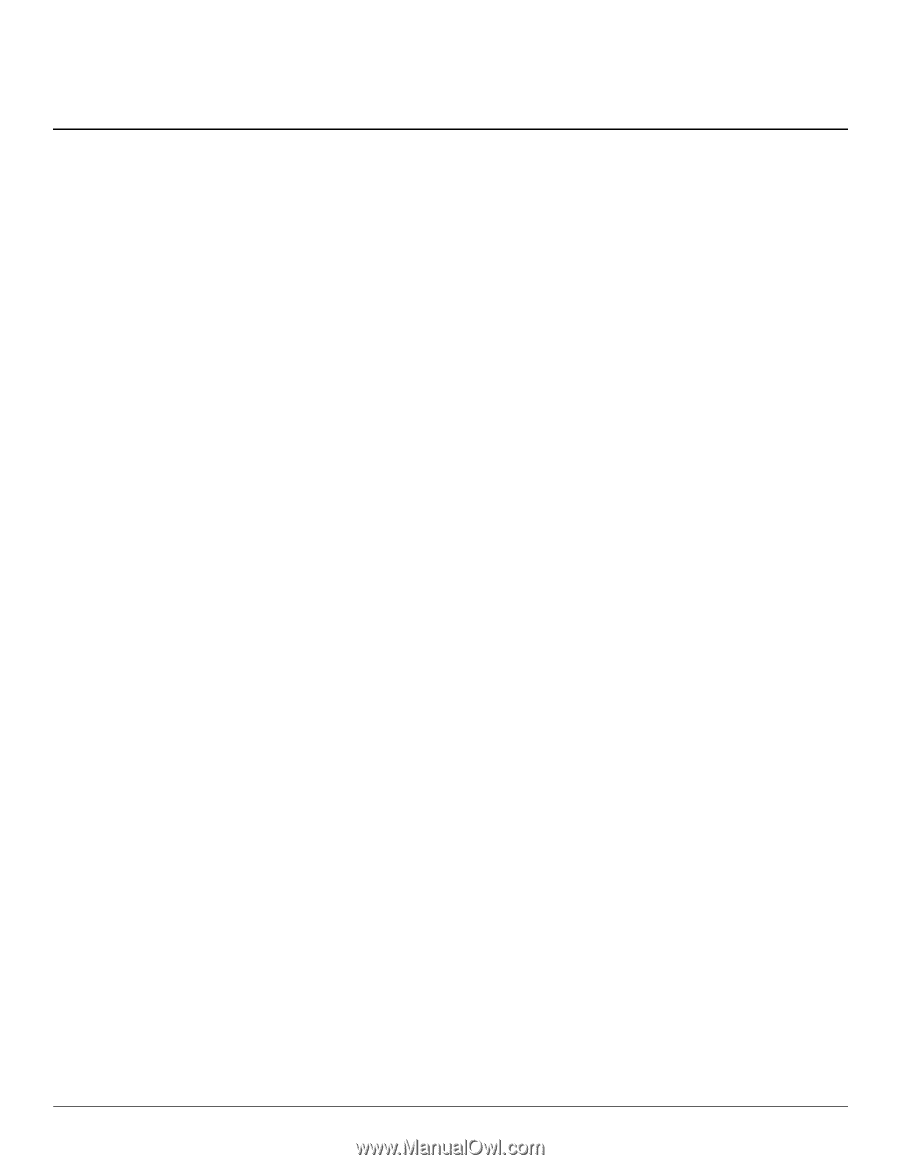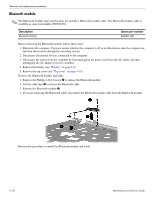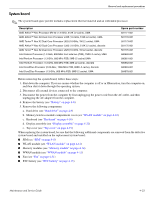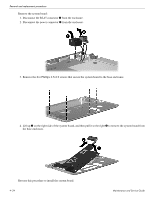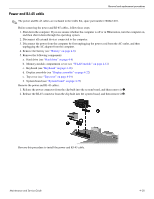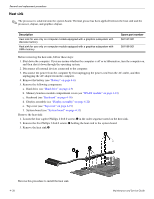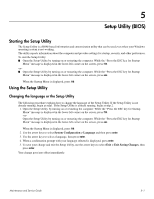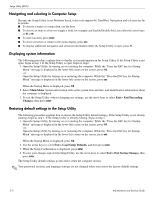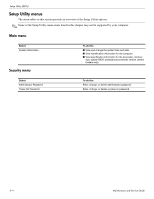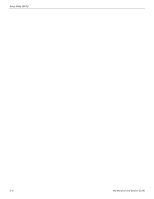HP Pavilion dm3-1000 HP Pavilion dm3 Entertainment PC - Maintenance and Servic - Page 73
Setup Utility (BIOS), Starting the Setup Utility, Changing the language or the Setup Utility
 |
View all HP Pavilion dm3-1000 manuals
Add to My Manuals
Save this manual to your list of manuals |
Page 73 highlights
5 Setup Utility (BIOS) Starting the Setup Utility The Setup Utility is a ROM-based information and customization utility that can be used even when your Windows operating system is not working. The utility reports information about the computer and provides settings for startup, security, and other preferences. To start the Setup Utility: ■ Open the Setup Utility by turning on or restarting the computer. While the "Press the ESC key for Startup Menu" message is displayed in the lower-left corner on the screen, press f10. -or■ Open the Setup Utility by turning on or restarting the computer. While the "Press the ESC key for Startup Menu" message is displayed in the lower-left corner on the screen, press esc. When the Startup Menu is displayed, press f10. Using the Setup Utility Changing the language or the Setup Utility The following procedure explains how to change the language of the Setup Utility. If the Setup Utility is not already running, begin at step1. If the Setup Utility is already running, begin at step 2. 1. Open the Setup Utility. by turning on or restarting the computer. While the "Press the ESC key for Startup Menu" message is displayed in the lower-left corner on the screen, press f10. -orOpen the Setup Utility by turning on or restarting the computer. While the "Press the ESC key for Startup Menu" message is displayed in the lower-left corner on the screen, press esc. When the Startup Menu is displayed, press f10. 2. Use the arrow keys to select System Configuration > Language and then press enter. 3. Use the arrow keys to select a language, then press enter. 4. When a confirmation prompt with your language selected is displayed, press enter. 5. To save your change and exit the Setup Utility, use the arrow keys to select Exit > Exit Saving Changes, then press enter. Your change goes into effect immediately. Maintenance and Service Guide 5-1