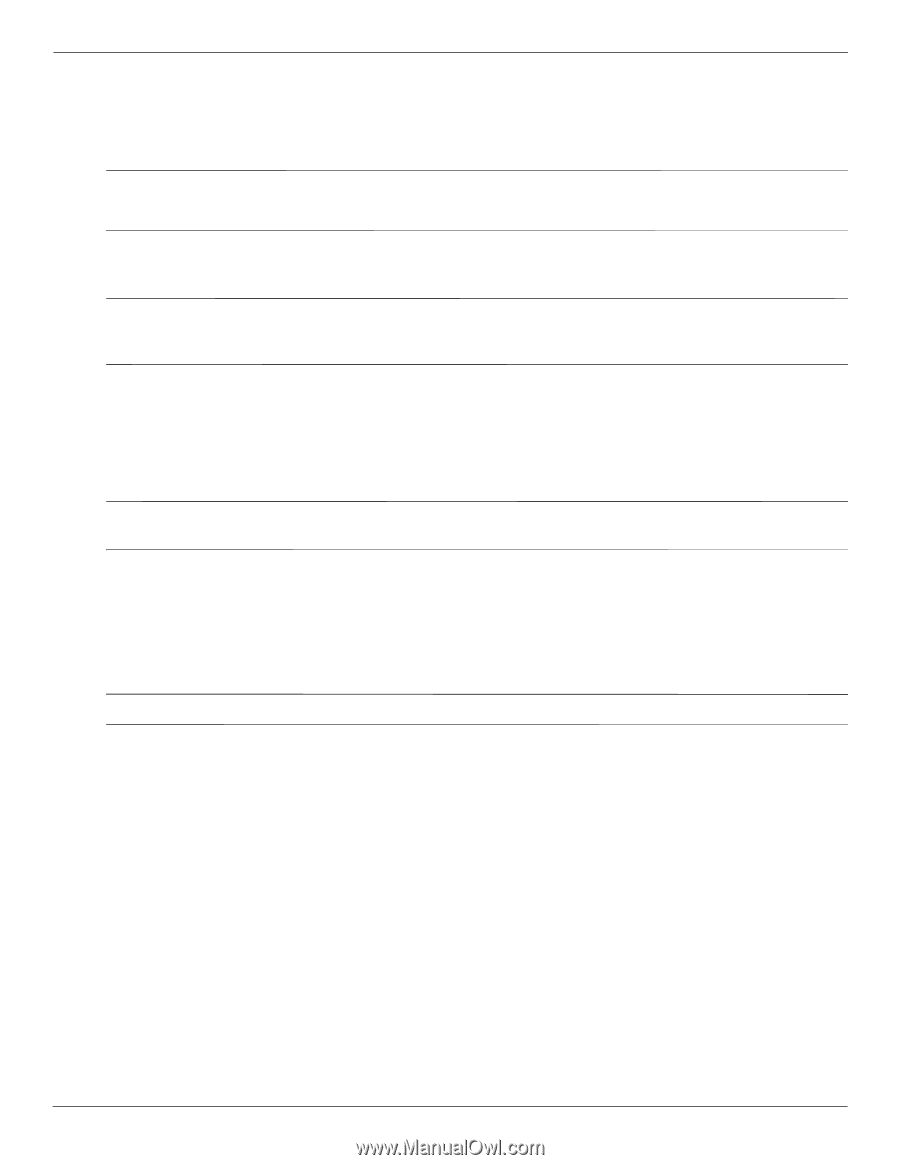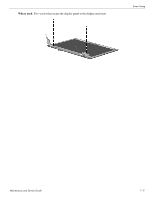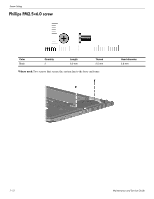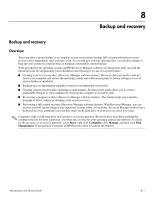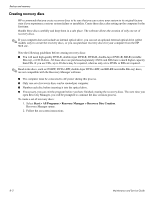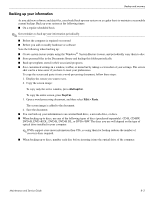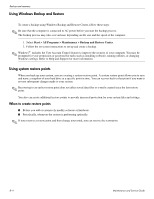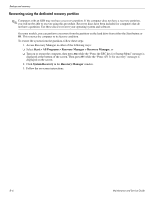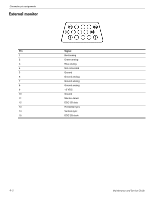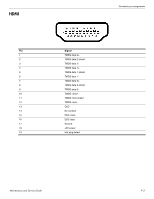HP Pavilion dm3-1000 HP Pavilion dm3 Entertainment PC - Maintenance and Servic - Page 104
Using Windows Backup and Restore, Using system restore points, When to create restore points
 |
View all HP Pavilion dm3-1000 manuals
Add to My Manuals
Save this manual to your list of manuals |
Page 104 highlights
Backup and recovery Using Windows Backup and Restore To create a backup using Windows Backup and Restore Center, follow these steps: ✎ Be sure that the computer is connected to AC power before you start the backup process. The backup process may take over an hour, depending on file size and the speed of the computer. 1. Select Start > All Programs > Maintenance > Backup and Restore Center. 2. Follow the on-screen instructions to set up and create a backup. ✎ Windows® includes the User Account Control feature to improve the security of your computer. You may be prompted for your permission or password for tasks such as installing software, running utilities, or changing Windows settings. Refer to Help and Support for more information. Using system restore points When you back up your system, you are creating a system restore point. A system restore point allows you to save and name a snapshot of your hard drive at a specific point in time. You can recover back to that point if you want to reverse subsequent changes made to your system. ✎ Recovering to an earlier restore point does not affect saved data files or e-mails created since the last restore point. You also can create additional restore points to provide increased protection for your system files and settings. When to create restore points ■ Before you add or extensively modify software or hardware. ■ Periodically, whenever the system is performing optimally. ✎ If you revert to a restore point and then change your mind, you can reverse the restoration. 8-4 Maintenance and Service Guide