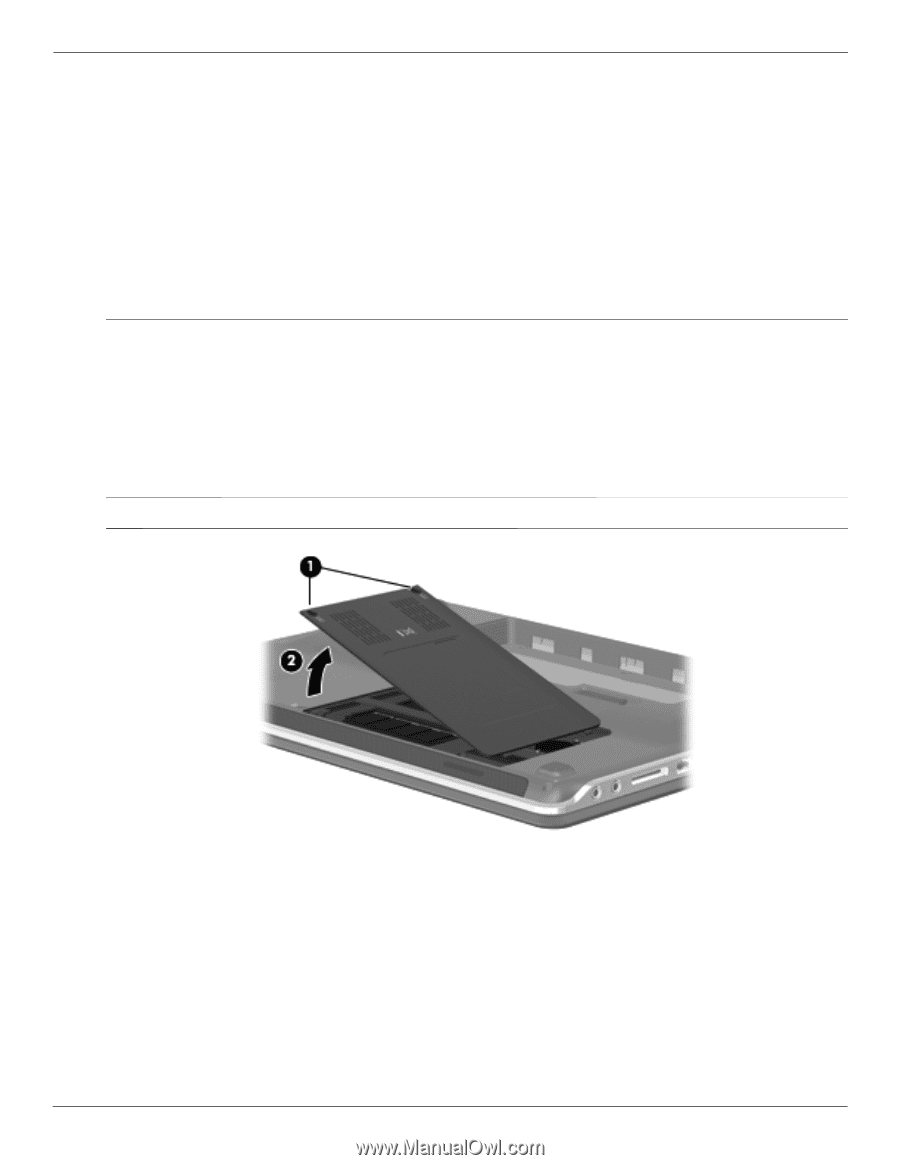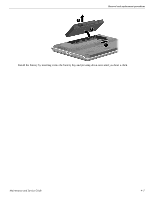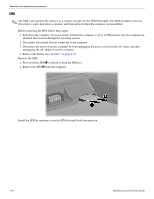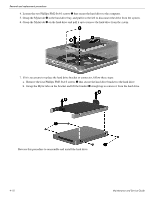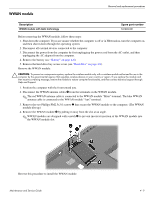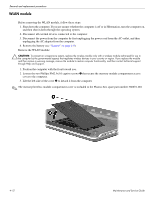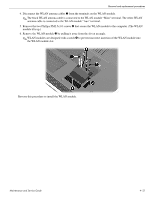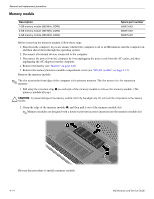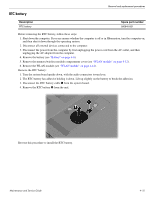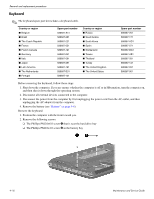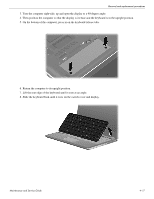HP Pavilion dm3-1000 HP Pavilion dm3 Entertainment PC - Maintenance and Servic - Page 48
WLAN module, that secure the memory module compartment access
 |
View all HP Pavilion dm3-1000 manuals
Add to My Manuals
Save this manual to your list of manuals |
Page 48 highlights
Removal and replacement procedures WLAN module Before removing the WLAN module, follow these steps: 1. Shut down the computer. If you are unsure whether the computer is off or in Hibernation, turn the computer on, and then shut it down through the operating system. 2. Disconnect all external devices connected to the computer. 3. Disconnect the power from the computer by first unplugging the power cord from the AC outlet, and then unplugging the AC adapter from the computer. 4. Remove the battery (see "Battery" on page 4-6). Remove the WLAN module: Ä CAUTION: To prevent an unresponsive system, replace the wireless module only with a wireless module authorized for use in the computer by the governmental agency that regulates wireless devices in your country or region. If you replace the module and then receive a warning message, remove the module to restore computer functionality, and then contact technical support through Help and Support. 1. Position the computer with the front toward you. 2. Loosen the two Phillips PM2.5x5.0 captive screws 1 that secure the memory module compartment access cover to the computer. 3. Lift the left side of the cover 2 to detach it from the computer. ✎ The memory/wireless module compartment cover is included in the Plastics Kit, spare part number 580691-001 4-12 Maintenance and Service Guide