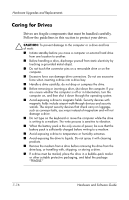HP Pavilion dv1700 Hardware and Software Guide - Page 153
Memory, Increasing Memory
 |
View all HP Pavilion dv1700 manuals
Add to My Manuals
Save this manual to your list of manuals |
Page 153 highlights
Hardware Upgrades and Replacements Memory The computer has 2 memory slots. Depending on your computer model, either one or both memory slots may contain a replaceable memory module. Increasing Memory You can increase the amount of RAM (random access memory) in the computer by adding memory modules to vacant memory slots or by replacing installed memory modules. When RAM is increased, the Windows operating system increases the hard drive space reserved for the hibernation file. Before you increase RAM, it is recommended that you be sure that your hard drive has enough free space for the larger hibernation file. ■ To display the amount of RAM in the system: Press the fn+esc hotkey. ■ To display both the amount of free space on your hard drive and the amount of space required by the hibernation file: In Windows, select Start > Control Panel > Performance and Maintenance > Power Options icon > Hibernate tab. ✎ The amount of free space on your hard drive is determined by the amount of space occupied by your Windows software and files. Hardware and Software Guide 7-21