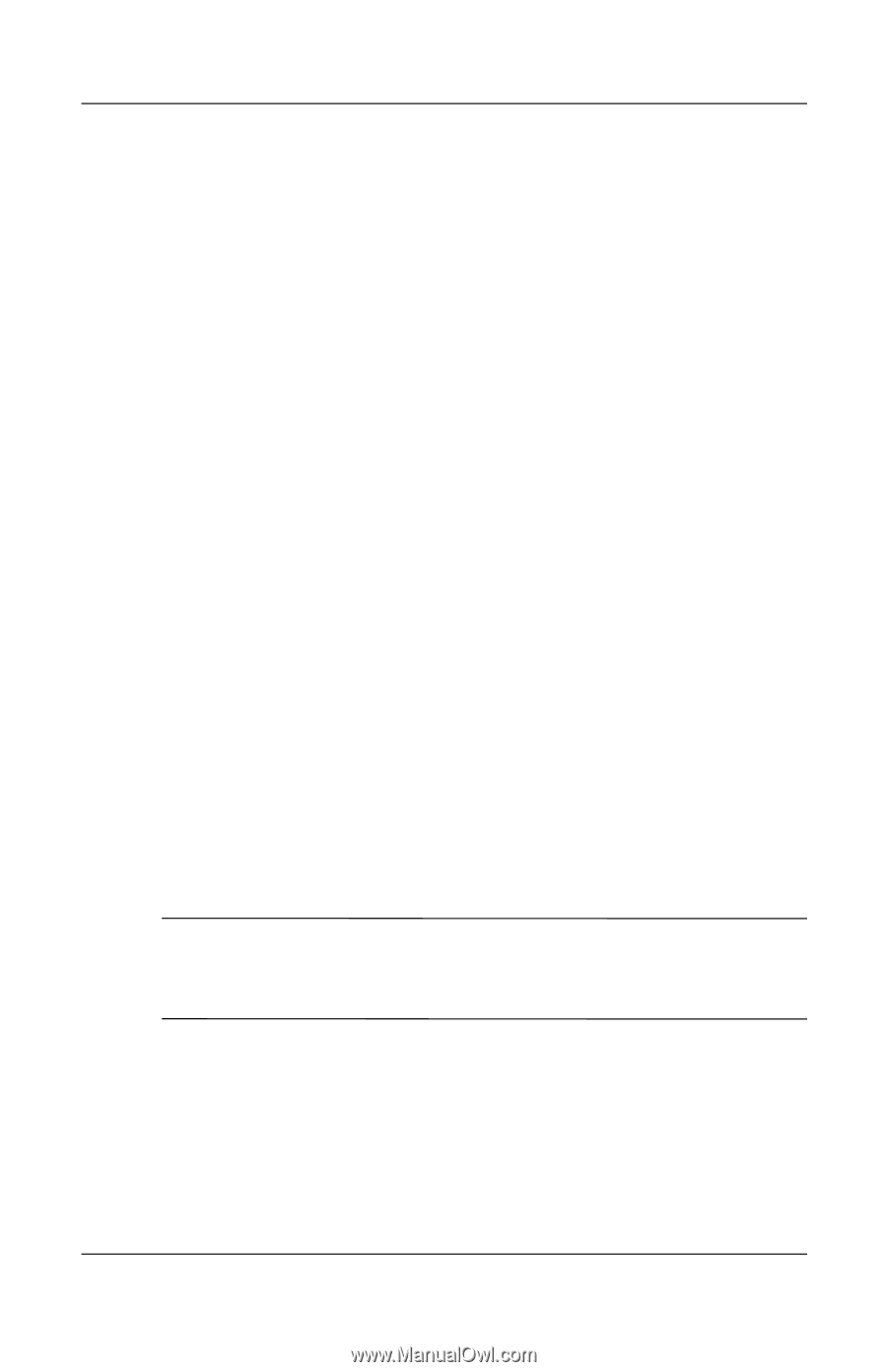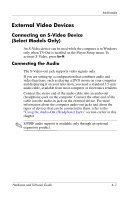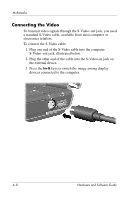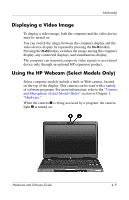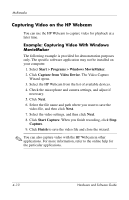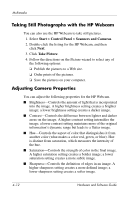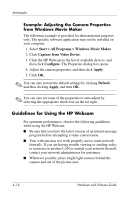HP Pavilion dv1700 Hardware and Software Guide - Page 95
Capturing Video on the HP Webcam, Example: Capturing Video With Windows, MovieMaker
 |
View all HP Pavilion dv1700 manuals
Add to My Manuals
Save this manual to your list of manuals |
Page 95 highlights
Multimedia Capturing Video on the HP Webcam You can use the HP Webcam to capture video for playback at a later time. Example: Capturing Video With Windows MovieMaker The following example is provided for demonstration purposes only. The specific software application may not be installed on your computer. 1. Select Start > Programs > Windows MovieMaker. 2. Click Capture from Video Device. The Video Capture Wizard opens. 3. Select the HP Webcam from the list of available devices. 4. Check the microphone and camera settings, and adjust if necessary. 5. Click Next. 6. Select the file name and path where you want to save the video file, and then click Next. 7. Select the video settings, and then click Next. 8. Click Start Capture. When you finish recording, click Stop Capture. 9. Click Finish to save the video file and close the wizard. ✎ You can also capture video with the HP Webcam in other applications. For more information, refer to the online help for the particular applications. 4-10 Hardware and Software Guide