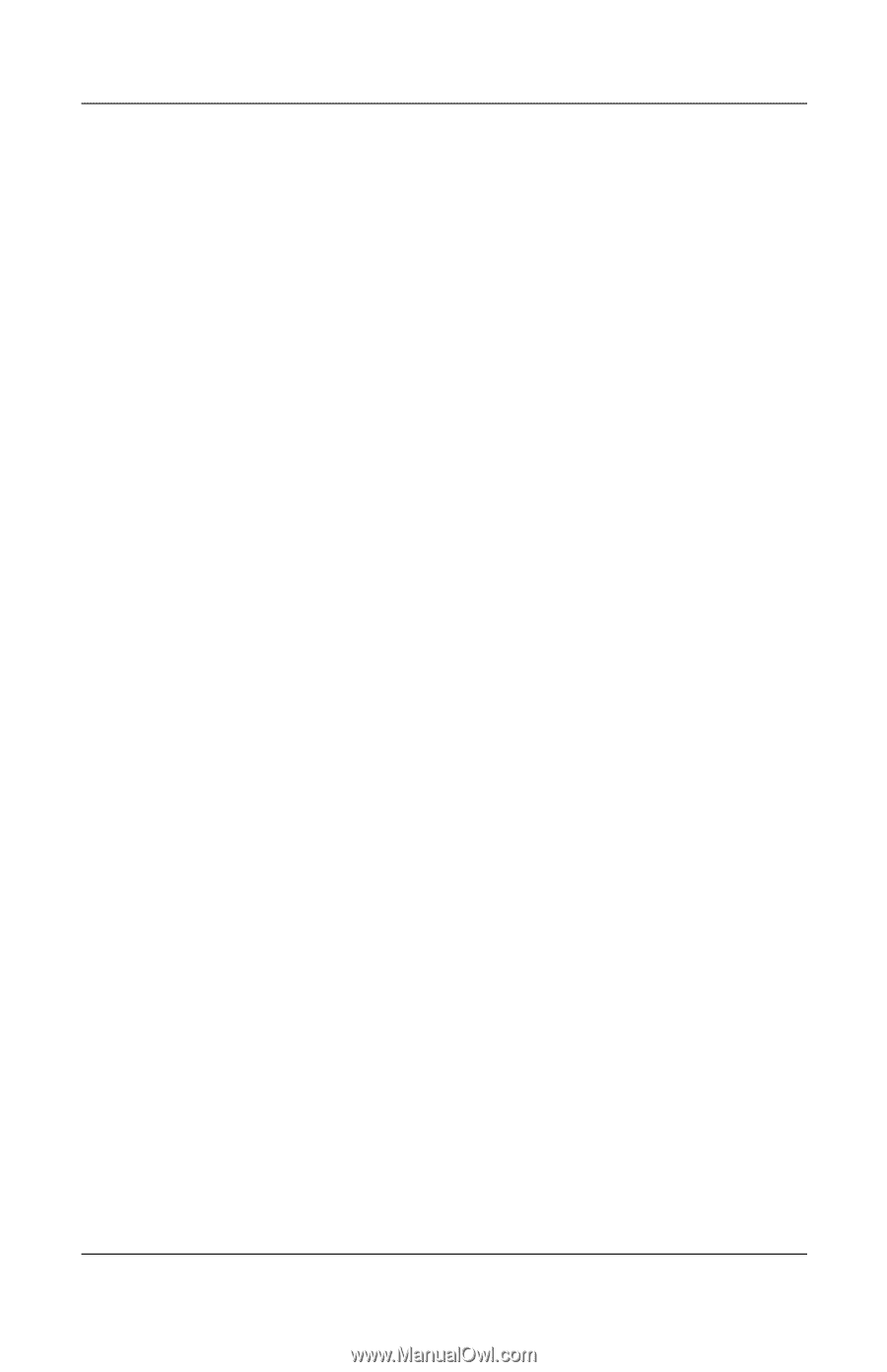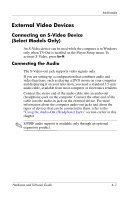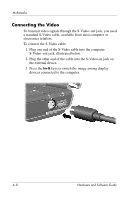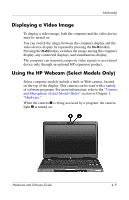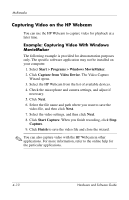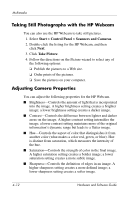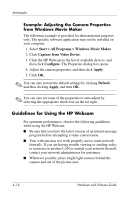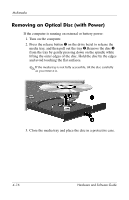HP Pavilion dv1700 Hardware and Software Guide - Page 96
Streaming Video with an Instant Message Program, Example: Streaming Video with Windows, Messenger
 |
View all HP Pavilion dv1700 manuals
Add to My Manuals
Save this manual to your list of manuals |
Page 96 highlights
Multimedia Streaming Video with an Instant Message Program You can use the HP Webcam to send real-time video information through an instant message program, like Windows Messenger. Example: Streaming Video with Windows Messenger The following example is provided for demonstration purposes only. The specific software application may not be installed on your computer. 1. Open Windows Messenger by double-clicking the icon in the notification area. 2. Sign in to Windows Messenger. 3. Select Actions > Voice/Video > Start a Video Conversation. 4. Click the name of the person you want to connect with, and then click OK. An instant message window is displayed, and your webcam image is displayed next to your message area. 5. If the Audio and Video Tuning Wizard opens, follow the instructions to optimize your camera and microphone settings. Hardware and Software Guide 4-11