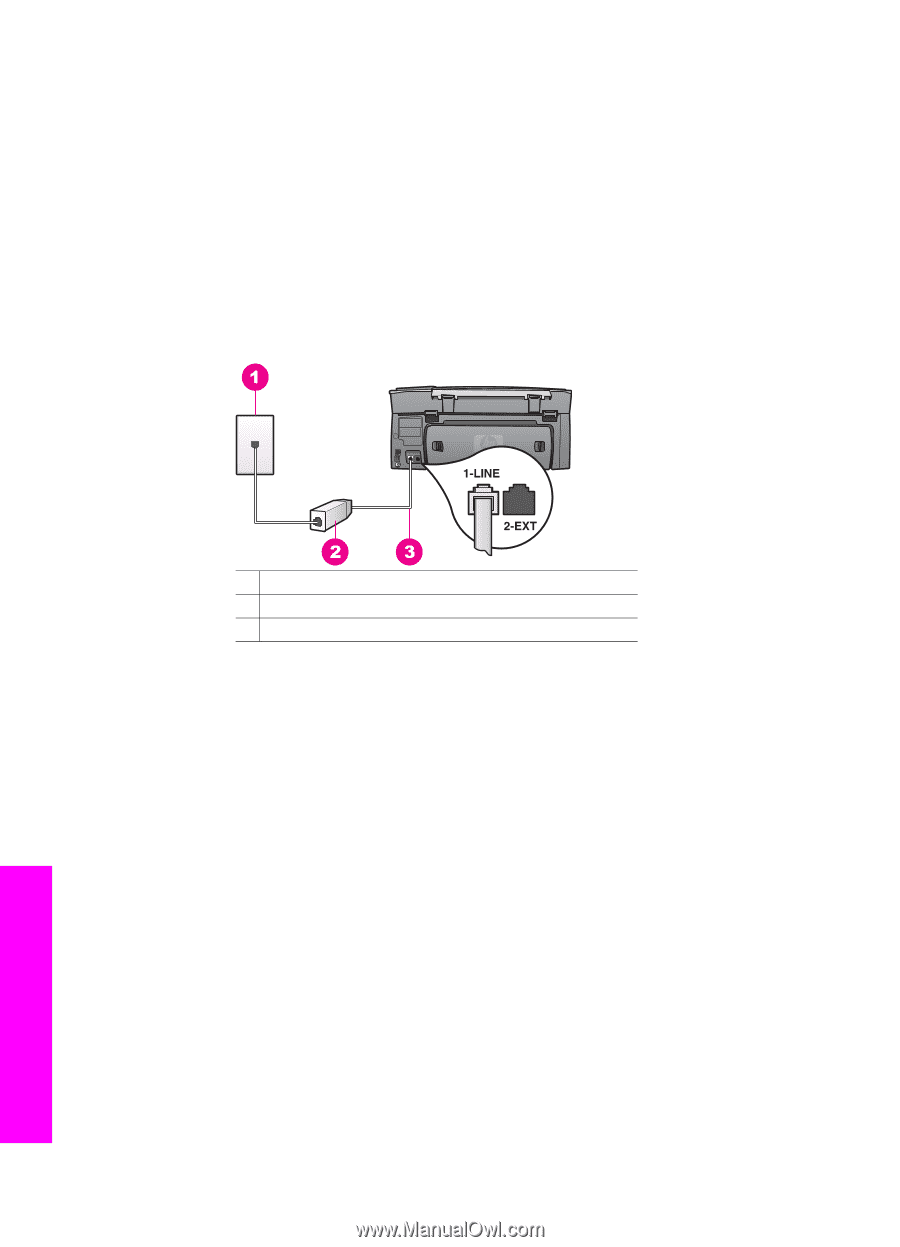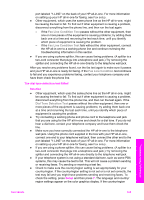HP Photosmart 2600 Users Guide - Page 173
HP Instant Share setup issues, Fax Speed, Medium
 |
View all HP Photosmart 2600 manuals
Add to My Manuals
Save this manual to your list of manuals |
Page 173 highlights
Chapter 16 Solution If the phone cord that came with your HP all-in-one is not long enough, you can use a coupler to extend the length. You can purchase a coupler at an electronics store that carries phone accessories. You will also need another phone cord, which can be a standard phone cord that you might already have in your home or office. To extend your phone cord 1 Using the phone cord supplied in the box with your HP all-in-one, connect one end to the coupler, then connect the other end to the port labeled "1-LINE" on the back of your HP all-in-one. 2 Connect another phone cord to the open port on the coupler and to the telephone wall jack, as shown below. 1 Telephone wall jack 2 Coupler 3 Phone cord supplied in the box with the HP all-in-one I am having problems faxing over the Internet Solution Check the following: ● The FoIP service might not work properly when the HP all-in-one is sending and receiving faxes at high speed (33600bps). If you experience problems sending and receiving faxes, use a slower fax speed. You can do this by changing the Fax Speed setting from High (the default) to Medium. For information on changing this setting, see Set the fax speed. ● You can only send and receive faxes by connecting a phone cord to the port labeled "1-LINE" on the HP all-in-one and not from the Ethernet port. This means that your connection to the Internet must be done either through a converter box (which supplies regular analog phone jacks for fax connections) or your telephone company. ● You should also check with your telephone company to make sure their Internet phone service supports faxing. If they do not support faxing, you will not be able to send and receive faxes through the Internet. HP Instant Share setup issues HP Instant Share setup errors (such as might be involved in setting up your HP Passport account or Address Book) are covered in the HP Instant Share service 170 HP Photosmart 2600/2700 series all-in-one Troubleshooting information