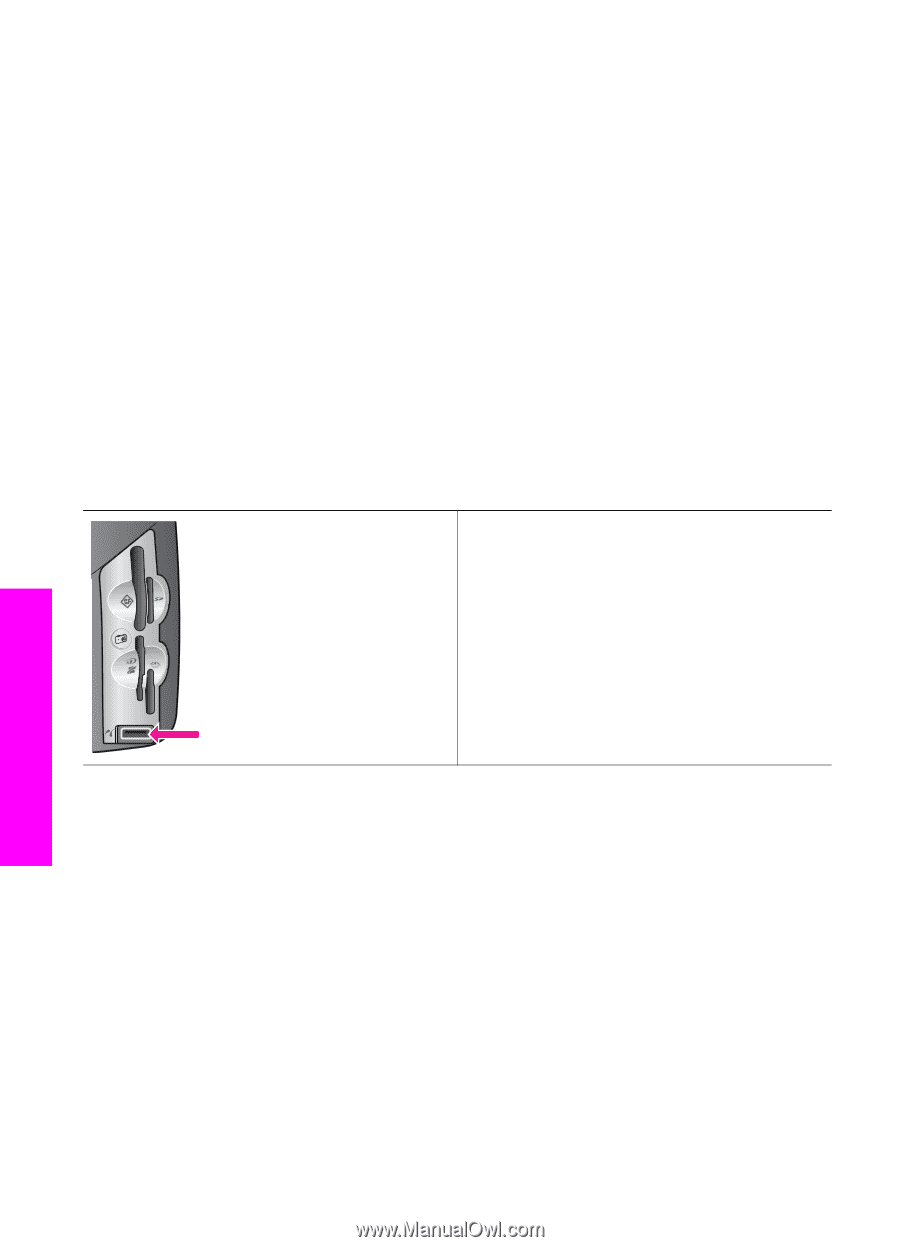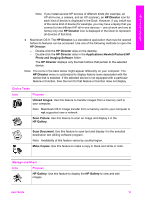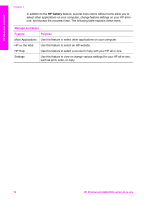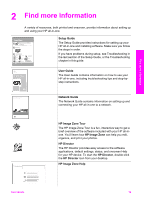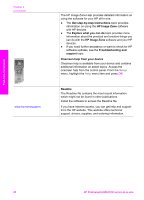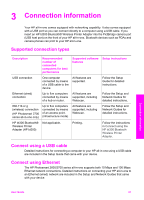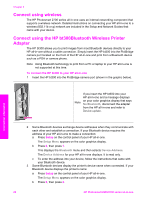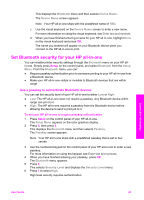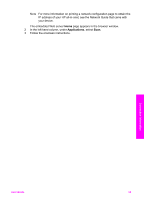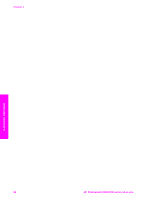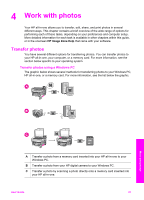HP Photosmart 2600 Users Guide - Page 25
Connect using wireless, Connect using the HP bt300 Bluetooth Wireless Printer Adapter, No Bluetooth - series printer
 |
View all HP Photosmart 2600 manuals
Add to My Manuals
Save this manual to your list of manuals |
Page 25 highlights
Chapter 3 Connect using wireless The HP Photosmart 2700 series all-in-one uses an internal networking component that supports a wireless network. Detailed instructions on connecting your HP all-in-one to a wireless (802.11b or g) network are included in the Setup and Network Guides that came with your device. Connect using the HP bt300Bluetooth Wireless Printer Adapter The HP bt300 allows you to print images from most Bluetooth devices directly to your HP all-in-one without a cable connection. Simply insert the HP bt300 into the PictBridge camera port located on the front of the HP all-in-one and print from a Bluetooth device such as a PDA or camera phone. Note Using Bluetooth technology to print from a PC or laptop to your HP all-in-one is not supported at this time. To connect the HP bt300 to your HP all-in-one 1 Insert the HP bt300 into the PictBridge camera port (shown in the graphic below). If you insert the HP bt300 into your HP all-in-one and a message displays Note on your color graphics display that says No Bluetooth, disconnect the adapter from the HP all-in-one and refer to Device update. Connection information 2 Some Bluetooth devices exchange device addresses when they communicate with each other and establish a connection. If your Bluetooth device requires the address of your HP all-in-one to make a connection: a Press Setup on the control panel of your HP all-in-one. The Setup Menu appears on the color graphics display. b Press 0, then press 1. This displays the Bluetooth menu and then selects Device Address. The Device Address for your HP all-in-one displays. It is read only. c To enter the address into your device, follow the instructions that came with your Bluetooth device. 3 Some Bluetooth devices display the printer's device name when connected. If your Bluetooth device displays the printer's name: a Press Setup on the control panel of your HP all-in-one. The Setup Menu appears on the color graphics display. b Press 0, then press 2. 22 HP Photosmart 2600/2700 series all-in-one