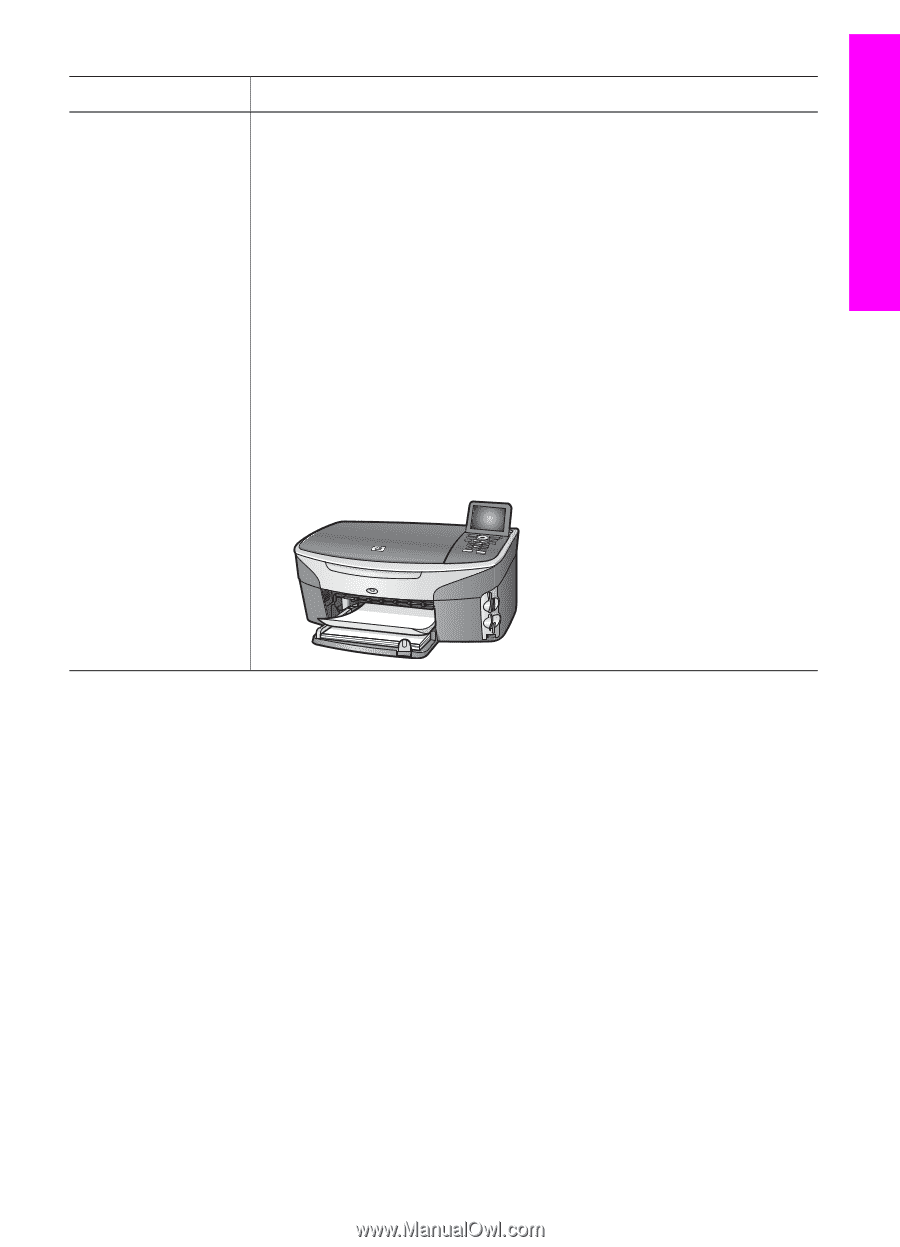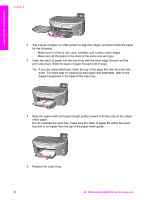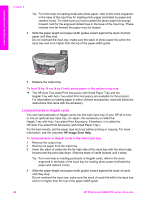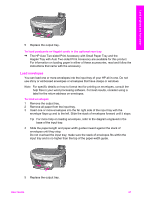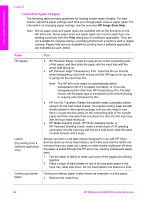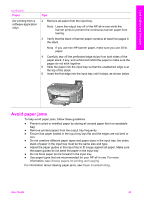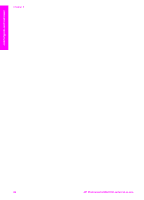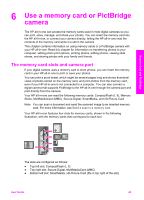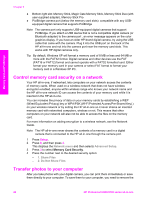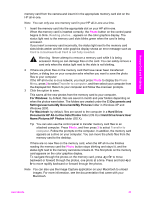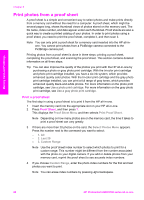HP Photosmart 2600 Users Guide - Page 46
Avoid paper jams, Paper
 |
View all HP Photosmart 2600 manuals
Add to My Manuals
Save this manual to your list of manuals |
Page 46 highlights
Load originals and load paper (continued) Paper (for printing from a software application only) Tips 2 Remove all paper from the input tray. Note Leave the output tray off of the HP all-in-one while the banner prints to prevent the continuous banner paper from tearing. 3 Verify that the stack of banner paper contains at least five pages in the stack. Note If you use non-HP banner paper, make sure you use 20-lb. paper. 4 Carefully tear off the perforated edge strips from both sides of the paper stack, if any, and unfold and refold the paper to make sure the pages do not stick together. 5 Slide the paper into the input tray so that the unattached edge is at the top of the stack. 6 Insert the first edge into the input tray until it stops, as shown below. Avoid paper jams To help avoid paper jams, follow these guidelines: ● Prevent curled or wrinkled paper by storing all unused paper flat in a resealable bag. ● Remove printed papers from the output tray frequently. ● Ensure that paper loaded in the input tray lays flat and the edges are not bent or torn. ● Do not combine different paper types and paper sizes in the input tray; the entire stack of paper in the input tray must be the same size and type. ● Adjust the paper guides in the input tray to fit snugly against all paper. Make sure the paper guides do not bend the paper in the input tray. ● Do not force paper too far forward in the input tray. ● Use paper types that are recommended for your HP all-in-one. For more information, see Choose papers for printing and copying. For information about clearing paper jams, see Paper troubleshooting. User Guide 43