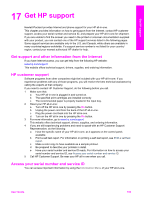HP Photosmart 2600 Users Guide - Page 185
Device update (Macintosh), Software Update, Device Update Wizard, Welcome, Select a Device - series software download
 |
View all HP Photosmart 2600 manuals
Add to My Manuals
Save this manual to your list of manuals |
Page 185 highlights
Chapter 16 To use device update 1 Do one of the following: - Double-click the update .exe file you downloaded from www.hp.com/support. - When prompted, accept the device update found by the Software Update utility. The Device Update Wizard opens on your computer. 2 At the Welcome screen, click Next. The Select a Device screen appears. 3 Select your HP all-in-one from the list, and then click Next. The Important Information screen appears. 4 Make sure your computer and device meet the requirements listed. 5 If you meet the requirements, click Update. The Updating Device screen appears. A light begins to flash on the control panel of your HP all-in-one. The screen on your color graphics display turns green as the update is loaded and extracted to your device. 6 Do not disconnect, shut down, or otherwise disturb your device while the update is occurring. Note If you disrupt the update, or an error message indicates the update failed, call HP support for assistance. After your HP all-in-one shuts down and restarts, an update complete screen appears on your computer Your device is updated. It is now safe to use your HP all-in-one. Device update (Macintosh) The device update installer provides a means to apply updates to your HP all-in-one as follows: 1 Use your Web browser to download an update for your HP all-in-one from www.hp.com/support. 2 Double-click the downloaded file. The installer opens on your computer. 3 Follow the onscreen prompts to install the update to your HP all-in-one. 4 Restart the HP all-in-one to complete the process. Troubleshooting information 182 HP Photosmart 2600/2700 series all-in-one